System Monitor Offers A Graphical Summary For All Resource Usage Stats On Android
Easily one of the most beautiful apps I have come across in a while, System Monitor is a simple, effective, holo-themed tool for users who want to monitor their Android device’s critical statistics such as CPU, RAM, I/O, Network and Apps (according to RAM or CPU usage). Sporting a choice of two themes and employing an elegant graph system, the app has just the right amount of settings and tweaks to help you quickly set it up according to your needs. For more on the app and a quick look at its aesthetics as well as features, read on after the jump.
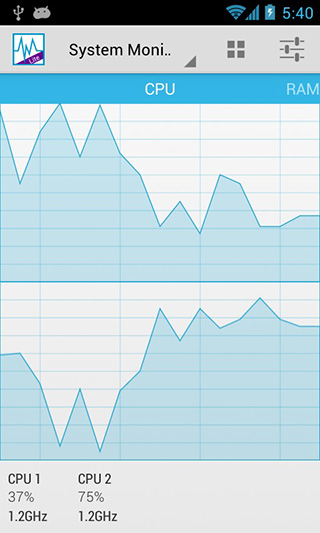
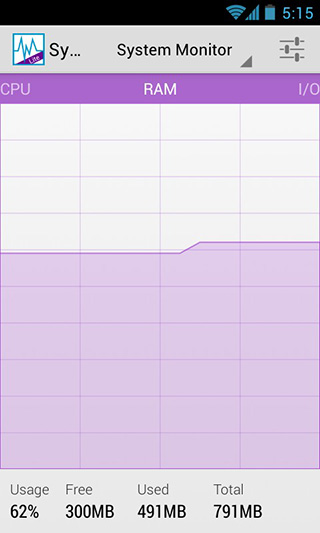
You can navigate between the different resource monitors offered by the app with simple swipe gestures to the left or right, making access to information fluid and intuitive. The CPU monitor can be configured to display total CPU usage as well as usage by individual CPU cores. You can switch between these views by tapping the grid-like button in the top ribbon.
The graphs themselves don’t offer any units for their axes for now and serve more of an aesthetic purpose, which is why stat figures are neatly presented at the bottom to elaborate on them and present you with the information you need.
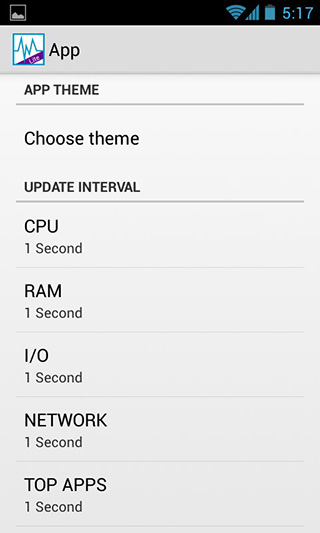
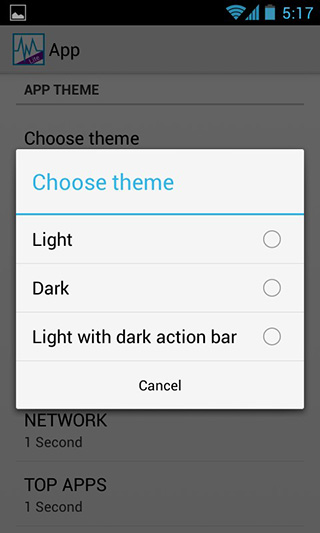
Don’t prefer the default light and predominantly white theme? I didn’t either, especially on my Galaxy S II’s AMOLED display. To change it, hit the settings button, tap ‘Choose Theme’ and pick away! You can also choose a mix of both worlds with a dark action bar coupled with the light theme you just saw.
Additionally, monitoring intervals for all monitors can be configured as well, if you you find the app’s constant monitoring eating away at your device’s resources.
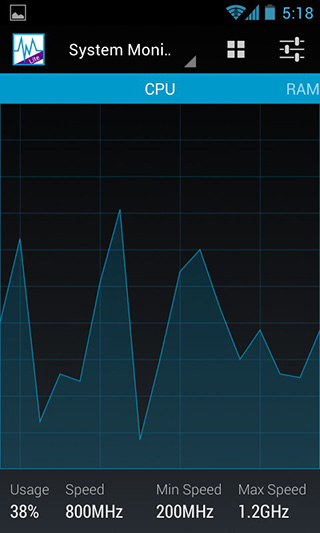
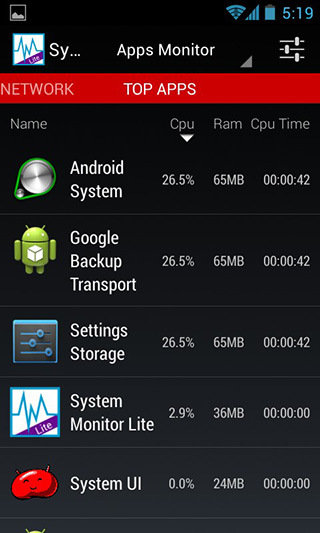
As mentioned earlier, the app also houses an ‘Apps Monitor’ that keeps an eye on the CPU and RAM usage for your apps. Additionally, it also displays the total CPU time the app has hogged. Apps can be sorted according to the the max CPU or RAM usage, or by CPU Time. System processes are hidden from this list by default but if you want to keep an eye on them as well, hit the menu button and check the ‘Show system processes’ option.
System Monitor is available as a free Lite version (that we have reviewed here) as well as a Paid version that comes with some serious oomph. The later includes support for a notification widget, a Flying Monitor that stays on top of all other apps you run, home screen widgets, and a very useful extension for DashClock.
Pros
- Fluid and intuitive UI
- Choice of three themes
- Built-in sortable app and system processes monitor
Cons
- No widget for Lite Version
- No battery monitor
Download System Monitor Lite For Android (Free)
Download System Monitor For Android (Paid)
