How To Stylize And Resize The Clock Widget On Your Home Screen
Customization is one of Android’s strong suits. You don’t necessarily have to root your Android phone or tablet to make it look better or unique. A lot of the built-in options in Android can be tweaked by default or with the right app. Case in point; the clock widget. Widgets on Android can be used to customize your home screen but also add useful information to it. The clock widget is one exceptionally useful widget but it’s very plain. It doesn’t lend much to customization. Seven Time is a free Android widget app that lets you stylize and resize the clock widget.
Seven Time lets you change the color and the size of the widget. It comes with seven different art styles for the clock. You can change it to any color that looks good on your wallpaper and you can make it as big or as small as you want.
Select Style
Install Seven Times and open the app. The Styles tab lets you preview all the styles the clock can display time in. Remember the name of the style you like and tap the hamburger icon at the top left. Go to the app’s settings from the navigation drawer. On the Settings screen, tap ‘Style’, and select the style you liked.
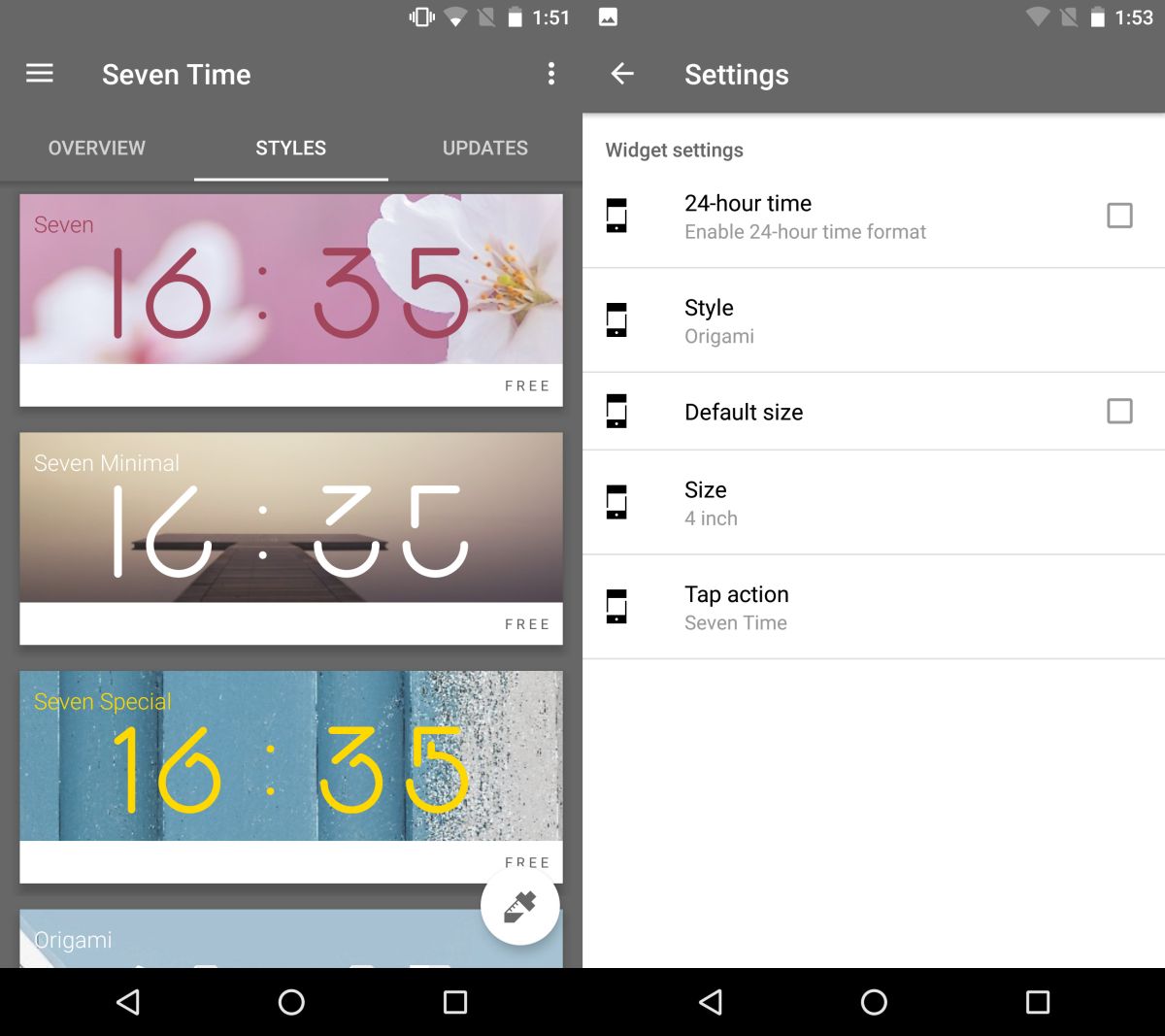
Customize Color And Size
Return to the navigation drawer and select ‘Color editor’. The color editor has two tabs; Color, and Shadow. The Shadow tab won’t effect all the clock styles, only those that have a 3D look. The Color tab lets you select any color for the clock. You can play with the sliders or, if you have an RGB code for the color you want, you can use the sliders to set it.
To resize the clock widget, return to the navigation drawer and select ‘Size editor’. Choose how big and how wide you want the time to be. You can change the overall size of the widget and increase or decrease the space between the digits.
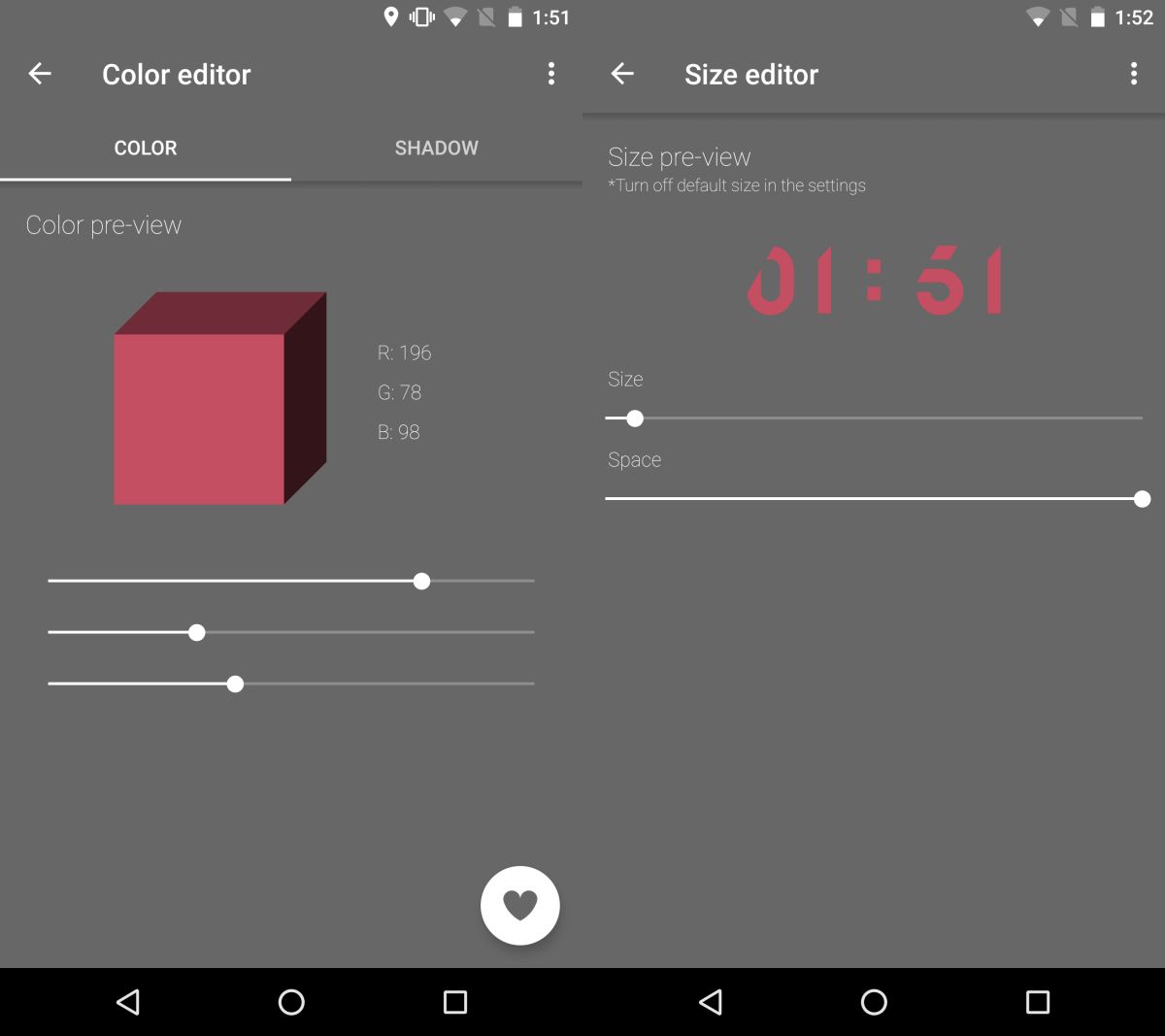
Add Clock Widget
Once you’re done customizing the look of the clock, return to your home screen. Tap and hold it to enter editing mode. Tap Widgets at the bottom and look for the Seven Time widget. Drag & drop it on to your home screen. If the time isn’t fully visible, tap and hold the widget and resize it.
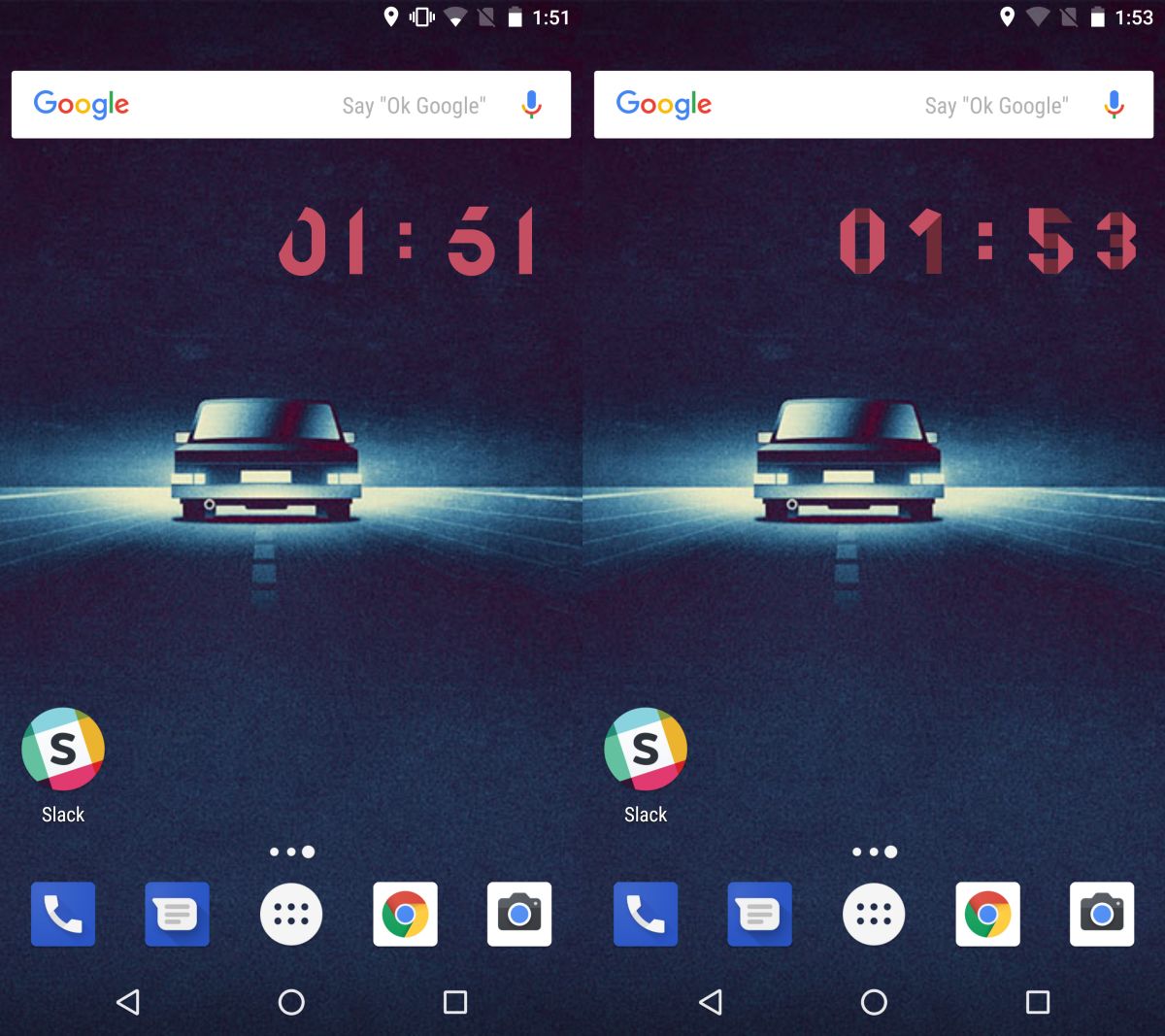
The lock screen in the latest version of Android doesn’t support widgets. If you’ve rooted your device, or you’re running an older version of Android that had support for widgets on the lock screen, you can add your customized clock to it as well.
