SolCalendar Is A Gorgeous & Comprehensive Calendar App For Android
Calendar apps are a dime dozen for all mobile platforms, though most users don’t bother going for third-party alternatives, as every smartphone OS ships with a calendar app of its own, and usually this stock offering suffices for the average user. Android has two native stock calendar apps on offer one for generic calendars and the other specifically for Google Calendar, just the way it has separate Email and Gmail apps. Both these work just fine, though at times, one comes across a third-party Calendar that stands out due to its interface or feature set. SolCalendar is one such exception that excels in both these departments, and its support for Google Calendar, Yahoo! Calendar and pretty much any calendar service supporting the CalDAV standard, beautiful UI, handy gestures, great widgets, integrated weather reports and event stickers makes it one of the best calendar apps we’ve seen so far. Read on for our detailed review and screenshot tour.
Upon first launch, SolCalendar shows you a few tips on making the best of its features. Just go through them, and choose weather or not to grant the app access to your location for showing you the weather forecast for each calendar day.
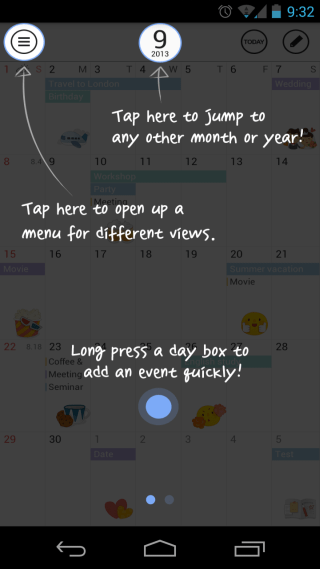
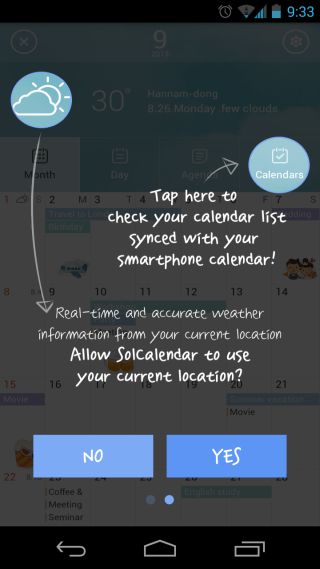
You’ll then land on the app’s main screen, which should show your default Google calendar automatically if you have set to sync it in Android. To configure which calendars should be displayed by the app, tap the menu icon from the top-right and select Calendars from the tabs that show up. You’ll land on the ‘Calendars to display’ page that shows all your currently configured calendars, and lets you toggle their display as well as change their display color. In order to add more calendars or edit the existing ones, tap the Edit button from the top-right.
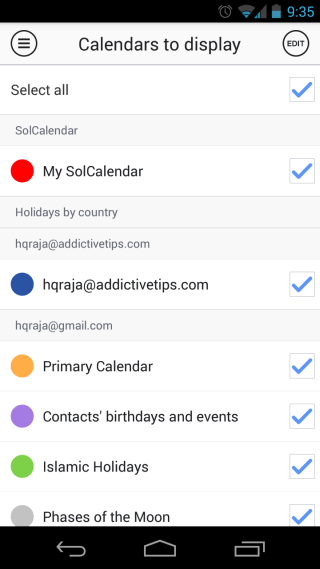
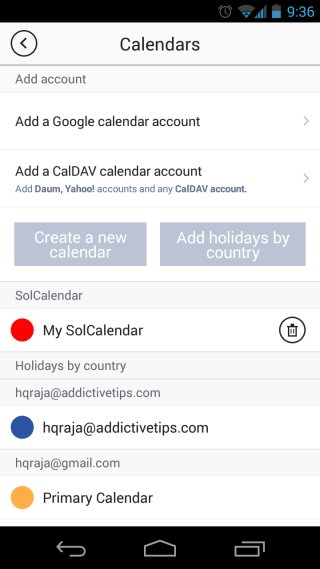
Here, you’ll be able to add a new Google, Yahoo!, Daum (the company behind the app), or any CalDAV calendar account, create a new calendar, or add a Holidays calendar by choosing one from the several already available options for countless regions.
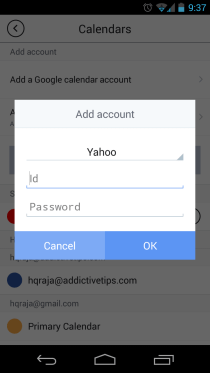
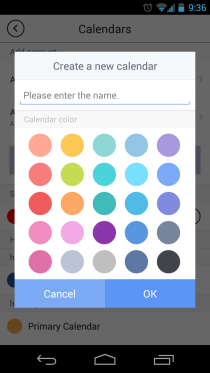
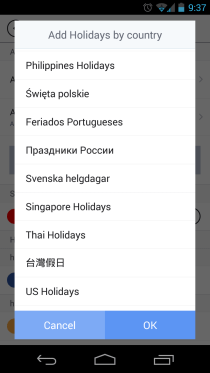
To add a new event, tap the pencil icon from the top-left of your calendar view, and provide all the event details. The interesting Sticker feature lets you add a sticker to your event for representing what it’s about. There are plenty of stickers available categorized under different sections for all types of event. You can also set reminders and add recipients while creating or editing an event.
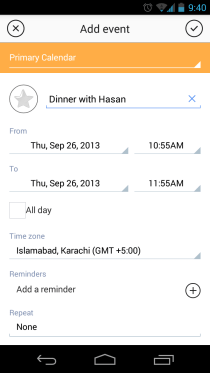
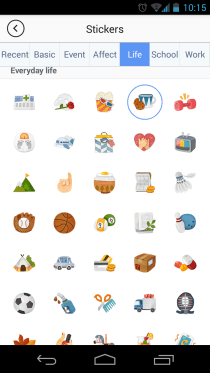

The main screen of the app can show several views, which you can bring up by tapping the icon from the top-left if it’s hidden. You can choose between a Month, Day or Agenda view, and tapping the top bar while in the Month view brings up a handy year view calendar at the top, allowing you to quickly switch to another month. Tapping on any day expands a pane below it to show you events for that day, and you can swipe left or right in that pane to view events for the next or previous day within the same pane.
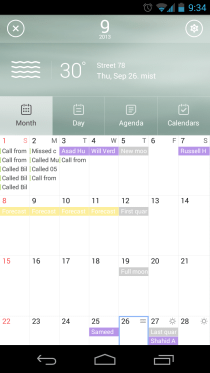
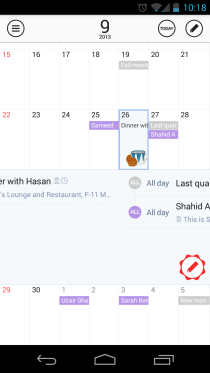
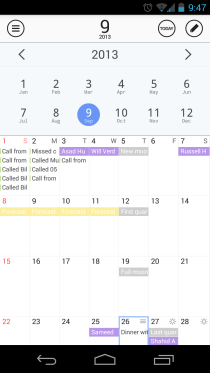
The Agenda view is handy to see all your events and appointments for the near future, organized chronologically. Similarly, the Day view lets you see all your events for today.
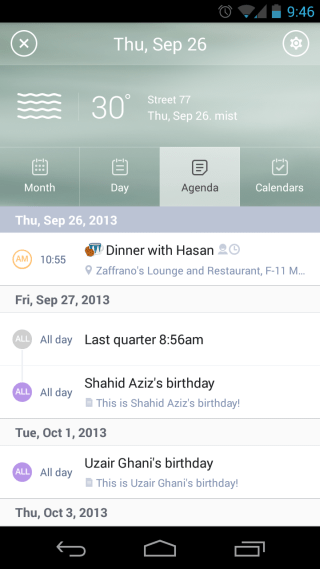
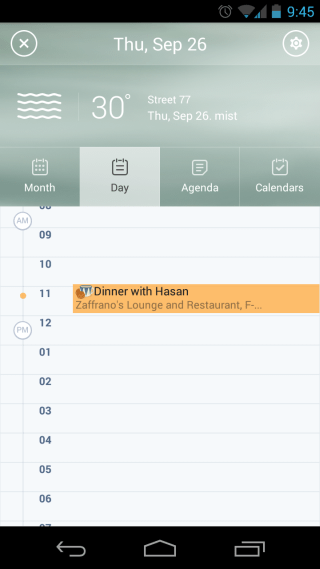
Tapping and holding on any event in this view brings up a few handy icons, using which you can cut, paste, delete or edit events quickly. Tapping the date in the top bar expands a month view calendar within the Day view, letting you quickly switch to any other day. You can also switch to the next and previous days by swiping leftward or rightward from the Day view.
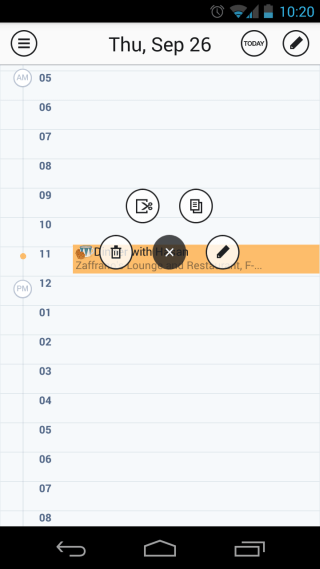
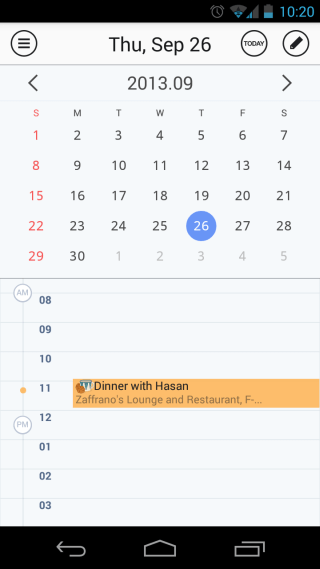
The app’s settings can be accessed from the gear icon at the top-right, and allow you to toggle week number display, choose the first day of week, jump to the Calendars configuration view, set your timezone, view or modify your synced accounts, change the sync interval and period, import and export your calendars, toggle location access, weather information, and choose the weather units between Celsius and Fahrenheit.
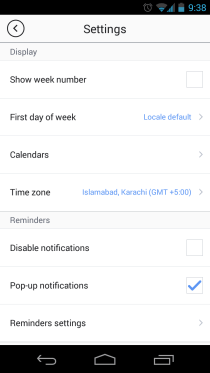
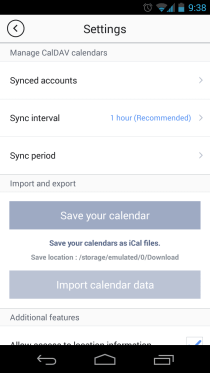
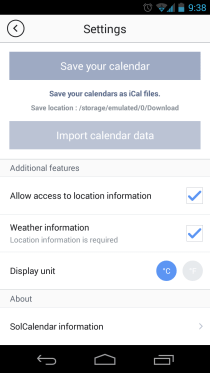
SolCalendar is undoubtedly one of the most gorgeous calendar apps available for Android, and its feature set is also rivaled by few. To make it even better, the app is available on Google Play with a price tag of free, so grab it from the link provided below, and it’ll likely find a permanent place on your Android phone or tablet.
Install SolCalendar from Play Store

I look do love my Sol calendar, but I have just discovered something I wish I could change. When looking at the month-view, Sol calendar doesn’t list the daily items in hour order, but rather the order in which they were added. I would like to see items in chronological order no matter what view I’m in.
I have recently downloaded the SOL CALENDER….I LOVE IT!!!! I have been trying to find some “help tips”, however they are VERY FEW and FAR between… I can’t thank Haroon (author of this blog) enough not only for the information here, but for the quality of the info… I was able to work a lot of the app out myself however there were a few things I just couldn’t nut out and there was NO INFO ANYWHERE. Haroon not only covered what I was specifically looking for, but so much more. THANK YOU SO VERY MUCH for your time, your knowledge and for sharing this. It has been incredibly helpful to me and I’m sure for many other people. Cheers, Melissa
I want this on my iphone , no I neeeeeed this !!!!
I wish it had a week view
I love the ‘share this event through’ feature in SolCalendar as well. You can remind your friends of events through SMS or mobile messengers. Probably, it’s the prettiest app in Android space.
Perfect!!!
I’m still waiting for Any.DO Cal
It’s out now lol
My comment was 3 months old ….