SidePlayer Offers Edge-Activated, Global Music Playback Controls On Android
One of the benefits of having multitasking support on smartphones is the ability to listen to music while browsing the web or using pretty much any other app. While most music players available for Android come with playback controls in the notification shade for pausing or resuming playback and skipping songs quickly without having to open the music player app itself, you still have to swipe down from the top edge, which can get a bit inconvenient when using a large device with a single hand. Also, you don’t just get to see the controls this way, but also the clutter of any other notifications that may be there. Another issue with these controls is that the notification bar isn’t available when you’re running a full-screen app. With SidePlayer, this problem will be a thing of the past. It’s is an Android app that brings up a minuscule side panel for music playback control, which you can reveal via simple edge gestures over any running app. The app carries a ton of features (although most of them are part of the paid version) and supports many popular music players. It’s also quite customizable, letting you select among different skins that fits your needs. Details after the jump!
The app’s default skin looks very minimal and includes three playback buttons: Next, Previous and Play/Pause. When enabled, SidePlayer can be activate via swiping from the right edge of the screen. Whether you’re on your home screen or using an app, SidePlayer works without any issue – even over full-screen apps. When you tap Play, music automatically begins playing in your default player. And when you don’t need the controls, you can simply swipe them out of your way.
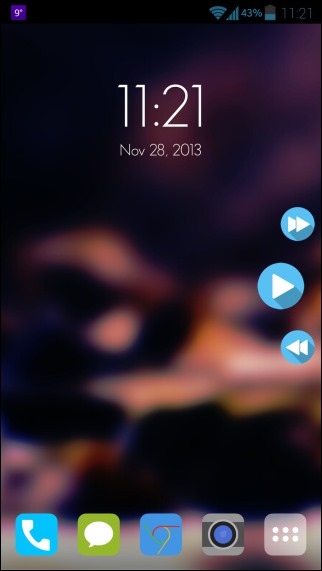
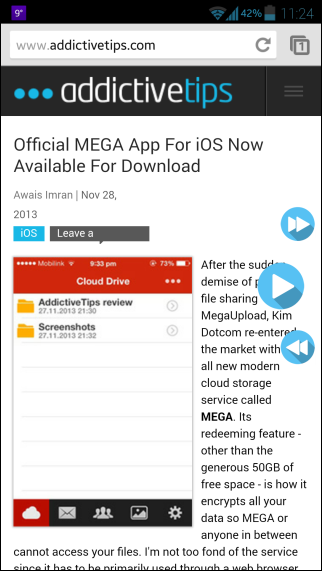
The major downside of SidePlayer is its highly limited number of options in the app’s Light version. Other than simple music playback controls, you won’t find anything else to fiddle around with. The set of user-configurable options provided by the app’s Settings screen is very limited in the app’s free version. You can only toggle the Touch effect animation and vibration feedback upon control activation, specify the default music player to use with the app (if you have more than one music app on your device), and change SidePlayer’s dimensions.
Speaking of music players, the app works without any issue with Google Play Music, Samsung’s stock music player, and Apollo music player.
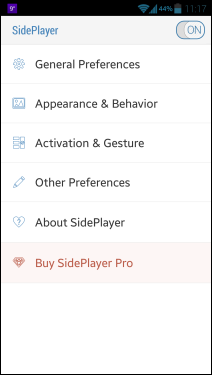

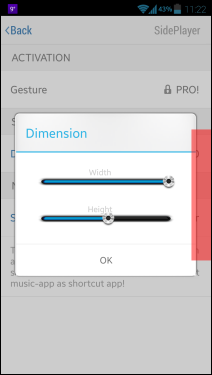
If you want more features, such as theme and layout customization, more animation settings, and position etc., you can always upgrade to SidePlayer’s Pro version via an in-app purchase.
All in all, it’s a great app for controlling music playback of the default music player without first opening it or bringing down the notification bar. You can download it to your device via the link provided below.
Install SidePlayer from Play Store

oooh i like that date/time. what’s that app called?
Place your finger in front of the controls and swipe back on it not on them directly .
Thank you
Can anyone pls lemme knw how to hide the buttons in swipe mode? I mean I swipe it and it appears, but can’t hide it. I tried swiping in all directions but just can’t let them to hide. -_-
Read replay