Send Delayed Texts via Google Voice From Your Android Phone
It’s 10pm. You just got done with your side job and want to let the customer know you’re finished. You technically closed 4 hours ago, and it’s pretty late. What do you do? You can’t call or text them, for fear you would wake or disturb them. You can’t email them because you know this customer wouldn’t check it for three days.
Enter Titan Message Scheduler.
Your goal is to send text messages on a schedule. More importantly, your goal is to send them via Google Voice. We have searched high and low for the ability to perform this via an Android device, and this method seems to be the only one available right now. It’s a growing trend to have a business number run by some sort of VOIP service, and with Google Voice still being free (for now), it makes for a great option.
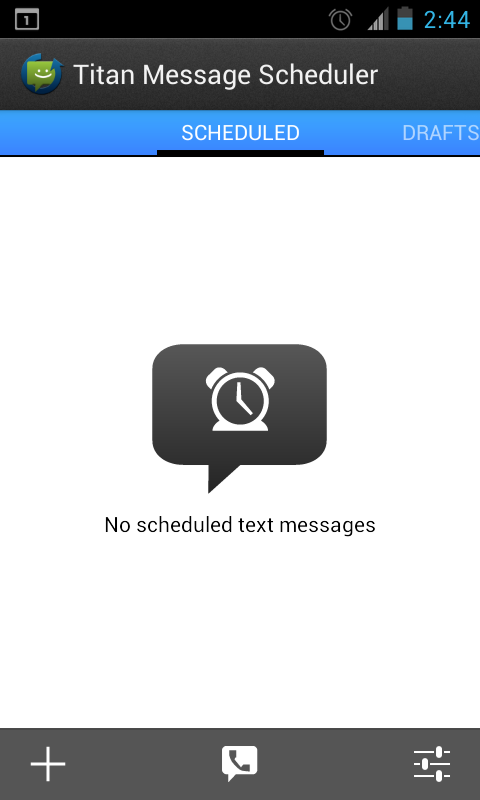
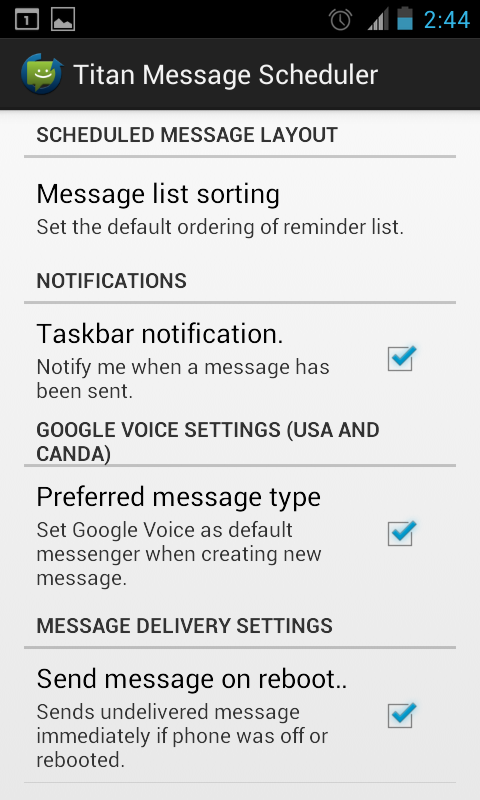
Sending your delayed/scheduled text is simple. Once the app is opened you’re greeted with a basic page that shows your scheduled text messages. At the bottom of the screen, you’ll want to click the phone bubble to sign into your Google Voice account. Near the bottom right, remember to click the settings button for making Google Voice your preferred message type.
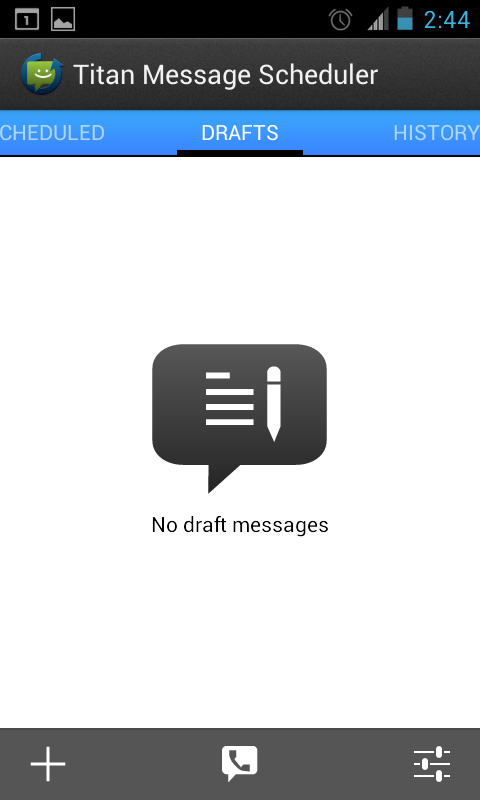
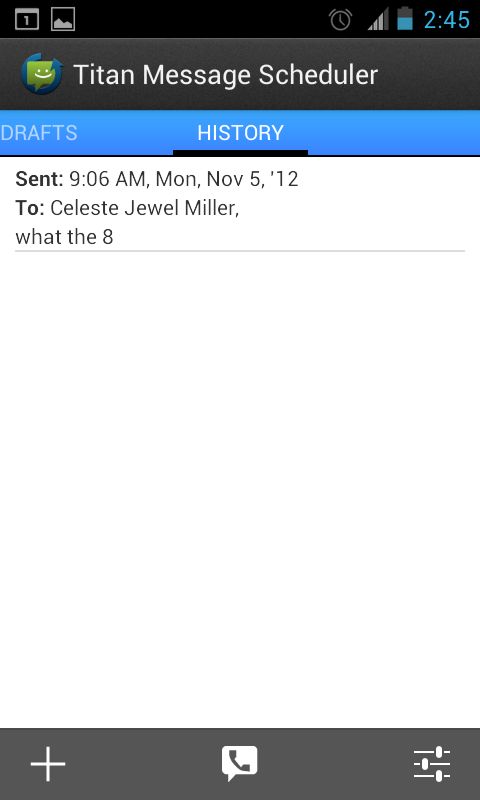
Swiping to the right shows your “drafts” in case you started a Google Voice text and didn’t get done.
One more swipe will show the history of successfully sent text messages.
To start the process off, hit the “+” symbol in the bottom left corner and start up a text message! The “label” field is for you to remember what the message type or receiver is. The recipient of the message doesn’t see it. In previous versions of this app, clicking the image of a person and pencil would allow you to browse your contacts and choose someone from your contacts. It’s since moved on to a more “gmail” approach, where you begin typing the name of the person, and the rest is filled in.
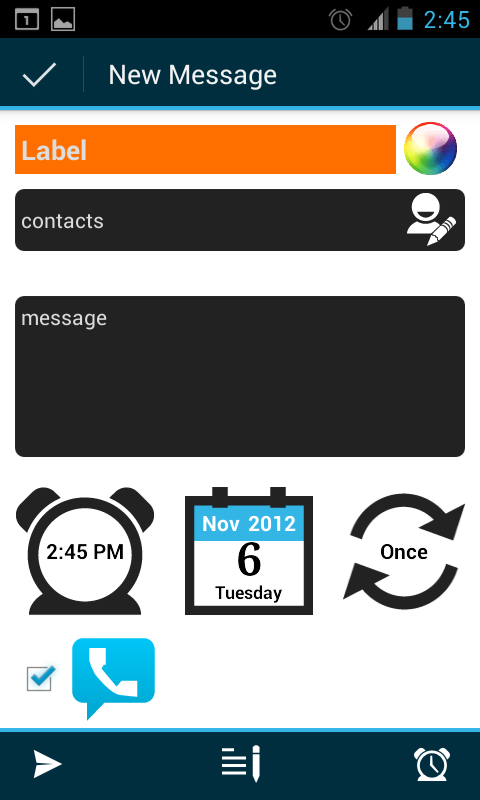
If you’re looking to send a scheduled text to a random number, we’re sorry to report that currently this method doesn’t work; Titan has no way to plug in a number manually. The person getting your timed text must be in your contact list. This can get annoying when your customers are not necessarily in your contacts list. Rest assured that if the ability to send a scheduled text to someone not in your contact list becomes available, we’ll be the first to let you know.
While our main goal was the send a text message via Google Voice in a delayed fashion, I have to give Titan Message Scheduler a shoutout here. Great features (like Google Voice text integration) and a solid interface make it shine. I would love a little more stability (a handful of my tests just flat out didn’t send), the ability to use a typed in number for a recipient and the ability to send an attachment would be great features in the near future. Granted, Google Voice can’t handle SMS messages quite yet, but such a feature would be great for timed messages sent from a local cell phone number.
Download Titan Message Scheduler
