Hide NavBar & Replace Status Bar Icons In Android Screenshots With ScreenshotCleaner
The ability to capture screenshots of any on-screen activity is one of the most handy features of any operating system including Android. I still remember the days when you had to use a third-party app to capture and save screenshots on Android, but since the release of Android 4.0 Ice Cream Sandwich, Google incorporated the feature natively into its open-source mobile OS. Screenshots can prove to be extremely useful in many situations. For instance, showing off a homescreen that you’ve industriously put together, helping out your friend with an app, or from a developer’s perspective, publishing an app’s images to Google Play Store. At times, we need to edit screenshots before using them and many of us use a third-party photo editor for the purpose but if you just want to clean up some basic things from an Android screenshot, ScreenshotCleaner can help. It is a new Android app that allows you to hide unwanted status bar icons or the navbar from a stock Android screenshot.
While skilled Photoshop veterans may not find much use for it, ScreenshotCleaner is designed for those looking for a quick way to modify a few things here and there before publishing the screenshot online. And it’s quite easy to use too; there’s no awkward interface or complex settings to complicate things. Here’s how it works.
When launched, it automatically scans images from the default screenshot folder – which is Pictures/Screenshots of the internal storage in stock Android. Though if it isn’t the default location, you can easily specify a new directory where the images are stored, in the app’s Preferences screen. You will also notice an option there to change the status bar. However, this feature is yet to be implemented by the developer, and will make it there in a future update.
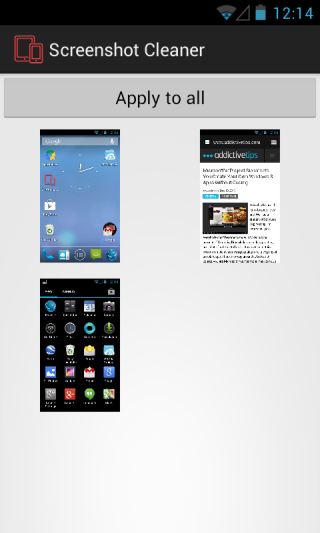
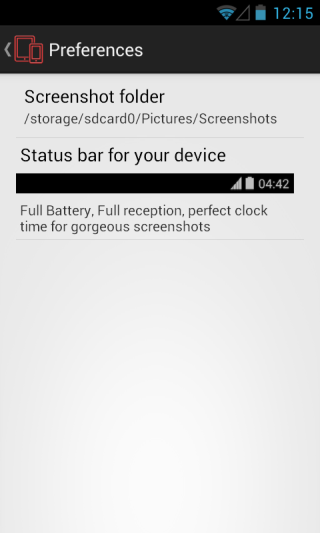
The interesting bit about the app is that you can modify multiple images with the same settings in batch. To do that, all you have to do is tap ‘Apply To All’. And in case you want to edit a single image only, directly tap on that image.
If there are unwanted Statusbar icons in your screenshots, you can conceal them via a black rectangle. The width of that rectangle from left to right can be controlled via the StatusBar slider, but this would only prove useful when hiding icons from a stock Android screenshot. In case the screenshot was taken on any modified Android skin such as TouchWiz or Sense etc., you will need to upload a custom statusbar image by tapping Custom Statusbar option. Just make sure the image is in PNG format. Additionally, ScreenshotCleaner also lets you remove the navigation bar if you don’t want it. To save the new image(s), tap the save icon at the top right.
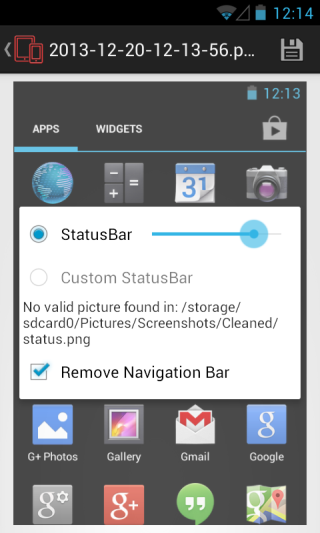
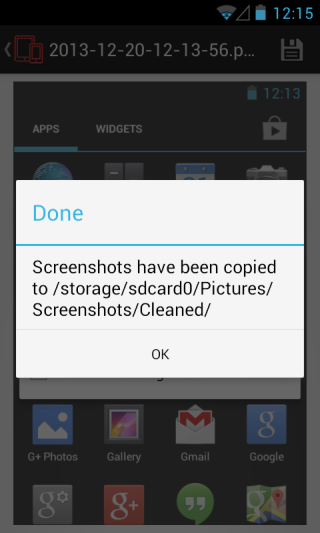
While being quite a simple app with a quite minimal set of options, ScreenshotCleaner can prove to be a great tool if all you need is to hide statusbar icons, replace the statusbar with a custom one, or hide navigation bar from your Android screenshots.
Install ScreenshotCleaner from Play Store

From what I see of the examples, what I’m wanting to get rid of isn’t getting rid of at all, so this app is useless.
No, it does work. The pictures above don’t show the final result. Essentially it removes the top and bottom parts of the screenshot.
I had still tried it and it did exactly what I thought it would do.