ROM Installer: Easily Find & Install Android ROMs & Recoveries, Perform Backups & More
If you’ve installed ClockworkMod recovery on your Android device and have been into the custom ROM scene, you’re probably familiar with ROM Manager – the GUI app that lets you schedule all recovery operations such as ROM or recovery installation, backup creation, wiping data and cache etc. from within Android so that you don’t have to use the recovery’s interface for them (the operations are still performed in the recovery mode). There’s also GOOManager that makes the same possible with TWRP recovery. While both these apps work great, they both have room for improvement, both in terms of the variety of resources they offer, as well as the quality of their presentation. XDA-Developers Member jrummy has now provided us with an alternative by the name of ROM Installer that does just that, and does it brilliantly. Just like with ROM Manager and GOOManager, the operations will actually be performed in recovery, but you won’t have to do anything while in recovery mode. In what follows, we will take an in-depth look at this app and all its features.
Disclaimer: This app uses root access to schedule advanced operations that are then performed in recovery. These operations involve modifying your operating system, and even wiping your storage. Use it to install ROMs and perform wipes only if you know what you are doing. AddictiveTips will not be liable if your device gets damaged or bricked in the process.
ROM Installer’s interface looks just great. Needless to say, the app requires root access to be able to perform these advanced operations, and asks for Superuser permissions when launched for the first time. It then takes you to its home page and starts loading all the ROMs, recoveries and mods available for your device from various reputed resources. In the featured section, you’ll see popular names like AOKP, Carbon, CyanogenMod, MIUI and Paranoid Android, with other options right below under ROMs. In addition to ROMs, you can also find several flashable mods, add-ons and kernels via the links provided under the Extras, Goo Developers and Community labels by scrolling down. To access all the different sections of the app, tap the ROM Installer button at the top-left or swipe in from the left edge to reveal the app’s navigation drawer.
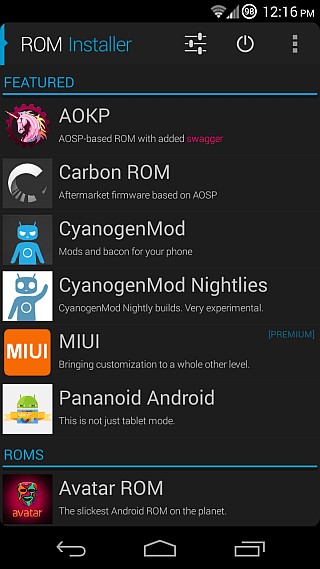
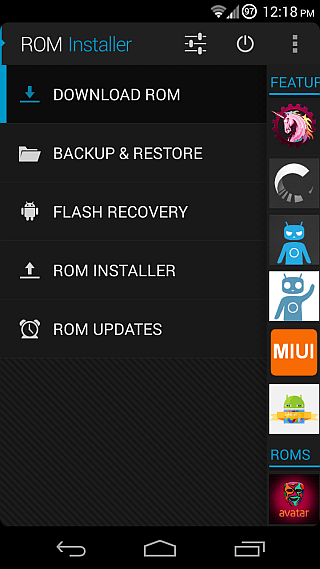
For any ROM or mod you select, you’ll be shown its relevant info including screenshots, views, favorites, comments, a description and all relevant downloads, with the latest stable ones being listed on top. Tapping any available download will further let you download it to your device, or view its details.
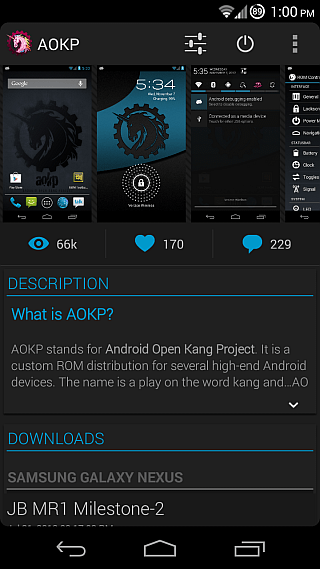
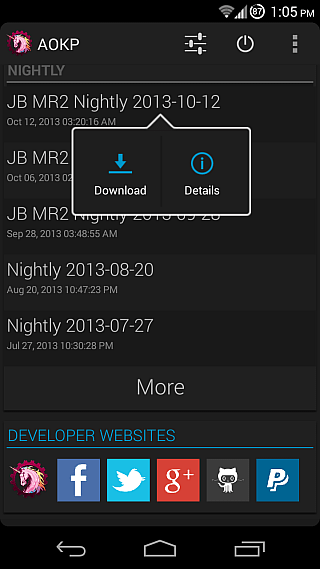
In the details of any download, you’ll be able to view its source URL, upload date, MD5 checksum, number of times it has been downloaded, and links to its available add-ons (if any). If you choose to download a ROM, you’ll also be offered to optionally download a compatible Google Apps package and it will be installed with the ROM. You can also skip it altogether or do it later if you want. The app will then connect to the server and start downloading your selected ROM and any GApps package you’ve chosen.
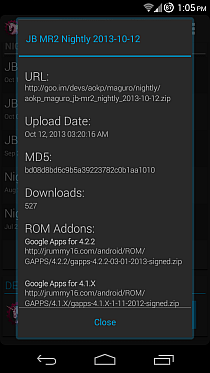
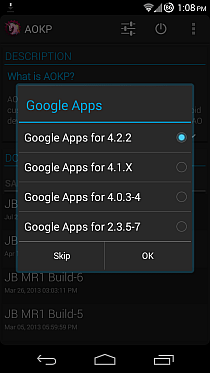
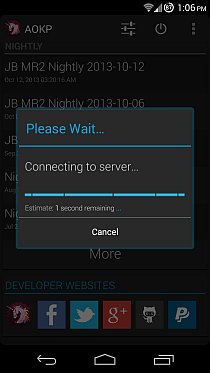
In the Backup & Restore section, you’ll see all backups that have been made from your device from a recovery such as TWRP or ClockworkMod. Tap a backup and you’ll be able to restore, rename or delete it, view its properties, or extract the backup files for any manual manipulation. You can also use the Advanced Restore function (if available in your recovery) to selectively restore the partitions you want.
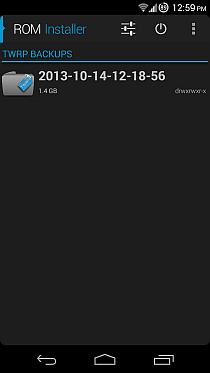
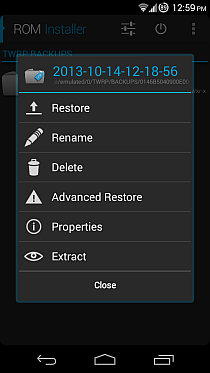
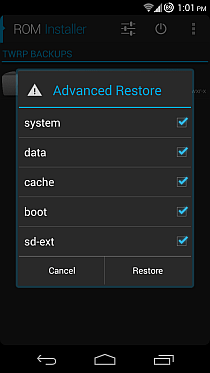
The Flash Recovery section lets you browse and flash popular recoveries for your device directly without having to use fastboot or flash_image commands for the purpose. The app also conveniently shows the latest versions of popular recoveries such as TWRP and ClockworkMod on top, with all other available versions listed below in reverse chronological order in separate sections for each recovery.
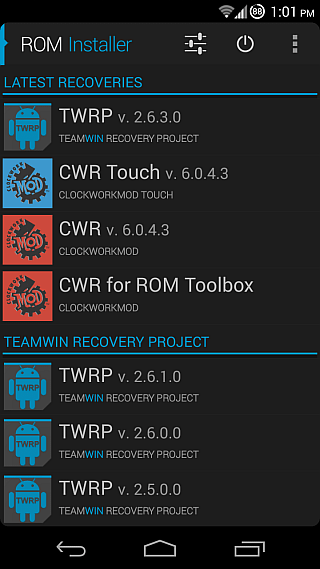
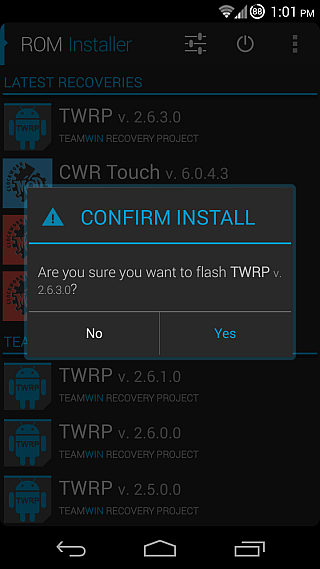
There’s also a ROM Installer section that lets you select and queue multiple zip files of ROMs, GApps, mods etc. to flash. Just tap Add Zip, browse to the location of the zip file that you want to flash, repeat the process for any other zip files if required, select the recovery that you have installed (if it doesn’t get detected automatically), and tap ‘OK’ to reboot the phone and start the flashing process.
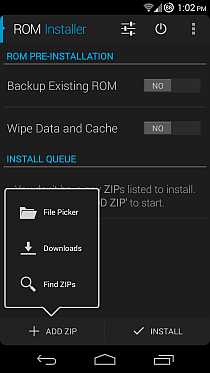
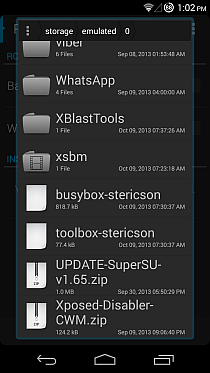
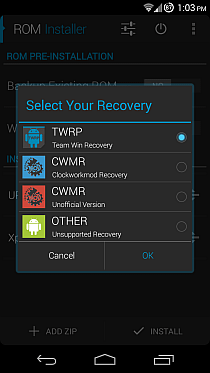
ROM Installer can also be configured to automatically check for updates to your currently installed ROM at an interval of your choice. Just go to the ROM Updates section and select a schedule as well as time of your choice to check for updates. The schedule may vary from hourly up to weekly basis and if an update is found, the app shows a notification for it, tapping which starts downloading it automatically.
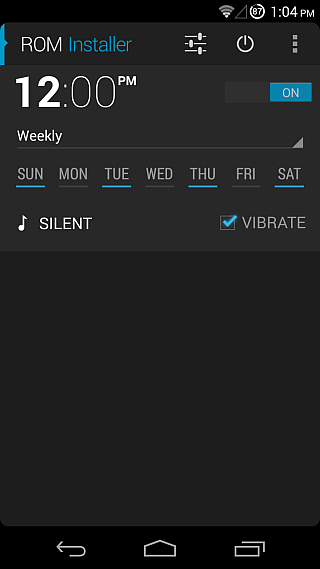
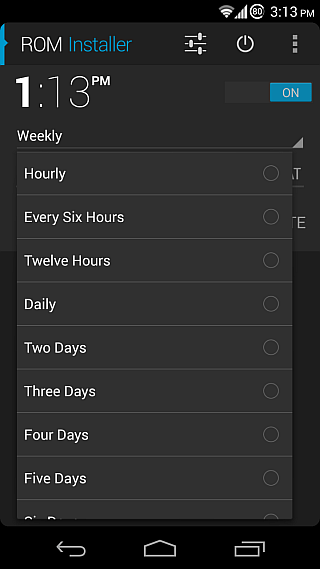
From the app’s menu, you can quickly access some of its features. You can install a ROM from its zip file stored on your SD card (you’ll be taken to the ROM Installer section after picking the file), or create a new backup with a name of your choice.
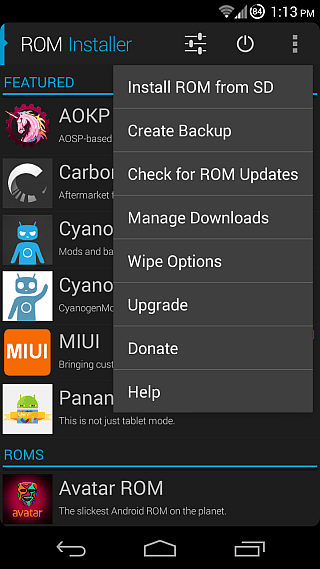
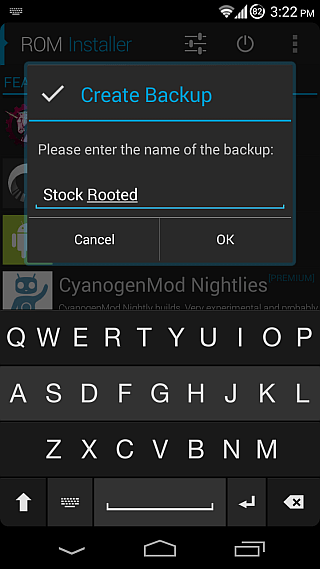
From the same menu, you can access the Downloads section, where you’ll be able to view and manage all currently downloading ROMs or mods that you’ve started in ROM Installer. Tapping any ongoing download will let you cancel it, while tapping a finished one will take you to its installation process. Another handy option in this menu lets you wipe data, cache, dalvik cache and battery stats. Throughout the app, any operation you select will show you a confirmation prompt before it reboots into recovery to perform it.
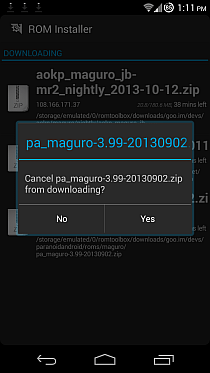
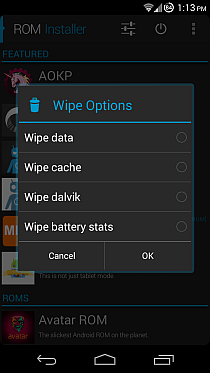
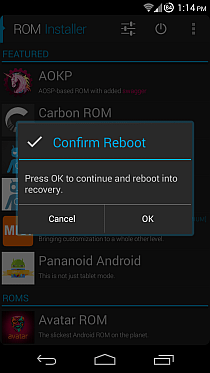
There’s also a power menu that allows you to quickly perform several types of reboots including normal and fast system reboots, reboot into recovery or bootloader, restarting system UI, and powering off. Lastly, the app’s settings let you specify a download path of your choice, manually download a zip file by specifying its direct URL, select the recovery that you currently have installed (in case it isn’t automatically detected by the app), toggle quick backup and restore modes (availability depends on your recovery), enable the automatic update detection feature and set it to perform at each boot, add GOOManager to your Launcher, and set a user-defined device name in case yours isn’t getting detected automatically or you just want to explore the downloads available for some other devices (though make sure not to flash anything meant for another device, unless you’re sure it’s fully compatible with yours.)

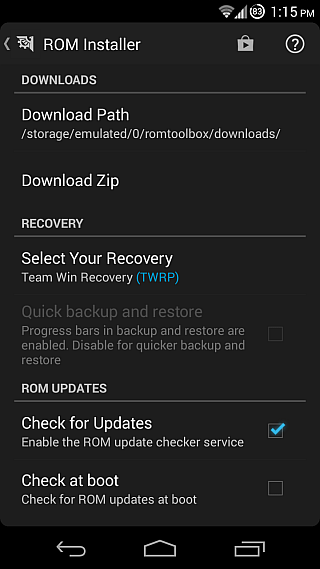
In a nutshell, ROM Installer offers everything you’d ever need for scheduling all your recovery operations from Android, and it is far superior to ROM Manager, GOOManager or any other similar app. It has already replaced the former apps on my device, and I’m sure it’ll find a permanent home on the devices of many others as well. You can install it for free from the link provided below, and visit the XDA thread linked at the end to follow its development.
Install ROM Installer from Play Store
[via XDA-Developers]
