How To Remove A Photo From Your Device But Not Google Drive
Google Drive offers unlimited space for backing up and storing photos. For HD photos that take up considerable space this feature is pretty awesome. When you back up photos, your Google Drive space remains untouched. If you bought a device that doesn’t have a lot of storage space, this is a great way to make sure you don’t run out of space on it. Of course, it’s no good to just back up photos. That won’t automatically free up space on your device. You have to remove a photo from your device to free up space. The only thing is, if you’re backing up and syncing photos to Google Drive, deleting a photo from your device adds it right back. You have to tell Google Photos to remove a photo from your device but still keep it in Google Drive.
Remove A Photo From Your Device
We’re going to assume you’re already backing photos up to Google Drive. If you don’t know how to do that, read the next section and then return to this one.
Open the Photos app on your Android device. Open the photo you want to remove from your device but keep on Google Drive. Tap the overflow button at the top right and select ‘Delete device copy’ from the menu. This will remove the photo from your device but still keep a copy of it in Google Drive.
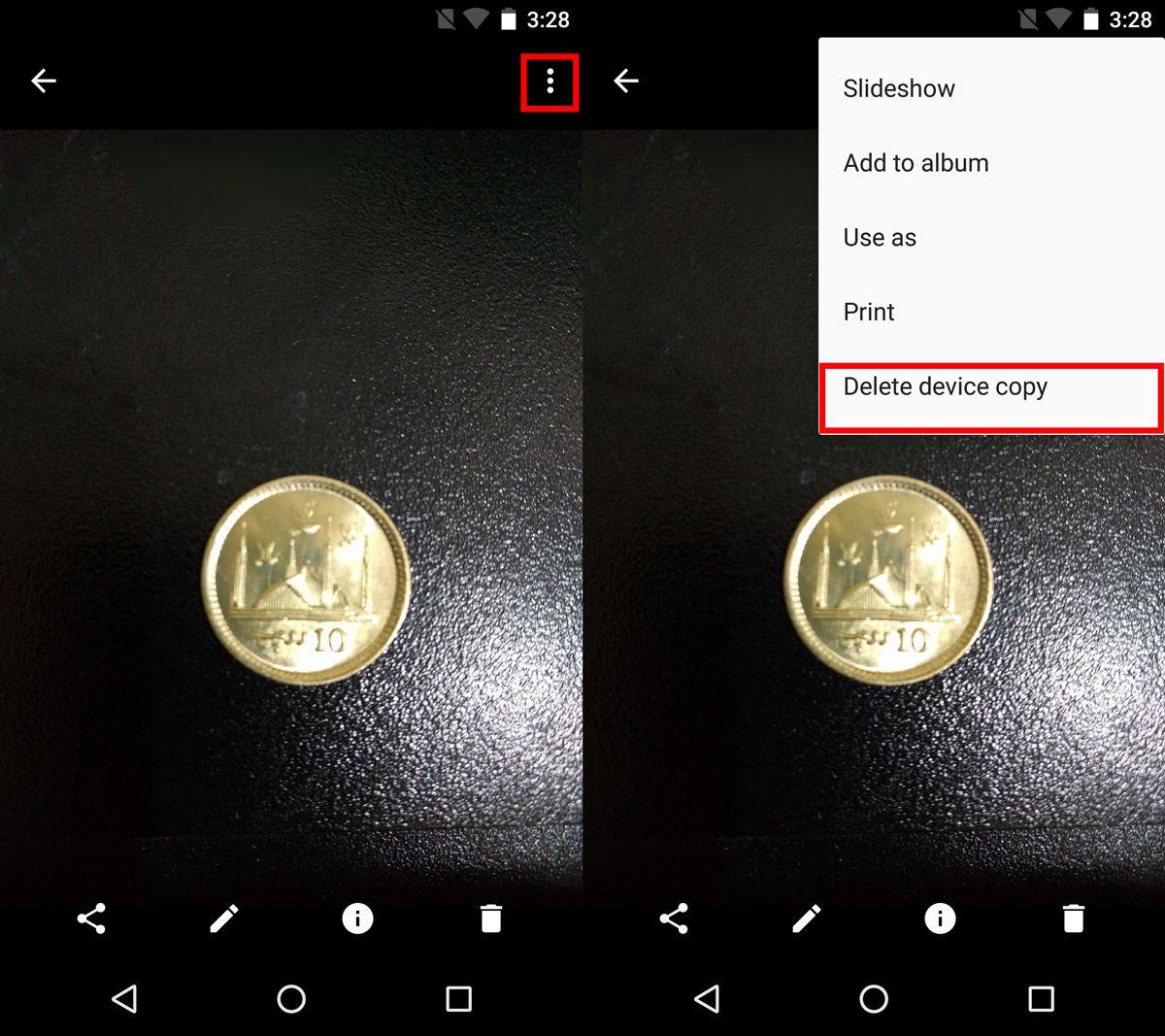
To remove multiple photos from your device, tap and hold a photo to select it. Once you’re in selection mode, tap and select all the other photos you want to remove from your device. After you select the photos, tap the overflow button at the top right and select ‘Delete device copy’ from the menu.
Back Up Photos To Google Drive
If you don’t back up photos to Google Drive, you’re missing out on free cloud storage space. To back up photos to Google Drive, open the Photos app.
Tap the hamburger button at the top left. Select ‘Settings’ from the navigation drawer. Tap ‘Back up & sync’ and enable it from the switch at the top of the Back up and sync screen. Next, scroll down and tap ‘Upload size’. From the menu that appears, select ‘High quality’. If you select ‘Original’ the photos will eat into your Google Drive’s storage space. You must select High Quality to get unlimited space.
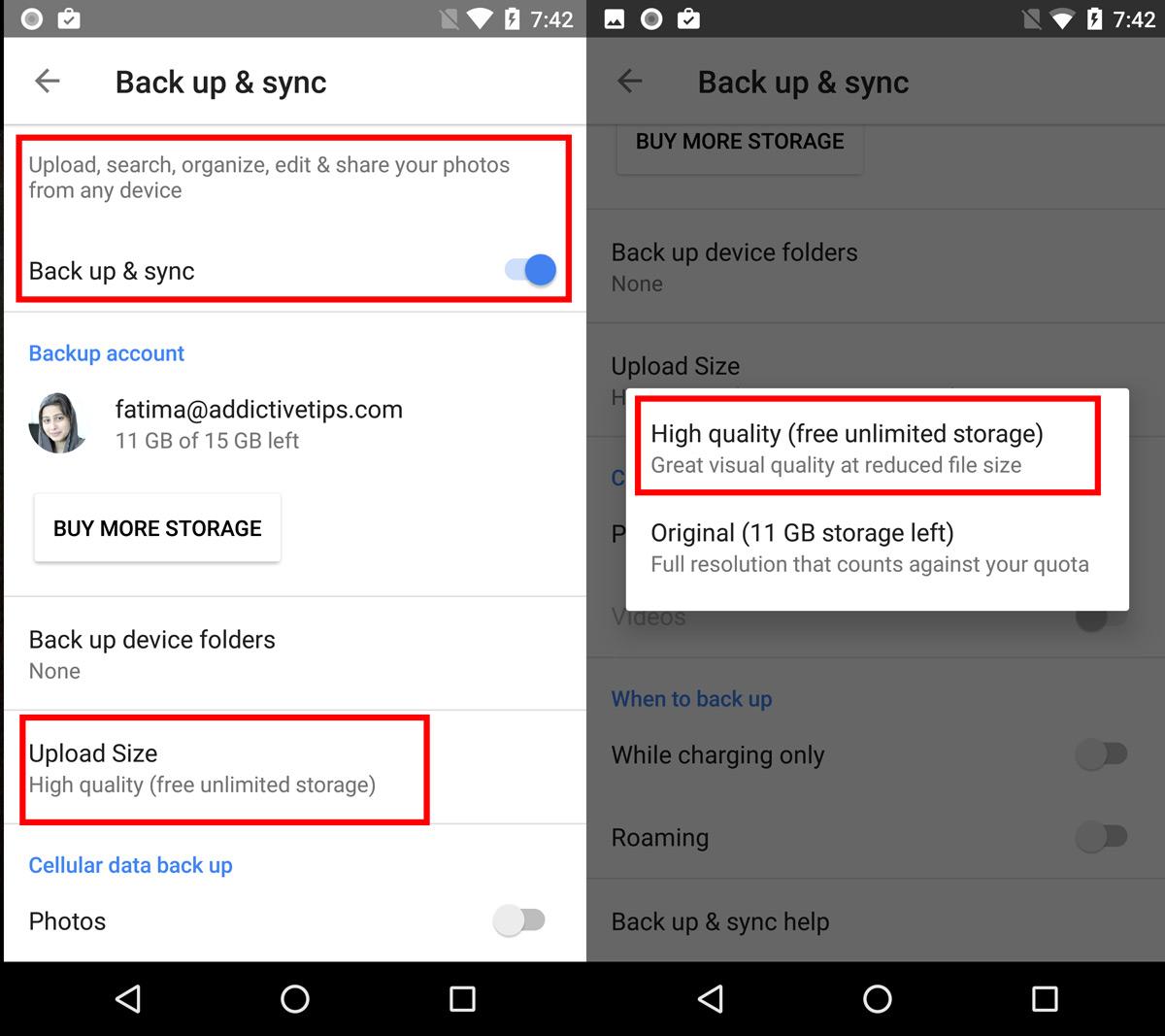
Afterwards, whenever you take photos on your phone and they’re backed up to Google Drive, you can remove them from your device using the directions given above.
