Redirect File Organizer Offers Rule-Based Auto-Sorting Of Files On Android
Automation tools are great – they let us accomplish more in the same time by doing a lot of work for us that we would otherwise have to do by ourselves. In the past, we have seen quite a lot of automation apps for Android including the likes of Tasker, Condi, MacroDroid and many more, but if what you need is an app that simply sorts all your files automatically for you on your device’s storage, give Redirect File Organizer a go. It allows you to create different rules that it calls Redirects, based on which the app finds the matching files and places them in the specified folders automatically. This can go a long way towards keeping your Android phone or tablet’s storage all organized, without requiring you to manually place the files in the locations of your choice every now and then.
Upon launch, the app guides you through its working in a tutorial, to help you get a good understanding of how it works, after which you’ll land on its home screen. From here, you can start creating a new Redirect by tapping the buttons provided in the third section.
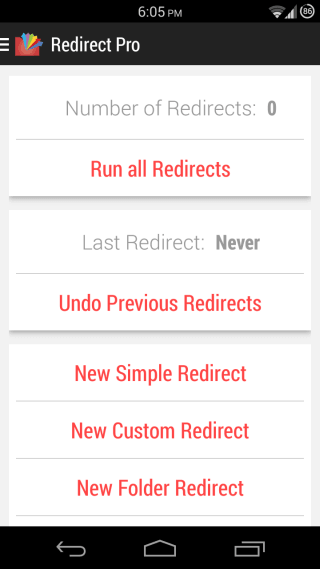
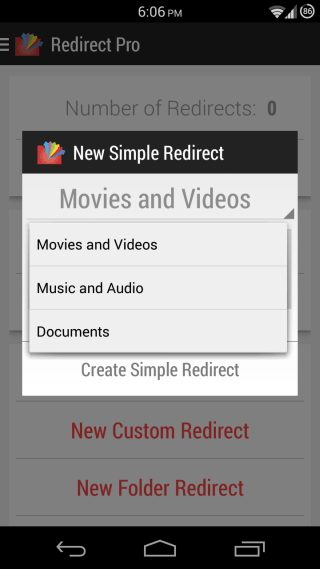
There are four types of Redirects available: Simple Redirects include three predefined choices of Movies and Videos, Music and Audio, and Documents, and let you choose a destination folder where all files of the type you choose from these three options will be automatically transferred.
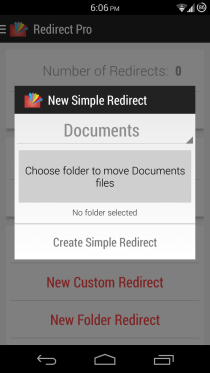
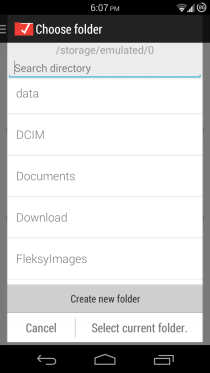
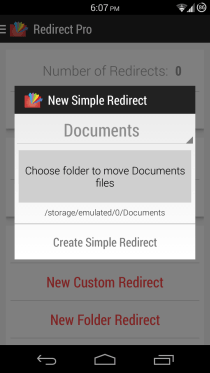
If you want more control, you might want to create a Custom Redirect. It lets you specify file extensions that will be moved to the Redirect folder, and you can even specify directories to blacklist or whitelist so that they may be excluded or included in the redirection process. In addition, you can also set the app to automatically rename any duplicate files that might end up in the same directory. There is also a Folder Redirect that will move all files in the source folder to the destination folder whenever you run it. Lastly, there’s a Name Redirect that works based on file names, rather than extensions, and is the same as the Custom Redirect in other aspects.
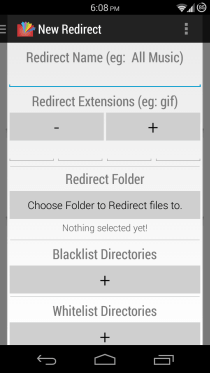
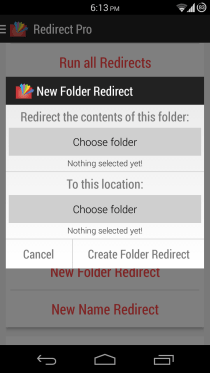
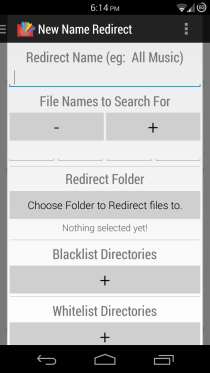
In addition to creating new Redirects, you can use the other options provided on the app’s home screen to run all your redirects in one tap, and undo any previously run redirect operations if you aren’t pleased with the results and want things to get back to the way they were. In addition, you can access a full list of all your configured redirects as well as the app’s settings from the navigation drawer accessible by tapping the app’s name in the top toolbar, or by swiping in from the left edge.
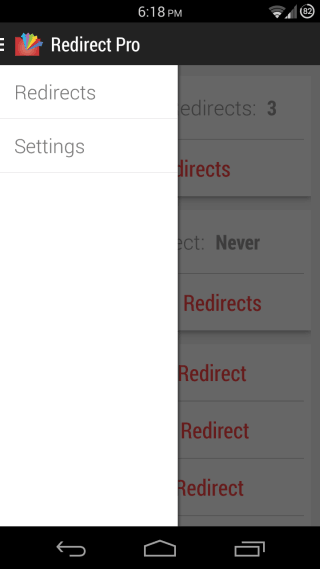
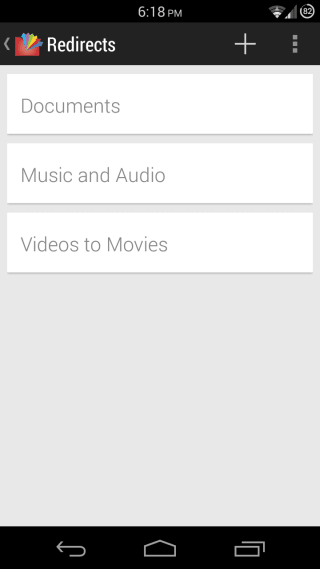
On the Redirects screen, tapping any Redirect lets you run or edit it, get a preview of the changes that will be made after you run it, view its details, or delete it. You can also tap the + button in the top toolbar here to create a new Redirect, or use the menu button to undo previous redirects or access the settings.
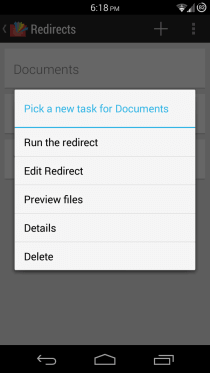
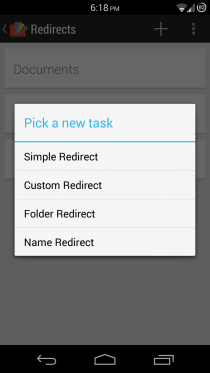
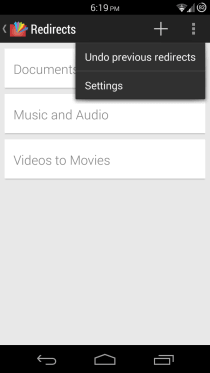
The Settings section lets you tweak a few other options such as choosing whether redirected files should be added to Android’s media database or not, selecting the app’s theme and position of its dialogs, toggling SD card support for devices with external storage, toggling the app’s background service for automatic operation, and choosing how often it runs in the background.
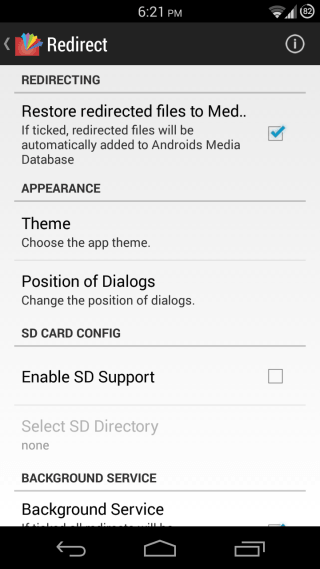
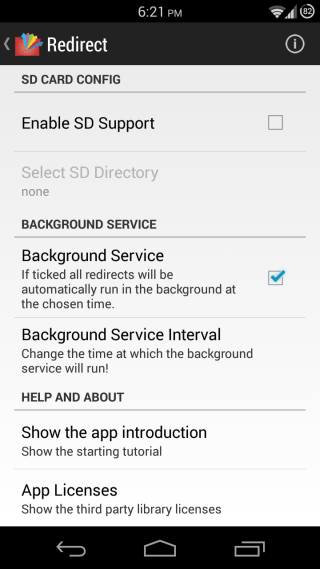
Redirect File Organizer can prove to be a really handy app for anyone looking for an automatic way of organizing all the files on their Android device according to their own preferences. You can grab the app for free via the link provided below. There is also a pro upgrade option available in the app, but the developer hasn’t mentioned what it offers over the free variant, or any limitations of the latter.
Install Redirect File Organizer from Play Store
