One-Click Install CWM Or TWRP Without A Reboot Using Recovery Tools
Flashing a custom recovery on your Android device, such as ClockworkMod or TWRP, doesn’t take much time if you’ve got all the required tools at hand and a little bit of spare time. However, the process can be quite cumbersome to new Android users who aren’t familiar with technical Android terms, ADB commands and/or the procedure to flash recovery image via fastboot. Thanks to XDA-developers forum member DsLNeXuS, we have a nifty little Android app that makes flashing a custom recovery on your device a one-click-process. Recovery Tools allows flashing a custom recovery without even rebooting the device or using any ADB command. Why would you need it when it can be done using ROM Manager or GooManager, you ask? With this application, you can flash both ClockworkMod Recovery and TWRP (one at a time, of course), though the available options may vary from device to device. Recovery Tools already supports a wide-array of Android phones and tablets, and comprises of a very minimal and intuitive design. Details to follow after the jump.
The application only works on rooted Android devices. Everything is entirely done within the app; no rebooting into bootloader or using ADB/fastboot commands required. A major benefit it offers is that if you have CWM installed and need to switch to TWRP for something, you can simply use the app to quickly flash TWRP and the next thing you know, you’ll be booting into TWRP! It works equally well the other way round too.
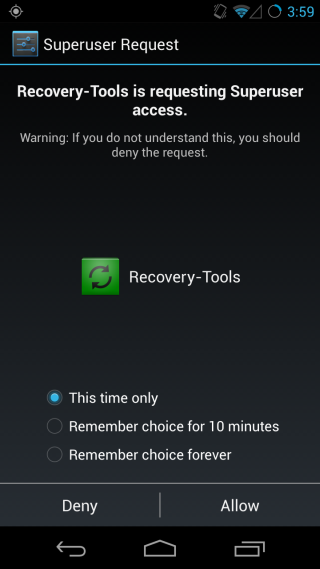
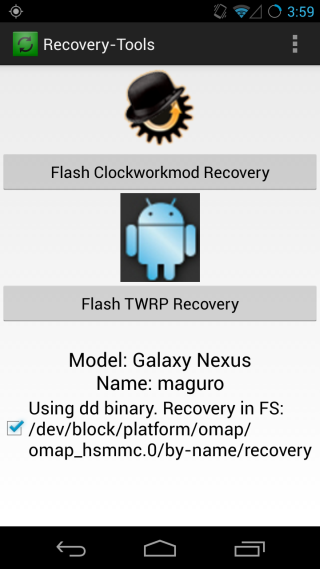
To get started, download the app from Google Play Store (link provided at the end). As mention earlier, the application requires root access so make sure you grant it the required root permissions when prompted. The app look very simple and sports a clean design. On its interface, you will find two buttons: ‘Flash ClockworkMod Recovery’ and ‘Flash TWRP Recovery’. It should be noted that only one custom recovery can be installed at a time. All you have to do is tap the button for your desired recovery. Recovery Tools also displays your’ device’s model at the bottom, along with the recovery’s path on your file system. For the technical ones among us, the app uses dd to directly write the recovery image to the partition.
If the required recovery IMG file isn’t already present on your device at the appropriate path, the app automatically downloads it for you. Just tap the Yes button when it asks you for download. Once downloaded, the recovery is flashed and no further input is required from the user. After successfully flashing the recovery, Recovery Tools also prompts whether you’d like to reboot to your new recovery. You can either cancel it or tap Yes to reboot to the recovery that you just installed.
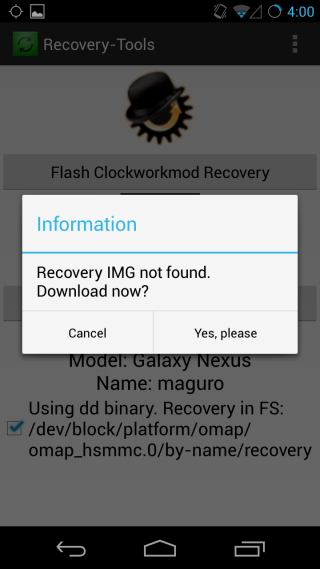
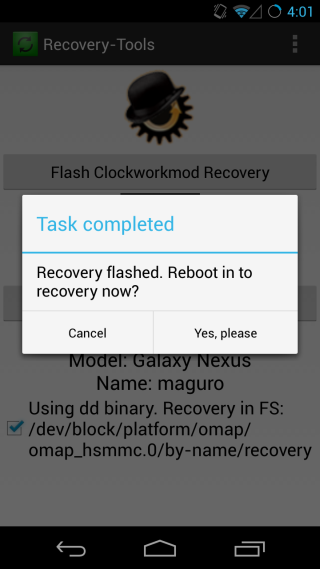
Recovery Tools is an open-source app and you can grab its source code from Github. It’s available on Google Play Store for free, so grab it in order to be able to easily flash and switch between CWM and TWRP at will without any complicated procedure.
Install Recovery Tools from Play Store
[via XDA-Developers]

Now that’s a charm
Mine flashed CWM and rebooted back to TWRP. #fml
Worked great on my gnex. I would like to try it on my verizon galaxy s4 (mdk) but have the noob jitters. Had issues with installing cwm and finally sucessful using loki method. Will this one-click work on the verizon s4? Thanks
Worked like a charm! Thanks for the tip!
Oh great. says ATT doesn’t accept this. FML.