Recorder with Tags Lets You Bookmark Points In Your Audio Recordings On Android
Voice recorders come in a variety of shapes and sizes for both mobile and desktop platforms, some with a simple, no-frills recording approach, while others boast a more advanced set of options. Even though most Android devices come with a default audio recording app out of the box, there’s no shortage of third-party alternatives on Google Play Store that add a few extra tidbits into the mix. Recorder with Tags, for instance, is one such excellent tool that not only supports recording high-quality PCM voice clips, but also lets users mark these clips with tags within each recording, so they may immediately skip to an important instance within the audio sequence without any hassle. This feature can prove extremely useful during important meetings or class discussions, allowing you to tag some pivotal point in the discussion that you’ll need to reference later. Coupled with an elegant user interface that’s both simple and functional, the app is very easy to use and works exactly as it says in its description.
The main screen of the app carries all your recorded clips under custom-defined categories, where each category is marked with a specific color and name (more on that later). To save a new audio clip, simply tap the red dot, followed by the actual ‘Record’ button in the proceeding screen.
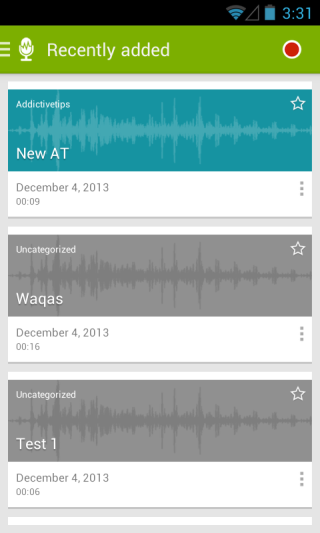
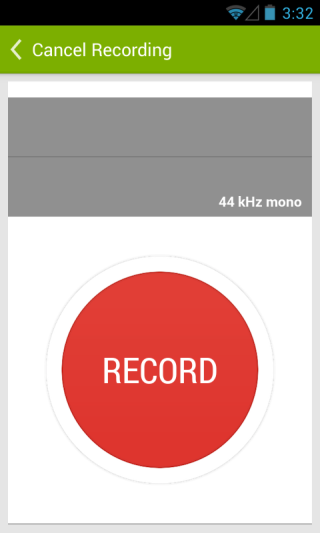
A clip can be paused and resumed any time during a recording session, and recording can also be left running in the background so you perform other tasks. You can tag instances within each audio clip, with up to three tags allowed per clip in the free version. To assign a tag, first tap the Tag button and then specify a name for that tag, followed by tapping OK. To save the recording, tap ‘Save Record’ at the top=left, assign the clip a new name and category of your choice, and tap OK again.
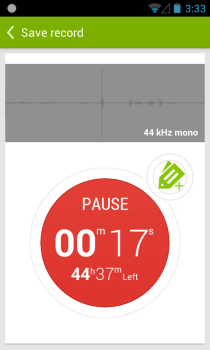
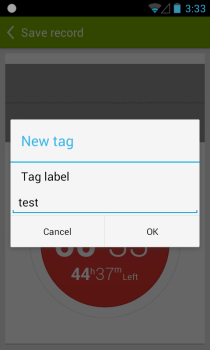
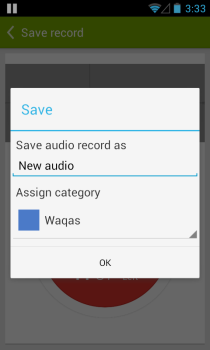
Recorder with Tags also enables you to share your existing recordings with other apps via the app’s share feature, as well as back the clips to your PC. In addition, one can also mark any clips as favorite, for quick later access in the Starred section.
Earlier, I mentioned that you can easily organize and manage recordings using categories. To do that, you first need to create a new category by tapping ‘Add new category’ from the sidebar. Once on the Categories screen, simply enter a name for that category and tap Add on the keyboard to save it to the app. The only limitation here is that you can create only up to 2 categories in the app’s free version.
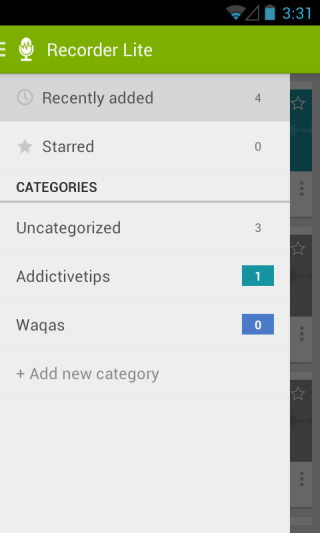
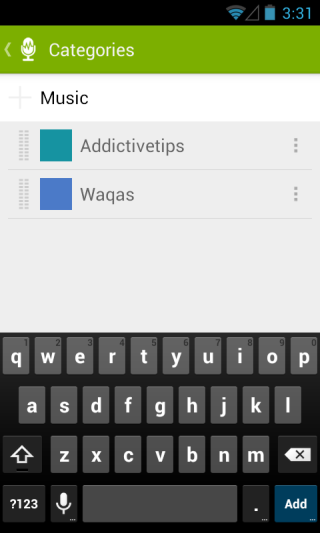
Recorder with Tags also has a Pro version that offers some extra perks like unlimited number of tags per clip, up to 10 categories, and improved sample rate. But if you don’t really need these extra features, the Lite variant suffices for the job.
Install Recorder with Tags Lite from Play Store
Install Recorder with Tags from Play Store

Now Recorder with tags is renamed to Recordense