RealVNC Makes Its $10 PC Remote Control App ‘VNC Viewer’ For Android Completely Free
RealVNC has always been one of my favorite VNC tools to remotely access my computers via the internet, or just helping a friend by remotely troubleshooting their computer. It’s a great tool for anyone looking for an easy solution to access and control Mac, Windows or Linux computers from any of the supported platforms without shelling out your hard-earned cash on expensive equipment or software. But that’s not all; RealVNC also has an Android app called VNC Viewer for remotely accessing and controlling your computers from Android. The company has recently dropped its price to free from a whopping $10, making RealVNC all the more appealing over its competitors. The Android client gives you full remote access to a PC right on your smartphone or tablet, all from an intuitive UI that just works!
I wrote an in-depth review of the service back in 2012 where I explained all its brilliant features, how it works and how to set it up on your computer. For those who missed it, here’s a quick recap about how to configure it on a computer.
After installing RealVNC on a machine, you need to obtain a free license key from the product page. After receiving the license code, enter it in the pertaining field during configuration setup and click Next.
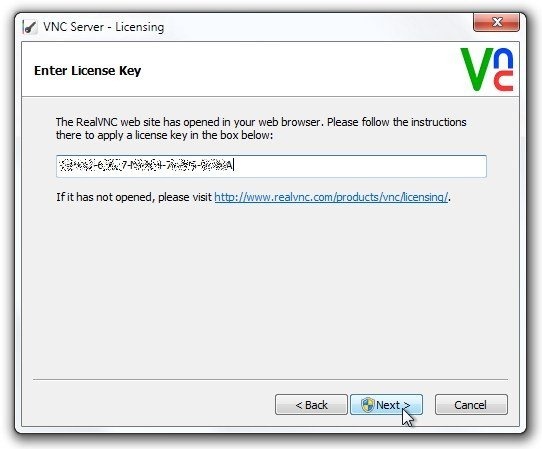
RealVNC also asks you to specify the authentication password, which is required for connecting to it via another computer or device. Once you’ve successfully completed the initial setup process, you’re presented with VNC Server control panel, where it shows connection details such as the IP address that you’ll need to connect to the device.
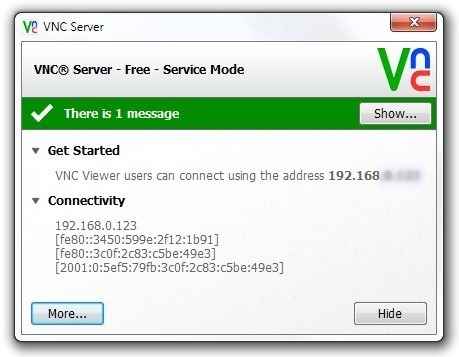
Now launch VNC Viewer on your Android device, and tap the + button to add new connection. You will need to enter the same IP address that you noted down from the VNC server’s control panel, in addition to any custom name for identifying it on your device. This will add the remote device to the main screen, from where you can tap ‘Connect’, specify the authentication password and tap OK to connect to it.
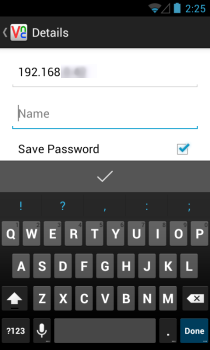
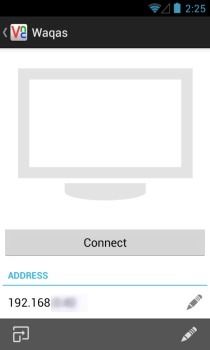
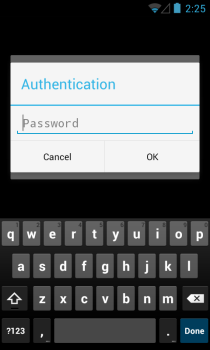
Once connected, VNC Viewer gives you complete control over the corresponding machine, allowing you to open files and applications, and perform any other actions on the computer straight from your smartphone or tablet. It also displays an overlay at the top that lets you open keyboard and mouse controls, access the help section, or disconnect the current VNC session.
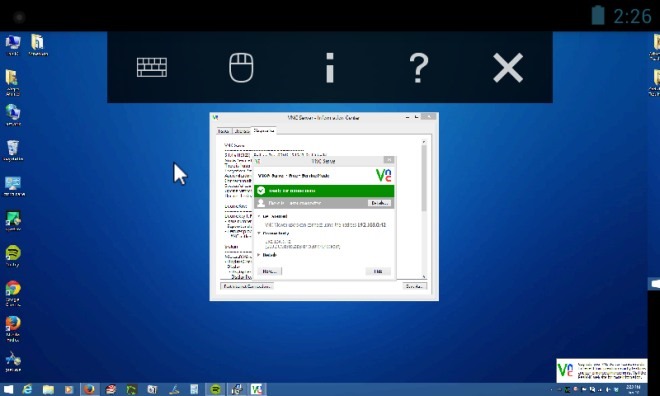
VNC Viewer also sports pinch to zoom for quickly zooming in and out the screen. Furthermore, those having dual or triple display PC setups would be delighted to learn that app supports multiple screens as well. You can simply swipe left or right to bring your desired display into view, or zoom out to get a bird’s eye view of all connected displays.

VNC Viewer is available at Google Play for free, and from the news so far, the price change is permanent. Still, it won’t hurt to grab it as soon as possible.
Install VNC Viewer from Play Store
