Q4 Is A Resizable, Floating Android Keyboard With Tons Of Great Features
There’s no shortage of third-party alternative keyboards for Android, with Swype and SwiftKey being the first names that come to mind. In addition, there are other options like WORDWAVE and the gesture-based MyScript Stylus handwriting keyboard. However, as with any other genre, there’s still room for innovation considering we’re talking about a platform used by hundreds of millions of users. What makes Q4 Keyboard stand out from the rest is its resizable, floating layout that can be dragged to anywhere on the screen. The transparent background means you can easily see parts of what lies underneath the keys, and in addition, you can switch the layout to an intuitive four-key option, or even make it invisible altogether. The keyboard also supports an really handy prediction system that works quite well, thanks to the developer’s intelligent SHORT’ND technology behind it. Let’s take a closer look after the jump.
Upon installation, you’ll be guided through the process of enabling Q4 Keyboard as an input method and then selecting it as the active one. Furthermore, you can download more languages and personalize the keyboard to your liking.
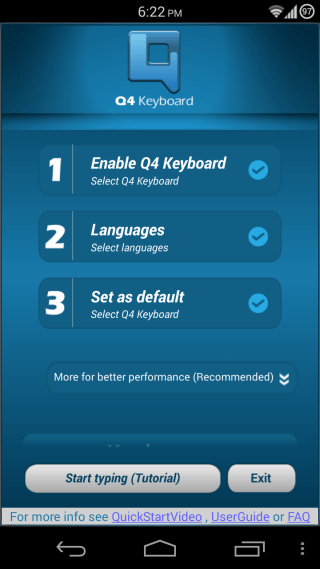
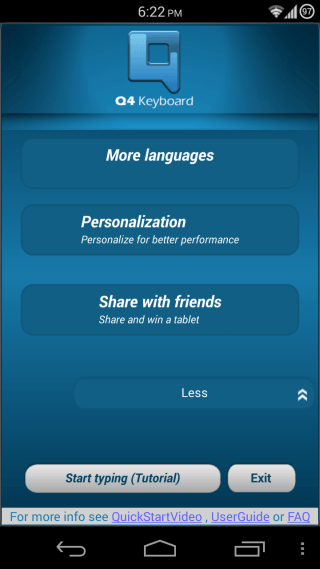
After configuring the keyboard, it’ll be a good idea to go through its tutorial by tapping the ‘Start typing (Tutorial)’ button. You’ll be briefed on all of the keyboard’s features, along with a typing area to practice them out for a more hands-on approach towards learning about them.
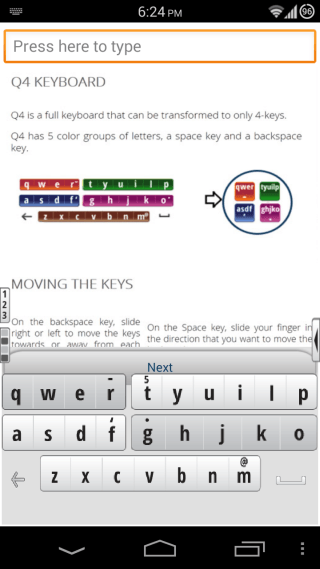
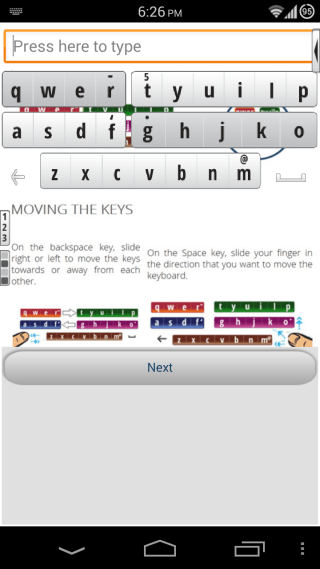
You can drag the keyboard to anywhere on the screen by dragging the spacebar (found on the bottom-right). As mentioned before, the transparent background lets you see whatever lies underneath. The SHORT’ND feature lets you type long words by entering the first few letters, swiping down on any of the left side keys, and typing the last few letters of the word, and you’ll get the most relevant suggestions. The suggestions will also keep on improving as you use the keyboard more and more.
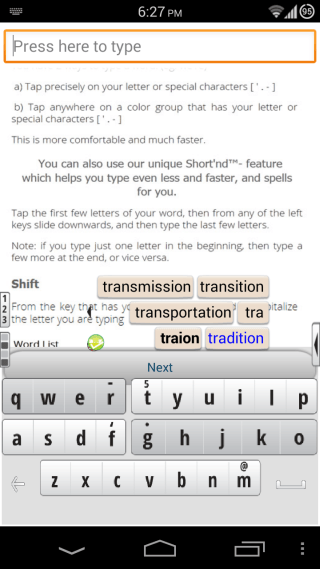
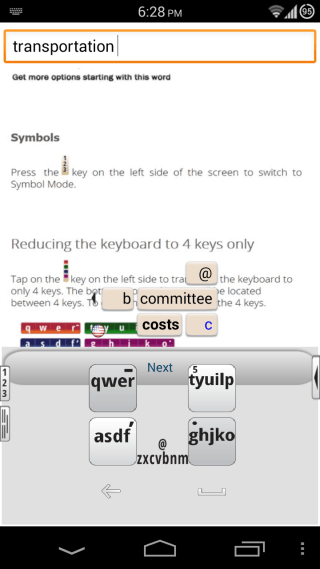
You can switch to the rather intuitive four-key mode by tapping the lower one among the two rather tall rectangular buttons on the left edge. In this mode, you can just type the keys that contain the alphabets you want to enter, and the keyboard will start predicting matching words, which you can select with a tap.
The other button on the left edge lets you switch to the numeric and symbols keyboard, while there is a similar button on the right, tapping which expands it to give you access to frequently used symbols and keys such as return and shift, along with a + button that brings up more options such as voice input, language choice, the app’s settings and more.
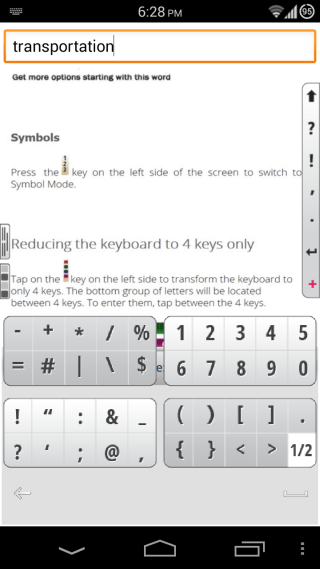
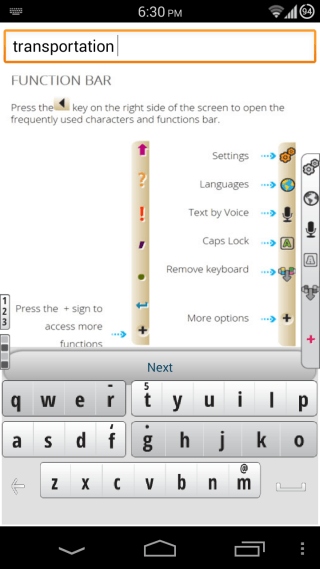
While it may take some getting used to, Q4 Keyboard packs quite a punch when it comes to the features, and its price tag of free means you can always give it a shot without spending a dime. So, try it out, and it just might end up as your daily driver!
Install Q4 Keyboard from Play Store

Thanks for your great article about Snapkeys