Profile Flow Allows Easy Time-Based System Automation On Android
The genre of system/task automation apps for Android is quite crowded. There’s Tasker – this behemoth of an app that will automate your device down to adding a sugar cube to your coffee based on its temperature, if the device supported that. However, if the purpose is as simple as setting up automated profiles for different occasions, Profile Flow will do all of that from its beautiful Holo UI in an interface interface that won’t leave you scratching your head trying to figure what to configure. You can set up multiple profiles and trigger them based on date, time range, day etc., while defining ‘entry tasks’ and ‘exit tasks’. We take a closer look at how the app functions after the jump.

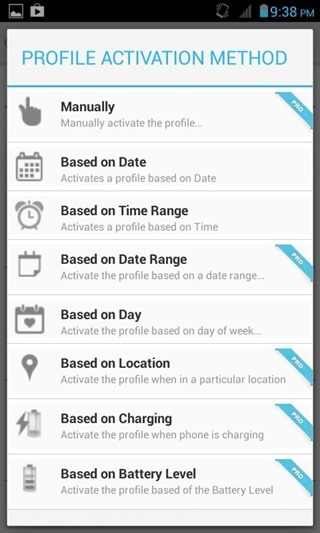
Adding a profile name such as ‘Office’, ‘Home’ or ‘School’ changes the banner display to a more relevant scene, and while it has no major function, it serves as a very nice aesthetic touch. Setting the profile trigger is pretty simple, and user can choose from a range of triggers including date, date range, time range and much more. There are location based, battery level triggers and more as well, but those can be unlocked by getting the Pro version of the app via an in-app purchase.
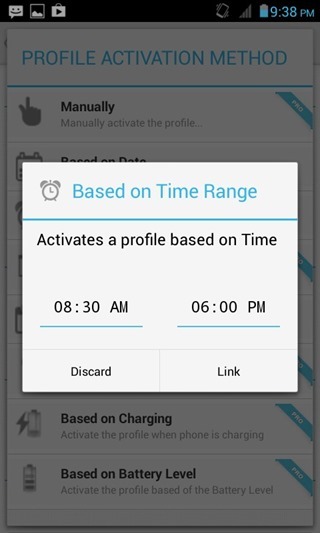
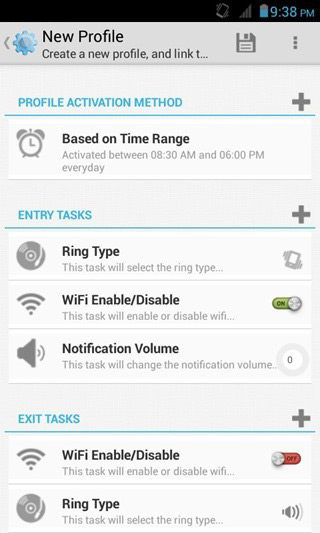
Next up, set the ‘entry tasks’, which are the tasks that will be triggered when the said profile is activated. Tasks are split into categories based on ‘Wireless & Network’, ‘Sounds & Volume’, ‘Display’ and ‘Phone’. Advanced tasks such as ‘Brightness’, ‘Change Wallpaper’, ‘Place a Call’ and a few more are retained for the Pro version. However, most tasks such as ‘Ring Type’, ‘Ring Tone’, ‘Ring Volume’, ‘WiFi Enable/Disable’ etc. are available in the free version of the app.
Similarly, ‘exit tasks’ will define tasks that will be triggered when the said profile is exited i.e. when you switch to another profile from that one. You may or may not set up these tasks. Additionally, when setting up a profile, you can check the ‘Lite Profile’ option that will, as the app suggests, “just execute their task, but will not switch their profiles. They will not have exit tasks.”. This can be quite handy for times when you’re already running a profile but simply want additional tasks to be triggered without actually switching to a different profile.
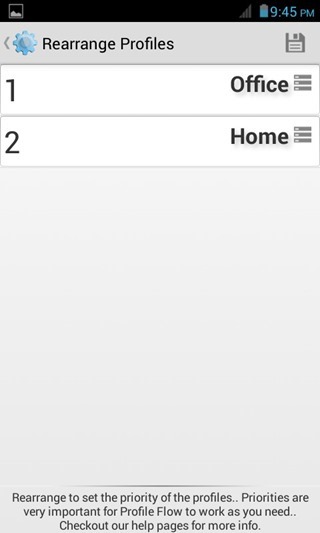
Once you have multiple profiles set up, there is a chance you will have profiles that may overlap each other depending on the day, time range and other triggers. In such cases, users can set the priority for each profile via the ‘Rearrange’ menu.

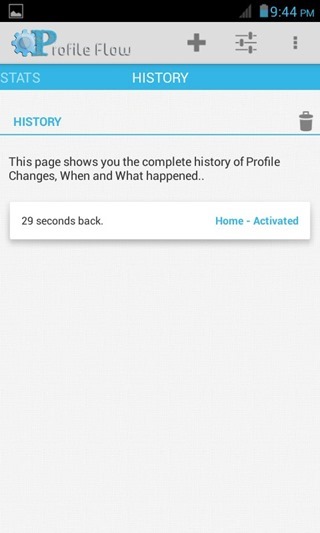
The Dashboard page will show you all existing profiles on your device, indicating if a profile is enabled or disabled, along with the entry and exits tasks defined. The Quick Overview page highlights all available settings and tells the user the status of those settings. Also available is a History page, logging all profile activations/de-activations in chronological order.
Pros
- Exit Tasks
- Lite Profile
- Intuitive UI
Cons
- None to speak of for now
Download Profile Flow for Android
