Pictulize Comes To Android; Lets You Explore Your World via Geo-Tagged Photos
Mesmerized by photos of all those jaw-dropping landscapes but don’t know where exactly they exist geographically? Want to see the wonderful Taj Mahal snapped form different perspectives, or at different times of day? Need a photographic evidence of your friend’s presence at Disneyland? Whether you’re in search of a slick image browser that lets you view high quality geo-tagged photos on map, allows you to share geo-tagged images with the world, indulge in social activities with worldwide photographers, or explore the ‘new year celebration’ (or any specific event’s) images shared from your favorite cities, rest assured that Pictulize won’t disappoint you. This awesome smartphone app has been around in the iTunes App Store for quite a while, and now it’s time for Android users to unearth precise location of any image shared on the fast-flourishing network of Pictulize. In simple terms, the app can be best described as a fine blend of geo-tagged public image sharing, tracking all such images on Google Maps and interacting with other Pictulize users through several customary social networking tools.
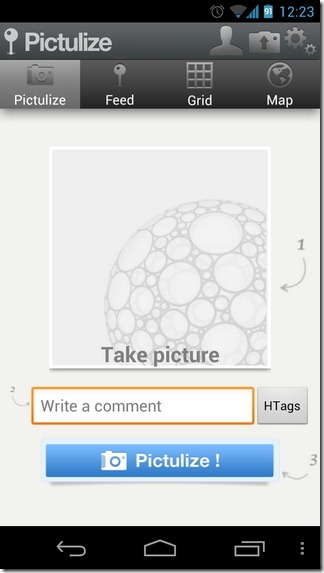
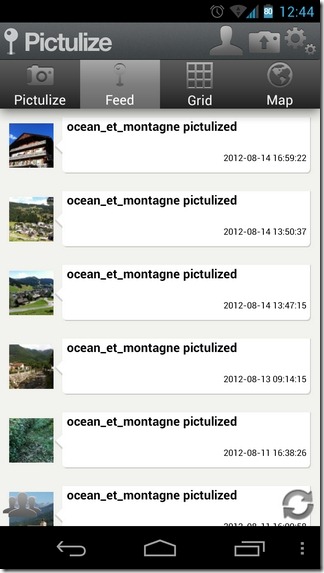
With hundreds of thousands of photos being shared on the internet from virtually every corner of the world, it is befitting to have an app that lets you explore all geo-tagged images by their respective location, as well as time, and this is exactly what Pictulize brings to the table. Privacy-conscious users need note that since each image shared via Pictulize is automatically geo-tagged, don’t expect the app to be a photo-sharing tool for all your family pictures.
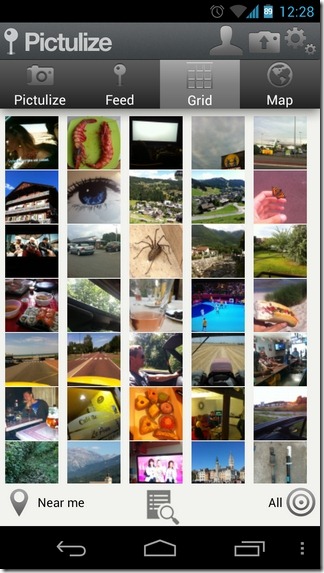
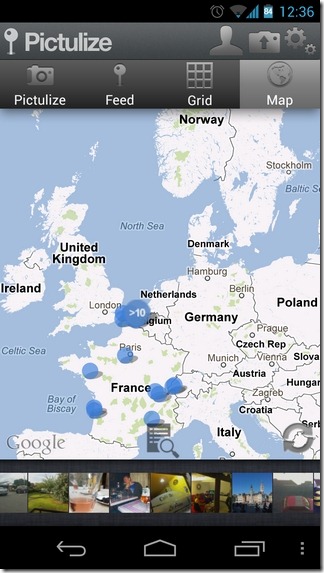
In terms of UI, Pictulize is all about four main tabs – Pictulize, Feed, Grid and Map – that we shall explore later, but for now, let’s quickly find out what all the buttons in the top-right are all about. Using these buttons, you can switch to your Pictulize profile screen, sneak peek at all your upload tasks and head over to the app’s settings screen that houses several key options. From said screen, you can adjust image quality, toggle GPS lock (keep On to geo-tag images accurately), and choose the app’s response for posting tweets each time you share an image via Pictulize. In this regard, you have the option to toggle the tweeting option On/Off, or have the app prompt you for appropriate action whenever you’re about to share an image.
Let’s now explore the app’s four main tabs.
Pictulize
This tab allows you to instantly snap a photo, feed in a brief description, add relevant tag(s) and share your geo-tagged image with the entire Pictulize community. For an app based mainly on the concept of sharing geo-tagged images, it is somewhat befitting that it doesn’t support sharing Gallery images. On the other hand, unavailability of said facility could prove quite annoying in case the app fails to upload a carefully-grabbed image in the first attempt (beware of force closes!), and worse yet, won’t allow you retrieving it from the Gallery.
Feed
As with the social sharing aspect, this particular feature of the app, too, requires login in order to be accessed. Signing up for a new account is free, and can be done right from within the app for free. Once logged in, you can sift through the live feed of your Pictulize friends’ activities on the network and see what amazing images they’ve just recently shared, and from where.
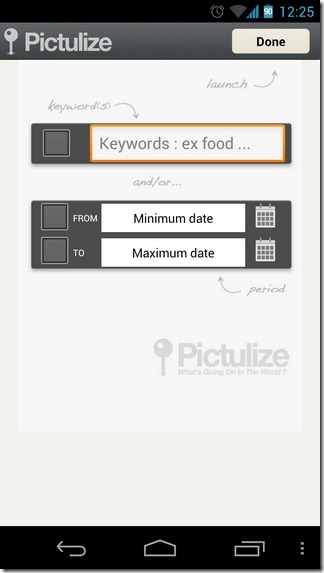
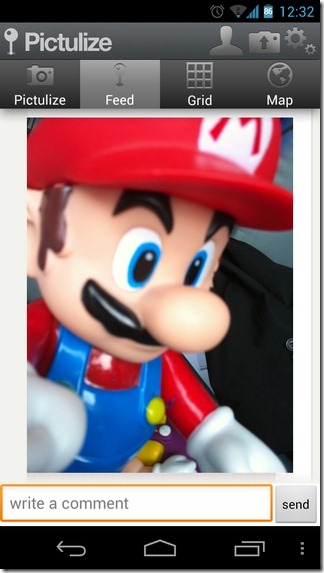
Grid
As evident from its title, this particular tab is all about previewing all the latest Pictulize photos on grid. There are several ways in which you can filter grid content; tapping Near me displays images shared from your vicinity, tapping All takes you back to the default view, whereas hitting microscope button in the middle takes you to the app’s advanced filter screen. Using various options on this screen, you may opt to browse all images that contain specific keyword(s) and/or have been shared on (or between) a specific time.
Map
Again, Map, just like Grid, is a self-explanatory tab that lets you switch from grid view to map view with a tap. The difference in the two views, however, is that, while Grid view can only be used to see images shared from your neighborhood or from anywhere in the world, Map view allows you to navigate to virtually any preferred part of the globe to explore all the relevant geo-tagged images. The aforementioned advanced filtering option is available on the map view as well. All shared images are denoted on map by tiny blue circles.
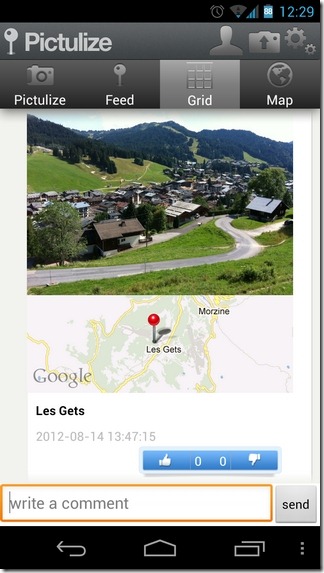

Tapping an image displays its preview, placemarker (representation of exact geographical coordinates) on map, number of up/down votes, user and all the comments that it has raked. Various actions that can be performed with said screen open include viewing the image in full-screen, casting your own vote, leaving your own comments, following the user, and hitting a user’s avatar to view their Pictulize profile in detail.
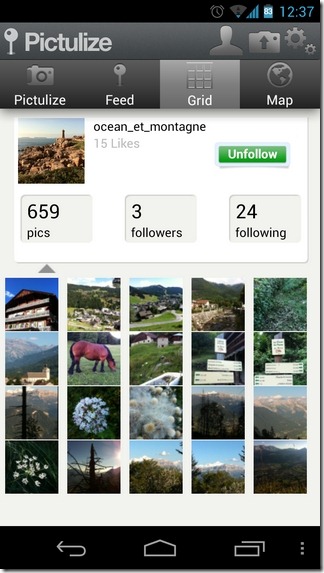
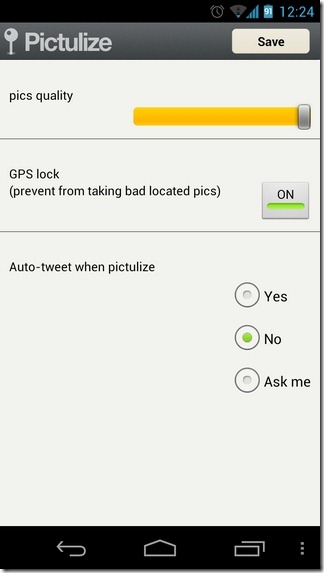
Barring a few odd Force Close instances, the app impresses with its long list of features. Being relatively new to the scene, Pictulize might let you down with displaying images from ‘all’ your favorite locations, but once it reaches out to masses, make no mistake, you’ll be able to see way more attractive and dynamic views of the Eiffel Tower than you’d have ever imagined! Make a note of that.
Download Pictulize For Android
Download Pictulize For iPhone, iPad & iPod Touch
