Persist Improves Volume Control On Android Through Custom Profiles
Do you turn your smartphone to silent mode each time you get to work? Don’t want to disturb your sleeping roommate with your phone’s loud ringtone in the middle of the night? If I have one real gripe with Android, it’s the operating system’s poor implementation of volume management. It doesn’t give you much control over the different types of sounds your device emits, let alone create presets like those old feature phones from Nokia or Samsung. If you’d like to have a little more customization at your disposal, then give Persist Volume Control a shot. The app provides greater control over your Android device’s acoustics, giving you the option to set separate volume levels for the ringer, notifications, alarms, media, system, in-call sound etc., and creating volume presets for different situations.
Persist, as it’s name implies, constantly runs in the background and can be quickly launched by tapping the persistent shortcut it adds to the notification panel, which displays current volume levels for all seven kinds of audio/sounds, and lets you either jump to the app’s main screen or to its profile presets section. The main screen carries a bunch of volume sliders, one for each kind of sound. The core feature of the app, however, is the profile presets feature.
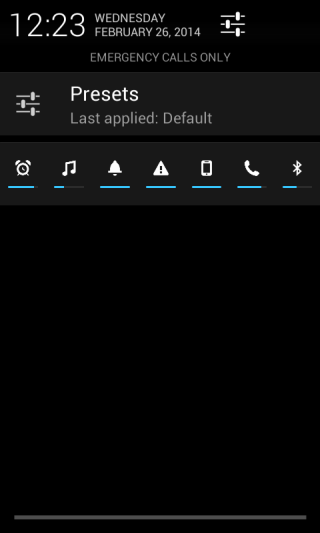
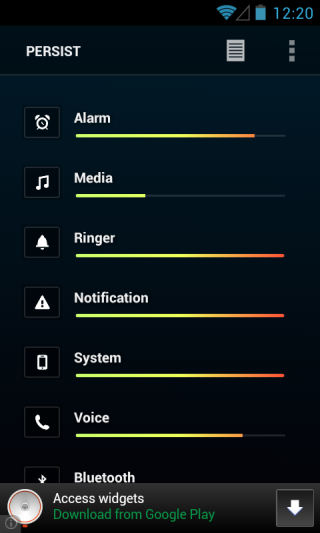
Simply put, if you want more customization out of Persist, then the Presets section is the way to go. Presets allow you to create different profiles so you can activate them under given scenarios or time of the day. Appointment, Default, Night and Silent come out of the box, and you can add new, custom profiles that fit your needs.
To create a new profile, tap the plus button at the top and give it a name of your liking. If you’re still confused, just take a look at the screenshot below. This screen lets you add and remove different volume types and parameters. You can simply set individual ringtones or alert sounds for each type of audio.
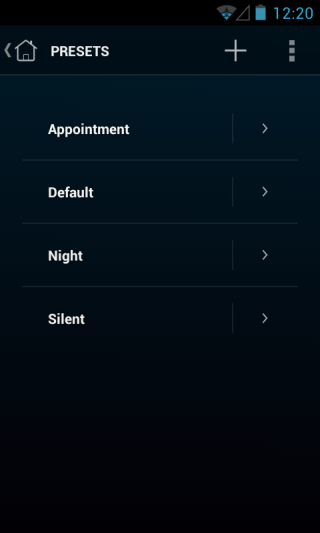
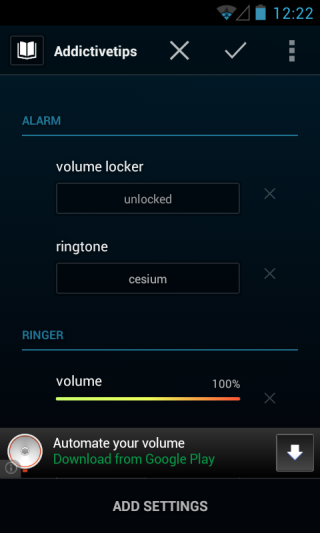
Each audio parameter can be added by first tapping the ‘Add Settings’ button at the bottom and choosing audio type from the following menu. You can also select an icon for an audio preset from among a handful of choices.
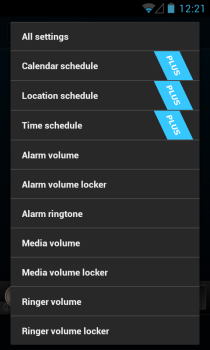
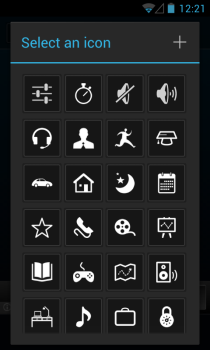
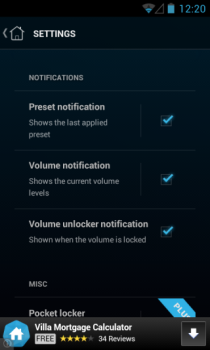
The application also has a Paid variant called Persist+ that is ad-free and offers additional functionality including profile switching automation based on time, day and location.
Install Persist from Play Store (Free)
Install Persist+ from Play Store (Paid)

I used to use this app. Although maybe is not 100% persistent all the time, it really does the job. It’s the best you can find about this kind of tweaks 🙂