Rotation Gives You Complete, Per-App Control Over Your Device’s Orientation [Paid]
The accelerometer in our phones add amazing functionality to it allowing developers to develop some truly creative games and some amazing utility apps. It also tells our phone which way it’s being held i.e. upright in portrait mode or in landscape mode. The screen rotates accordingly to make use of the the extra space in landscape mode. With screen orientation, the ability to rotate it is great but it’s also a fact that one size does not fit all. You can’t lock the orientation and you can’t always have it enabled because some apps are best used in portrait mode while others are best used in landscape mode. Rotation is an Android app worth $0.99 in the Google Play Store that lets you change screen orientation on the fly, customize it on a per-app basis, and/or force it to either landscape or portrait mode for all screen.
Feature-wise, this app lets you customize the orientation of your device just about any way you want. It is, however, possible that it doesn’t work perfectly on all devices in which case you should try out the trial version (7 day trial) first before you buy the app. Once you turn it on, you can select from one of nine orientation settings. Auto-Rotate On and Auto-Rotate Off manage the default rotation of your device while all other options are meant to override it.
Rotation on demand lets you select screen rotation on the fly without having to switch to the app first. When enabled, you can manage it from a floating head or from a notification in the notification area. The floating head seems to be more convenient to use. You can disable the app, access its settings, or manage rotation from it.
To manage screen orientation on a per-app basis, open the navigation drawer and select Per App Settings. Select the orientation for each app. For apps that you do not select a custom orientation for, they will follow the default orientation of the device. You can refresh the apps’ list and reset their orientation from the respective buttons on the actions bar.
Other settings under ‘Settings’ allow you to turn the app on when your device boots, disable the app icon when the service is not running, enable a vibration alert for when the orientation changes, set lock screen orientation, dialler app and phone ringing screen orientation, and select a dark or light theme for the app. You can also customize the floating head widget and the notification with respect to its opacity, which orientation options it shows, and more. If the app works for your device, it is definitely worth the $0.99.
Install Rotation Trial Version From Google Play Store
Install Rotation App Full Version From Google Play Store $0.99
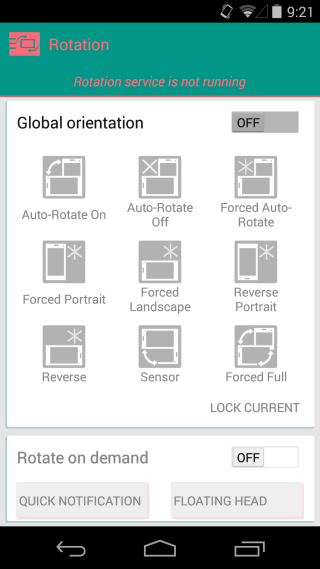
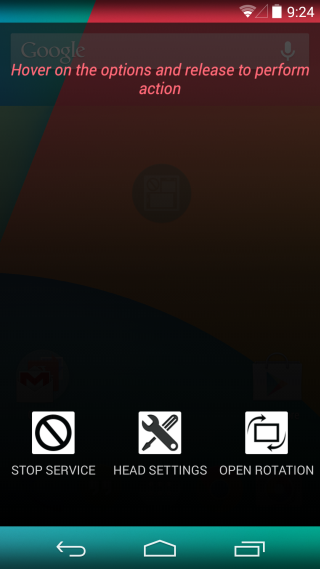
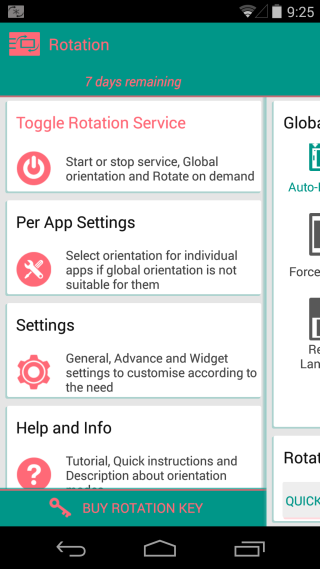
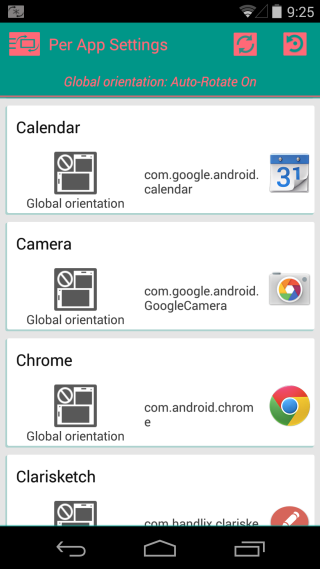

You can do the same thing and more with App Settings for Xposed framework. Not only does it allow you set how an app rotate, it let’s you set it’s DPI, it’s resolution, and what permissions it has. And the best part is, it’s free unlike Rotation.
Just like what im about to reply, but the downside is you needed to root your device first.