Create Local & Cloud Nandroid Backups Without Recovery Using OBackup
A timely NANDROID backup of your Android device can save you from losing your precious mobile data and personalized system settings. Android users have long relied on custom recoveries (such as ClockworkMod Recovery and TWRP) to create NANDROID backups of their devices. However, there are various apps and solutions available these days that can help you create NANDROID backups without having to reboot into recovery. Developed by XDA member snoopy33, Orange Backup (update: now called OBackup) is arguably the finest addition to the list of such tools to date, as it supports 1-tap NANDROID backup, zipping and uploading to cloud storage of your choice. Needless to say, Orange Backup is meant to work with rooted devices only. The tool also supports scheduled backup & uploading to cloud, full, incremental or split backups, backing up user-selected partitions only, option to upload data over Wi-Fi and/or while charging only, integrated app & task manager, and lots more.
As of now, Orange Backup supports automatic uploading of backups to Google Drive, Dropbox, and any medium that supports FTP transfers. In terms of supported custom Android recoveries, Orange Backup works with both ClockworkMod Recovery and TWRP. The app is meant for rooted devices only and if you haven’t rooted yours yet, don’t forget to check out our Android rooting guide.
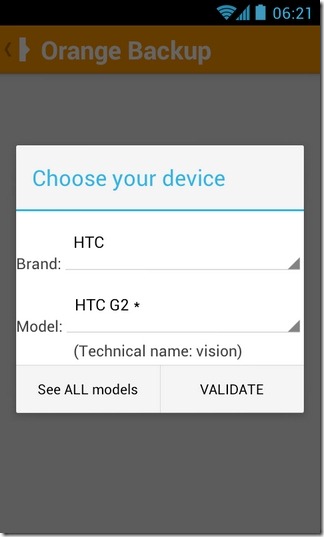
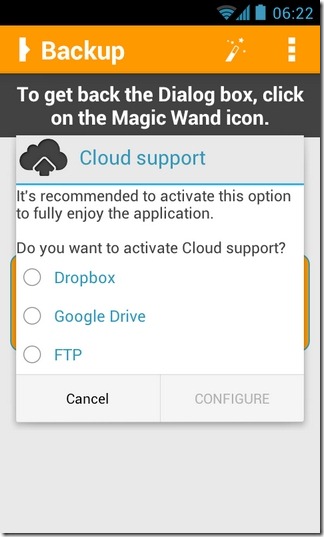
The app’s interface has been neatly designed in accordance with the latest Android UI guidelines. The main screen lists all your backup instances, the sidebar allows quick access to the native app uninstaller, task killer, event logger, device info and system settings tools, and the menu overflow button reveals options to upload last backup, reboot device into recovery and clean unwanted incremental backup instances with a tap.
At launch, you are prompted to verify your device manufacturer and model, which is automatically detected by the app. Next, you’ll have to choose Dropbox, Google Drive or FTP for your cloud storage.
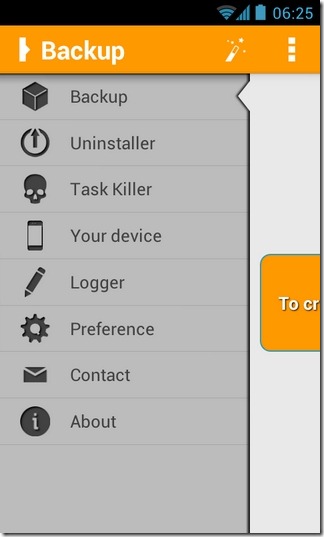
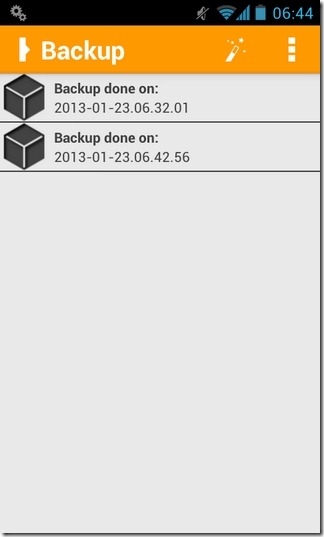
To start creating complete backups of your current Android ROM with all your personalized system and app settings, just hit the magic wand button on the app’s main interface, and leave the rest to Orange Backup. The app will back up the data, compress it, generate MD5 checksums and upload it to the cloud in the background, keeping you informed of the overall progress through status bar notifications.
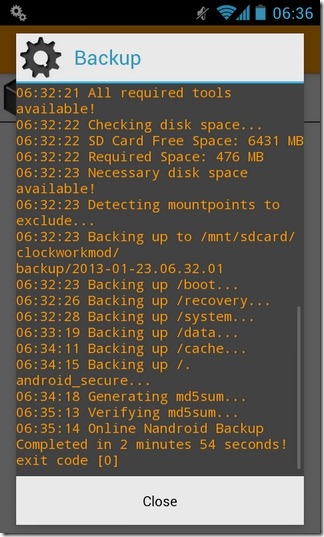

If you wish to tinker with the contents to be included in the backup, go to the app’s settings screen where you’ll find plenty of options to play around with, including:
Automatic Backup: Option to schedule automatic backups at your desired interval and time. You can also specify the number of old backups that you wish to retain; older backups will be deleted only after the ongoing backup has been successfully completed.
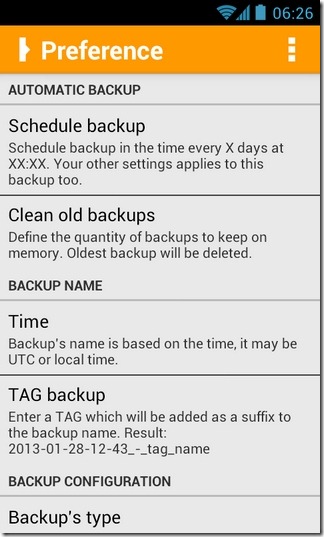
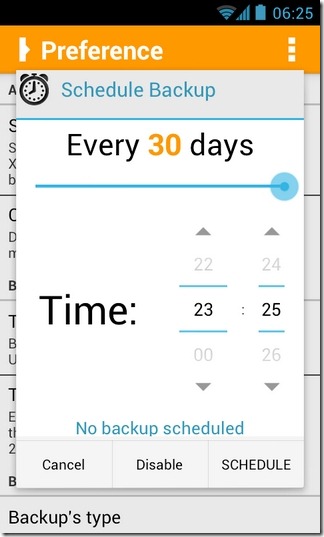
Backup Name: As the name suggests, you can set default parameters to rename your backups by time or with user-defined tags.
Backup Configuration: Depending on your recovery, you have the option to choose among full, incremental, split or TWRP-specific backup type. For local backups, you can specify the custom directory on your device’s SD card. Special provision for TWRP compression is also included within the app. You can opt to backup all partitions, or just pick the ones you want to backup and leave out the rest.
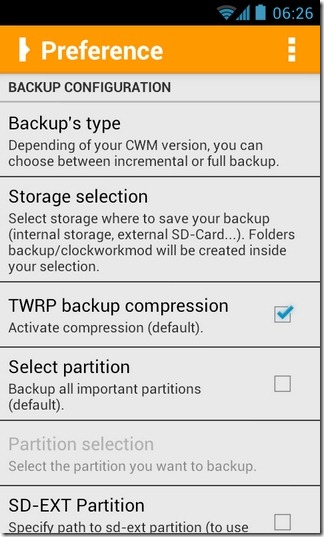
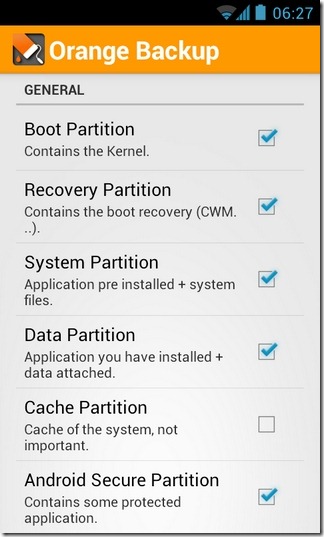
A few other handy options provided here include specifying a custom SD-EXT partition path to backup (required only if you have SD-EXT configured), backing up the Yaffs2 partition as TAR files, preventing your screen from going to sleep during backups, and setting the device to vibrate upon backup completion.
Cloud Configuration: Provides options to enable/disable the cloud backup feature, upload backups over Wi-Fi and/or while charging only, and delete all but the latest backup from cloud each time a new backup is uploaded there.
ZIP Configuration: Allows uploading backup content in the form of ZIP files only. You also have the option to split ZIP files in case of relatively large backup files, which is useful if your cloud service account has maximum file size restrictions. Last but not the least, you may secure your compressed archives using a password.
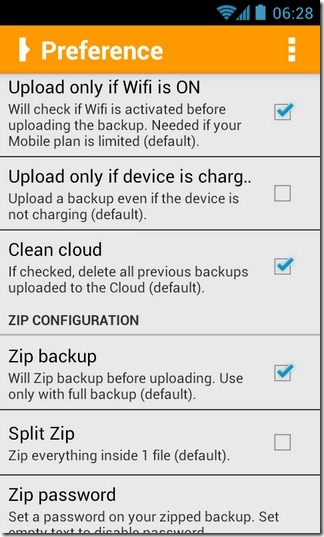
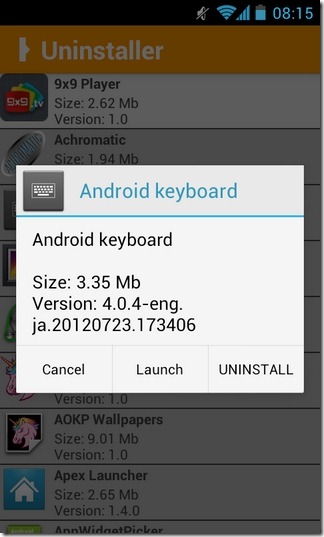
We’re not done with the app’s features yet; the Uninstaller and Task Killer tools that come bundled with Orange Backup support working on both system and third-party apps. Orange Backup was successfully tested on HTC Desire Z where it impressed with its 1-tap NANDROID backup, zipping and cloud uploading capabilities by completing the entire process in no more than 5 minutes, all from within the OS (Android 4.0.4-based AOKP custom ROM) itself.
The most surprising part of the entire deal is all Orange Backup features are available for free. The app is compatible with any rooted device running Android 2.3 Gingerbread and higher, and can be downloaded from the Play Store link provided below.
[via XDA-Developers]

Tried it on a Samsung Captivate, kept getting an error “Segmentation fault exit code 139.
Awesome … will definetly give it a try 🙂
Great application!
I use it daily. The dev is very nice too. You can reach him on XDA