onDeck: Easy Multitasking With Android Apps, Notes, Toggles & More
Compared to all other contemporary mobile operating systems, the number of multitasking and app switching solutions available for Android is quite staggering. You are likely to find a solution in the Play Store that meets all your app switching requirements, putting the stock offering to shame. Fresh on the Play Store, onDeck is yet another remarkably feature-rich app that packs the goodness of multiple similar solutions in a single package. By offering you multiple omnipresent on-screen triggers (referred to as ‘Decks’), the app lets you directly launch a variety of different apps and system features from anywhere in the OS without having to go to your home screen or app drawer. Customization lies at the core of onDeck, as it allows you to define the layout, screen position, launch delay, and behavior of each deck. Continue reading past the break for more details.
The basic concept of onDeck is quite similar to several other multitasking tools that we’ve reviewed in the past. However, it’s the depth and variety of supported features that impresses the most. Once activated, the onDeck app switcher/launcher overlay can be recalled from anywhere in the OS by tapping or swiping in from a user-selected edge of your device’s screen. Each deck can be assigned one of the following custom actions:
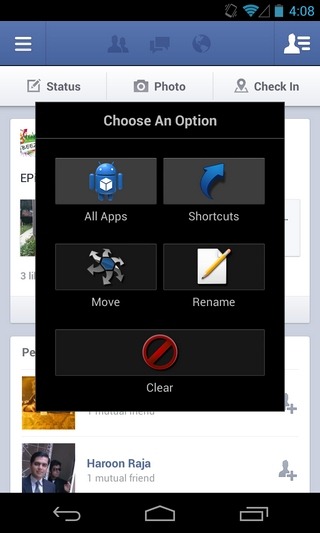
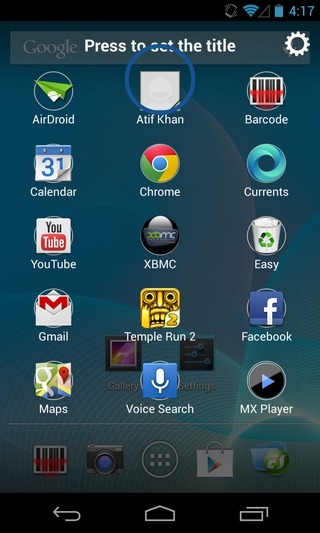
- Quick Deck: Lets you directly launch one of the 15 user-selected app or system shortcuts. You can assign a custom title to each deck and fill it with relevant shortcuts. Once you activate its deck area, you’ll have to drag your finger over the required shortcut, and lifting the finger will directly launch that app, contact, bookmark or whatever shortcut you’ve assigned to the slot. Holding down on a specific shortcut turns the selection circle red, letting you edit the shortcut according to your liking.
- Notepad: In this case, activating the onDeck panel directly opens a notepad menu overlay that lets you quickly edit your custom notes or create new ones with ease. The app lets you create multiple notes and also allows you to export your onDeck notes as text files. Exported notes can be found in the onDeck_ExpportedNotes folder on your device’s SD card.

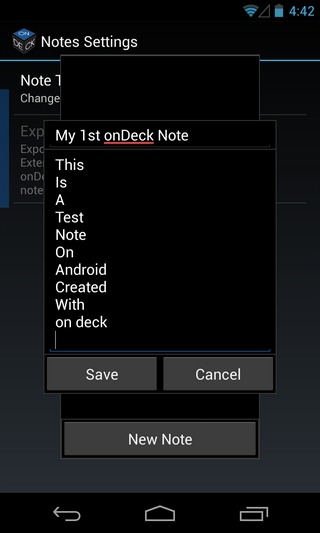
- All Apps Pop-Up: As evident by its name, the All Apps Pop-Up deck presents you with an alternative universally accessible app drawer that can be to launch any of your installed apps from the current screen.
- Running Apps Pop-Up: Another self-explanatory deck; it lists the currently running apps on your Android device, allowing you to quickly switch between them with ease.
- Recent Apps Pop-Up: Similar to the last one, this deck offers a compact list containing your recently launched apps.
- Fast Switch Apps: Interacting with this deck doesn’t offer any overlay menus, screens or panels. Instead, it lets you quickly and sequentially navigate to various recently opened apps with a tap or swipe.
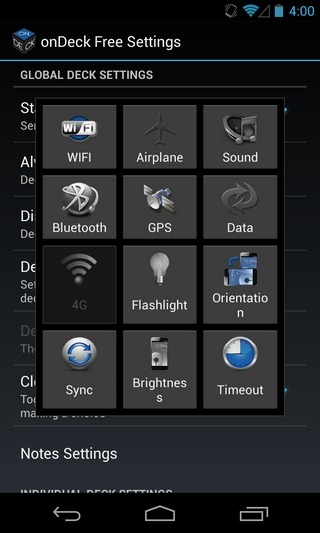
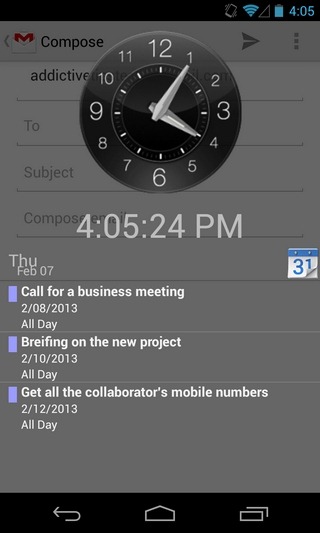
- Settings Toggle: This deck presents you with an Android 4.2 Jelly Bean-style Notification Power Control overlay packed with shortcuts to Wi-Fi, Airplane mode, sound profiles, Bluetooth, GPS, mobile data, 4G, flashlight, screen orientation, data sync, brightness, and screen timeout.
- Quick Clock: This is a sleek and translucent clock overlay screen that also lists your upcoming Google Calendar Events.
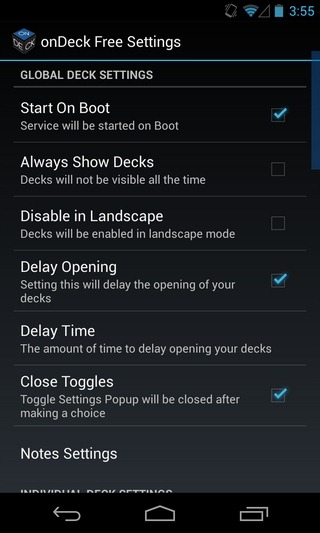
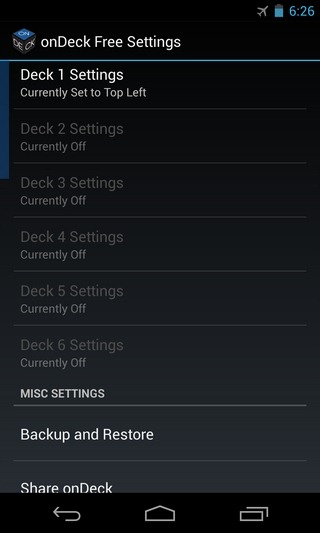
You can choose to simultaneously activate as many decks as required. In terms of customization, onDeck lets you trigger the app services on system boot. In addition, you can opt to keep the decks persistently visible along with their respective screen edges instead of hiding them. The app’s services can be disabled for landscape orientation if you want. Also, the opening/response time when interacting with decks can be set to a user-defined interval in order to avoid accidental touches. There is also the option to automatically close the overlay menus after you’ve interacted with it (for instance by launching an action or app from its shortcut).
When it comes to individual decks, the app lets you enable/disable each deck, and skip the delayed interaction response for a specific deck. In terms of layout adjustments, you have the option to alter a deck’s height, width, relevant positioning alongside the chosen screen edge, background transparency, and even the highlight color for the Quick Deck menu.
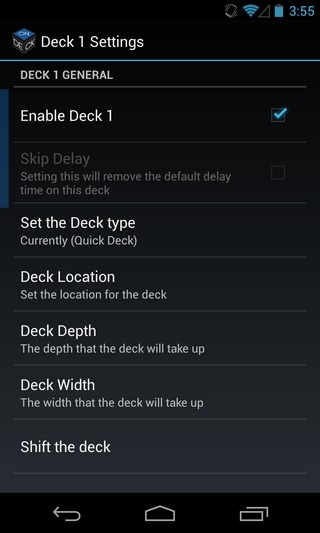
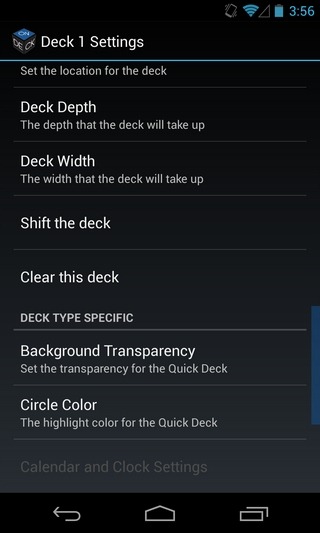
That’s not all – there are plenty of customization options available for the Clock screen sported by onDeck as well. You can choose from 7 different backgrounds for the clock, enable/disable the analog and digital clock, alter the clock text size, and select the amount of calendar entries to show on the clock screen.
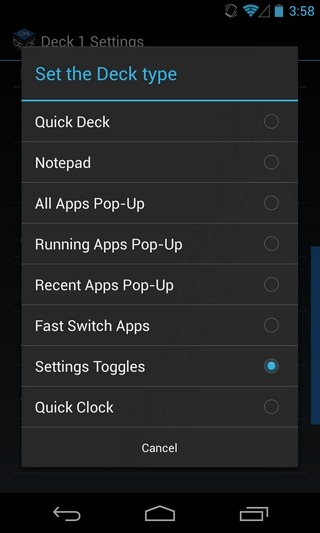
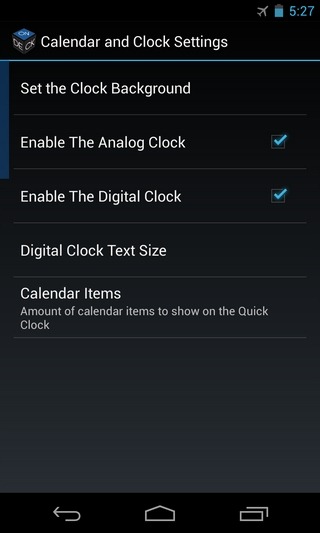
onDeck is available in the Play Store as both an ad-supported free version and a $1.99 ad-free variant. In addition to removing ads, the paid version also grants you access to all the locked features including activation of all six available decks at once, instead of just one in the free version. Furthermore, you get the option to backup and restore your personalized onDeck settings.
onDeck is currently compatible with Android 4.0 Ice Cream Sandwich and higher devices only, and can be downloaded from Play Store using the links provided below.
Download onDeck Free For Android
Download onDeck For Android (Paid)

SwipePad is much smoother & original
And by the way, Rujelus, the dev who created onDeck just happens to be one of the true Android geniuses out there. Look him up on XDA. The guy is truly amazing, an absolute machine and his ROMs are second to none.
He could be a genius but the idea and implementation of this app is a direct copy of “Swipepad” which I had been using for over a year. All Apps, Running, Recent Pop-Up is also available as Swipepad add-ons, I bought them all to support that dev.
I won’t argue there. I knew I had used another app before, but couldn’t remember the name, thanks. Rujelus’ ROMs and his Odex app are without peer, but you may be right on this one, SwipePad is nearly identical and was obviously out first. Looks like a good copy of a great original.