Hands-On With The Official XBMC 12 ‘Frodo’ For Android [Review]
XBMC is likely the best and most feature-rich cross-platform media center application available for almost all leading computer platforms. The immensely powerful open-source software has always been revered for the wide array of media discovery, playback & streaming tools it supports, and things only seem to get better with the release of version 12 of XBMC codenamed ‘Frodo’ that not only brings with it a slew of brand new features, but also introduces us to the official Raspberry Pi and Android variants of our beloved media center. As with both recently-supported platforms, the latest release of XBMC now lets Windows, Mac OS X, Linux, ATV and iOS users enjoy full HD audio support, improved AirPlay support, new translations powered by Transifex, advanced content filtering in media library, better UPnP sharing support, video library tags, improved image support, and most importantly, integrated Live TV and PVR support. More to follow.
In addition to all aforementioned features, 64-bit support has made its way to OS X as well, whereas Windows and Linux users get to enjoy much improved controller support on their respective platforms. As of this writing, the brand new XBMC AudioEngine is not available for OS X and iOS. As for Android, the latest build of XBMC supports more or less all the features except for hardware-accelerated video playback, which would be considered a major miss by many but fret not – it is expected to be added very soon.
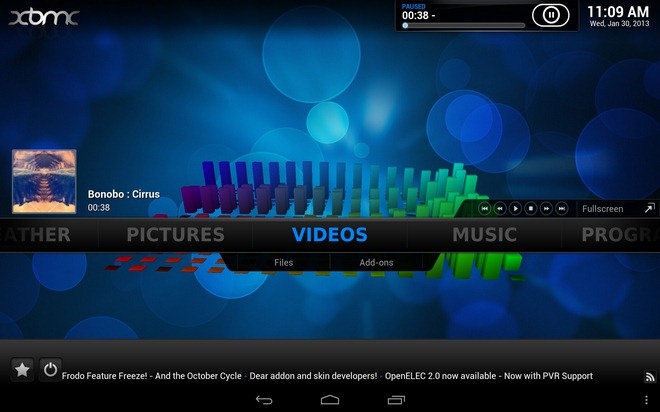
In what is to follow, we shall be presenting our readers with an overview of some of the core features offered by the Android variant of XBMC 12 Frodo from its gorgeously-designed, sleek ‘Confluence’ home screen. While the features will be nearly the same on all other supported platforms as well, the user experience may obviously vary across platforms.
Weather
Upon launching the XBMC app, you’re greeted with a menu offering a total of six sections, with Weather being the first one (starting from left). As its name implies, you can use this menu to keep a close check on the latest weather forecasts of multiple locations of your choice from around the world. Both in terms of aesthetics and feature set, this particular facet of XBMC looks good enough to blow even the best weather apps out of the water.
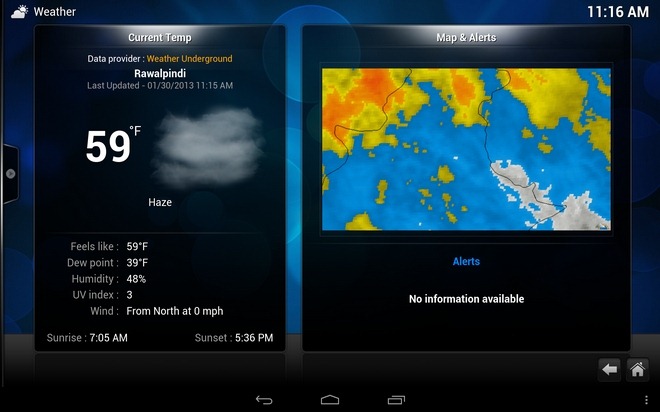
The weather section shows you plenty of weather details about each location including current temperature, cloud condition, sunrise & sunset times, dew point, humidity level, UV index, wind speed, a 10-day, 36-hours, weekend & hourly forecast, and Up-to-date weather alerts via radar maps. In terms of customization, you have the option to specify a custom weather service provider, adjust map zoom level, and toggle animated maps.
Pictures
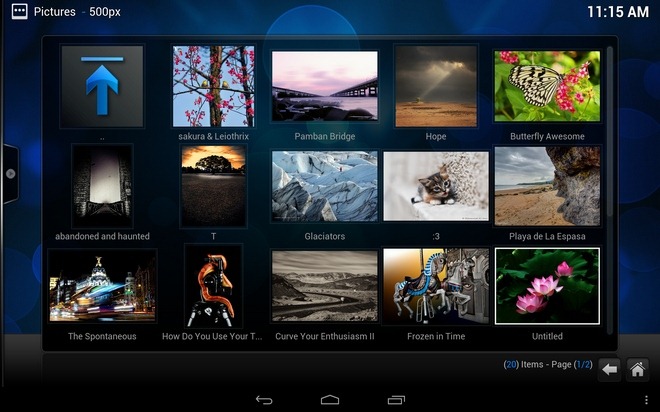
As the name implies, the Pictures section is home to your memorable photos and photo albums in a slick interface. It also supports a tons of add-ons, allowing you to import high quality images from a plethora of online image hosting services including 500px, Flickr, iPhoto, Picasa, Google Images and lots more. For importing local photos, you have the option to specify custom media directories. Using the left sidebar, you can opt to switch between six different preview modes, sort & filter items in multiple ways, and start full-screen slideshow of photos, with the option to randomize slideshow items.
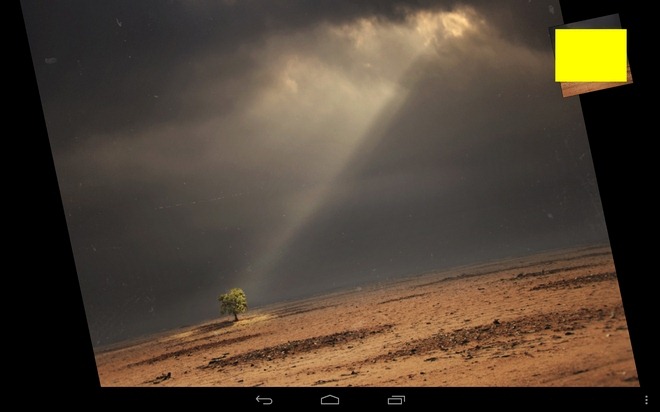
XBMC lets you set custom duration for displaying each image in slideshow, enable pan & zoom effects, and toggle various options such as viewing EXIF info for photos, automatically generating photo thumbnails, previewing video files in listing and more.
Videos
This section is your one-stop shop for enjoying local video playback and streaming live videos from a wide array of online sources including YouTube, Vimeo, Al-Jazeera, Blip TV, CollegeHumor, ESPN and whatnot! Supported features include background playback, subtitles importing, video bookmarking, advanced browsing of online content, complete DVD menu support, custom video de-interlacing, video scaling, zoom level adjustment, option to hide watched videos, integrated video searching & filtering, vertical shift & pixel ratio adjustment, custom volume amplification level adjustment and lots more.
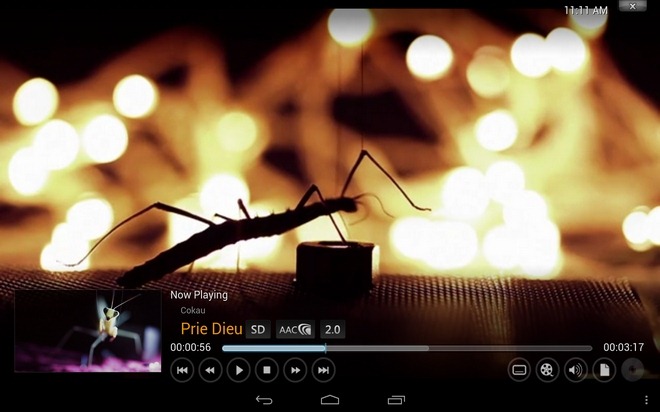
For advanced video settings, just head over to the app’s System Settings menu. From here, you can tinker with the video library settings, playback settings, file lists management, extended subtitles preferences and various DVD settings.
Music
The Music section offers you a unified place to access your local music files as well as stream audio from a large pool of online services including SoundCloud, Apple iTunes Podcasts, Shoutcast 2, Sky.fm, Icecast, TWiT and quite a few others. Besides supporting basic music playback controls, the app’s visually-rich audio player interface helps you fetch song lyrics from various online service, and sports various eye-catching visualizations.
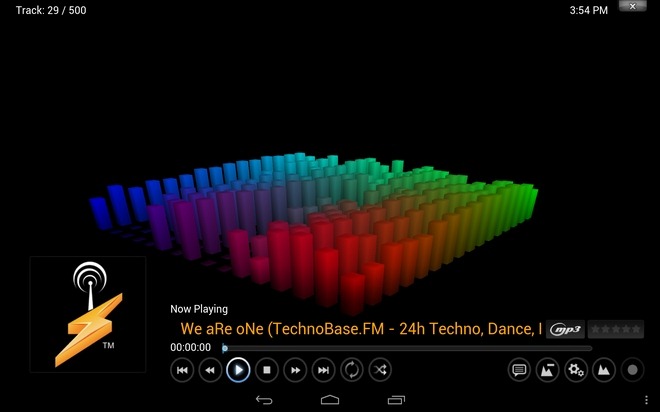
As with the video settings, you can navigate to the app’s system settings to tweak the settings for several aspects of the music playback experience including your music library, advanced playback (PreAmp & cross-fading etc.), file list, song submissions to Libre.fm & Last.fm, preferences for audio CDs, and a handful of karaoke options.
Programs
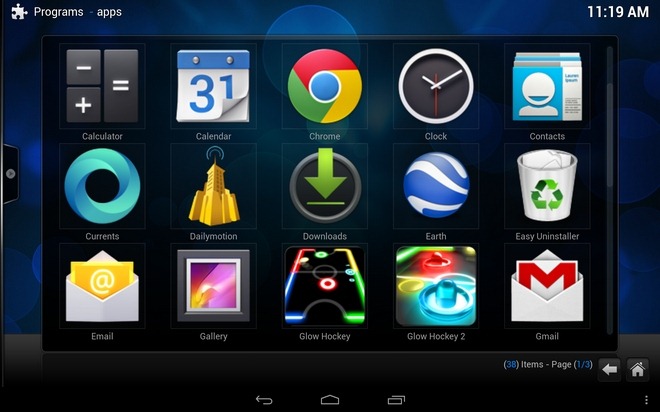
The Programs menu can be used to access all system and third-party apps installed on your device. In addition, you get to browse and install dozens of free apps featured on XBMC’s own repository. These apps are to be considered more as XBMC Add-ons for Android, rather than standalone apps. The list of available apps currently includes the likes of Facebook Media, iBeLight, Gmail Checker, RSS Editor, uTorrent, Web Viewer, XBMC Library Auto Updater and several other useful apps that enhance your XBMC experience on Android.
System
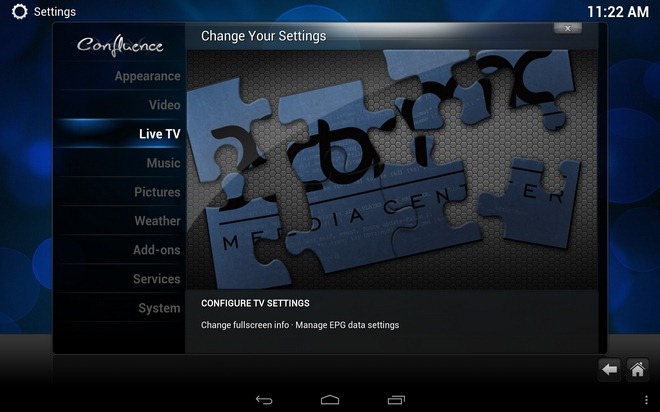
In the System section, you’ll find four submenus for advanced system settings, native file explorer (to specify default custom media directories), XBMC profile management and system info. The File Manager and System Info menus are pretty much self-explanatory. From the Profiles menu, you can customize the master XBMC user settings, and define profiles for additional users. You can also enable/disable the login screen for the XBMC app from here, and select the various subsections of the app that you wish to lock separately from other users.
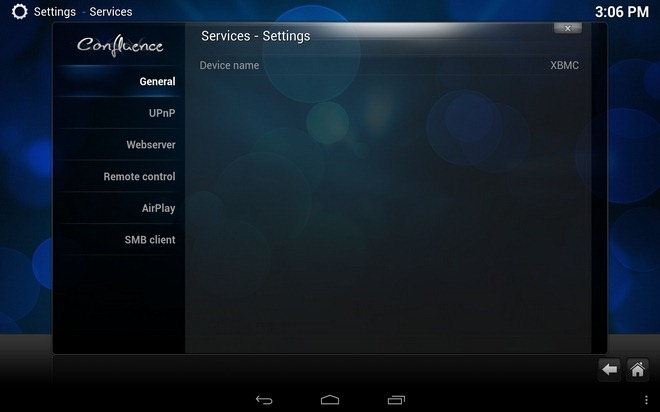
However, it’s the Settings screen within this menu that comprises the most important options of all. Ranging from the app’s overall layout to Live TV settings and remote access preferences, you can extensively tweak all the advanced settings of XBMC. It is also form here that you can affiliate your XBMC media app with other UPnP supported devices, your web server, SMB client or AirPlay devices. Other useful options include adjusting the app’s video (display) & audio output settings, power saving preferences, internet access settings, managing all your XBMC add-ons, toggling the app’s notifications, customizing the Live TV, recording & parental settings, and managing your custom RSS feed settings by utilizing the relevant add-on.
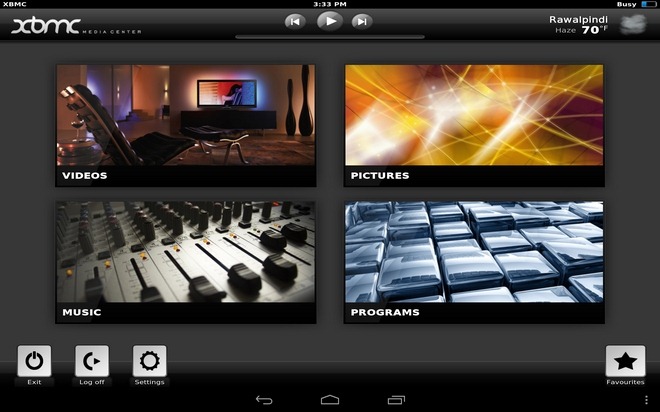
If you’re ready to give XBMC a shot on your Android device, just download the APK file from the link at the end and sideload it on your device as you would normally do with any other APK. You’ll find download links for other platforms on the same page.

Does it still darken all videos? Main reason I didn’t like it. It won’t let me change codecs either, which is frustrating. Changing the brightness/contrast doesn’t help much either.