New CyanogenMod 10 Messaging App Review & Installation Guide
The new Messaging app in the latest CyanogenMod 10 nightly ROMs is pretty awesome, and adds some great new features to the stock Android Messaging app. If you’re already running one of the latest CyanogenMod 10 nightly ROMs on your Android device, you have it installed already but if you are on any other ROM based on CM10, you can easily install this new Messaging app to your phone. To learn more, read on after the jump for our brief review of the new features added by CyanogenMod team in this app, the download link and the installation instructions.

When you first launch the CM10 Messaging app, you won’t likely feel any difference. It just looks and feels like the stock ICS or Jelly Bean Android Messaging app, as you can see below.
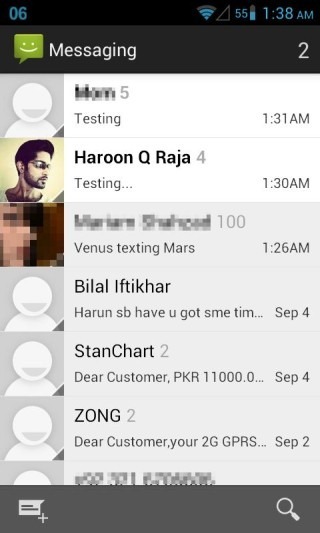
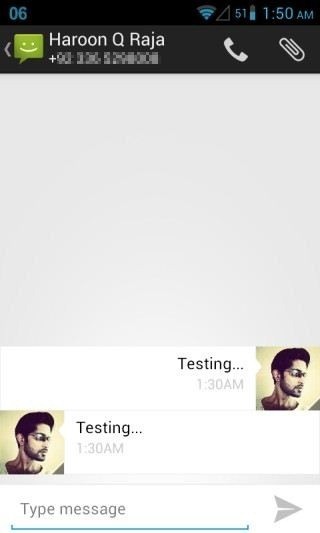
Though don’t let its stock look fool you – it packs quite some handy new features, while not aiming to throw in everything but the kitchen sink like some other third-party SMS/MMS app replacements. As CyanogenMod has always been about function over cosmetics, that philosophy is carried into the Messaging app too, keeping its form simple and straight-forward, while adding features that actually add to productivity, rather than merely giving the app a cosmetic makeover. Let’s now take a look at the new features it offers. Before we proceed, we’d like to add here that in the true spirit of CyanogenMod, all of these new features can be toggled on or off by the user.
Revamped Notifications
Android 4.1 Jelly Bean brought with it a revamped notification system allowing rich notifications with custom action buttons related to the app that could be used to directly perform actions without going into the app itself. It also added the option to expand a notification by dragging it down with two fingers, to reveal more of its content or action buttons. CM10’s SMS app makes use of both these features.
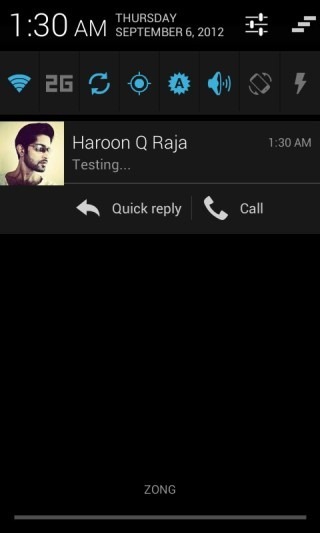
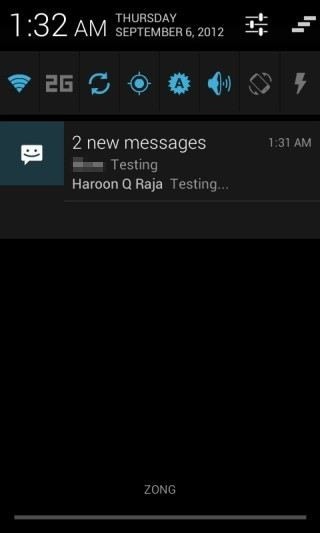
As you can see above, you can directly call back from a notification, as well as use the new Quick reply feature using a pop-up (described below) to instantly reply to the message without opening the Messaging app. Though if you get multiple texts, these buttons vanish. A way to keep them by allowing an option for getting individual notifications per-contact would have been nice, but we’re guessing that’s a limitation of the notification system of Android, rather than of the CM10 Messaging app.
QuickMessage Pop-Up
For most of us, SMS is one of the most often used app on our mobile phones. Even if you’re not a texting junkie, you still probably get several alerts from many services that offer SMS alerts, such as your banking transaction alerts, social networking alerts, account balance and billing alerts from your carrier, texts from friends, family and coworkers and what not. That’s why getting quick access to the texts you receive without having to open up the Messaging app can be a major benefit to many. While the stock Android Messaging app has neglected this feature so far, CyanogenMod has finally responded with one of the most awesome new features added – an on-screen pop-up whenever you receive a new SMS.
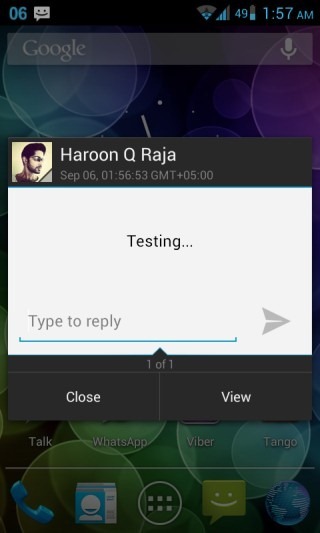
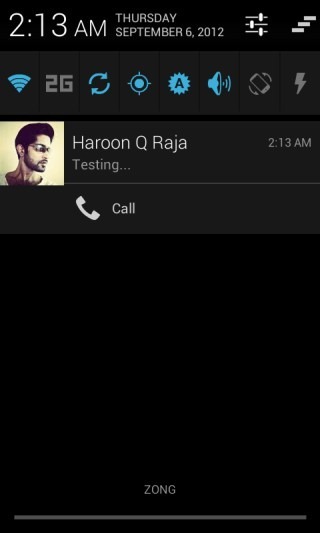
Note that if you have QuickMessage enabled, you won’t get the ‘Quick reply’ option in the notification, as you can see above. While some may argue that since the QuickMessage popup allows one to reply instantly anyway, still leaving that option in the notification to quickly reply later wouldn’t have hurt, really.
Quick Response Templates with Gestures
In Android 4.0 Ice Cream Sandwich, Google introduced the ability to quickly respond to calls with pre-defined text templates when you’re busy and can’t take the call. In the new Messaging app, the CM team has added quick-response SMS templates with gesture support. You can associate a gesture with a template and then simply draw that gesture on the screen to insert that template into your reply.
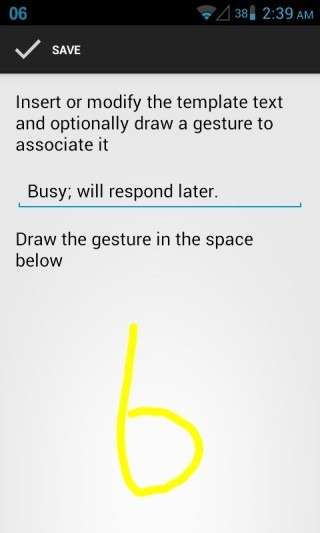
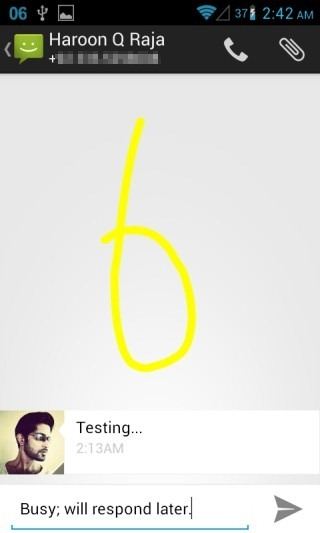
Templates can be added and managed from settings, and each template can have a gesture associated with it. Unfortunately, gestures don’t work on the QuickMessage or Quick reply pop-ups, but still they can save those of us a lot of time, who often need to respond to texts with the same message.
More Features in Settings
CyanogenMod is known for offering a lot of customization options in the ROM and its core apps, thus not enforcing users to choose what the developers see fit, but allowing them to make their own choices. The new Messaging app is no exception to this. The settings allow you to:
- Delete old messages automatically, selecting how many SMS or MMS to keep per conversation;
- Enable or disable delivery reports for both SMS and MMS, and message read reports for MMS;
- Easy access to the messages stored on your SIM card;
- Option to enable/disable auto-retrieval of MMS messages; can be disabled only for roaming too;
- Enable/disable notifications;
- Choose notification ringtone and vibration, including a custom vibration pattern;
- Choose to only vibrate when you receive a message during a call;
- Enable/disable QuickMessage pop-up;
- Enable/disable waking and unlocking the device automatically upon receiving a new message;
- Enable/disable closing all messages when you tap ‘Close’ in a QuickMessage pop-up;
- Manage templates and gestures, including gesture trace visibility and gesture sensitivity;
- Emoji support for 471 unicode emoticons;
- Enable/disable full date and time display in timestamps;
- Choose to display sent instead of received date in timestamps;
- Choose to substitute unicode characters with common characters to keep SMS within 160 chars.
As you can see, the new CM10 app packs quite a punch when it comes to features, while keeping the overall user interface close to the simple and beautiful stock Android, rather than revamping it into a cartoonish graphic-laden interface used by most third-party SMS apps.
Installation
Love the new CM10 Messaging app and can’t wait to install it on your device? If you are already running a CyanogenMod 10 nightly, you can install it simply by updating to the latest nightly – no need to wipe data or do anything else. All your messages will be automatically loaded in the new app.
Unfortunately, if you aren’t running CyanogenMod 10 already, you don’t have a lot of options currently. To be able to install it, you must be running a ROM based on CM10 itself. Since this app makes heavy use of Jelly Bean’s notification system, you can’t even install it on the ICS based CM9.
Still, there are many CM10-based ROMs out there that will support this app. These include the latest Jelly Bean based releases and nightlies of AOKP, Paranoid Android, Codename Android and Bugless Beast. Note that we haven’t tested it on all of these, but it has been reported to work on these by some users, and may work on other CM10 based Jelly Bean ROMs as well.
The app is available with stock look as provided by CyanogenMod team, and an inverted (white text, black background) version provided by XDA Recognized Contributor lyndonguti, who has also provided flashable zip files for both versions. Both versions are identical when it comes to the features.
To install the new CM10 Messaging app on a CM10 based ROM, simply use one of these methods. Before you begin installation though, don’t forget to backup your existing Mms.apk file from /system/app.
Direct Copy Method:
- Download the APK file of your choice from the links given below.
- Install it to your device as a system app and set its permissions to 644 (rw-r–r—).
If you don’t know how to do it, check out our guide on installing any Android app as a system app.
Recovery Method:
- Download the zip file of your choice from the links given below and transfer it to your sdcard.
- Reboot your device to recovery and flash the zip file.
- Wipe cache and dalvik cache after flashing, and reboot your device.
If all goes well and you are on a CM10 based ROM, it should work fine and dandy. If it doesn’t, simply replace it with your backed up Mms.apk file, and things should be back the way they were.
Downloads:
APK version: Stock | Inverted
Recovery Flashable Zip version: Stock | Inverted

Hello fellow friends =)
I just installed this mms.apk and got it up and running.
(Running htc one s with cyanogen mod 10.0)
The reason why I changed/tried this mms.apk is beacuse I the stock mms.apk doesn’t have tha abillity to enable stuff as delivery report.
I read that this mms apk will allow me to enable that.
But the question is how do I enable that?
Cant find any way to find the messages settings menu =S
Am I just stupid or what??
//Kenny
Is there not a way to mass delete a select few texts. Basically, I don’t want to have to longpress on each text individually to delete the ones I want.
I am running CM 10. While typing an SMS or mms I can’t seem to understand how to view the character limit as its not displayed anywhere.
Does this break the auto answer gesture if your on a stock hybrid rom? I’m on Jelly ‘Beans’ build 14 and found I really can’t live without the fantastic new s3 gestures. Now I’m stuck running touchwiz based crap just so the gestures don’t become broken. I love the Dev’s and all their work trying to polish the towchwiz turd, but I miss my wicked sweet pick of Dev 4.2.2 roms. I’ve found my current pick the best balanced choice so far but hate the stock messaging app Soooo Much! Any direction would be greatly appreciated by anyone.
I’m having trouble let getting my texts to vibrate when I’m on a call. Any suggestions
I wish Group Messaging is added. I have to relay information to lots of people about our lessons, I really want the interface and everything but the only reason that I can’t use this is the lack of Group messaging option.
How do you do this? Cant seem to find the button for this?
Yeah but the responses still come back separately defeating the purpose. Not the same.
Nice article, tx. Just one question; are you using cyanogen 10 in these screenshots? If so which theme are you using? Those power widget icons are nice 😉
thanks working great 🙂
cant wait to try looks good