MultiWindow Sidebar Run Apps In Split-Screen View & Switch From Sidebar
One of the most interesting features Samsung introduced with Galaxy S4 and Note 3 phones was MultiWindow Flashbar which enables using two apps simultaneously in split view mode. Many users have tried porting that feature to other phones from time to time, but no other developer has probably done a better job than XDA-Developers senior member zst123 with his MultiWindow Sidebar which enables you to quickly access selected number of apps from a vertical sidebar, as well as use more than one app in split view using Xposed framework modules.
Just take a look at the screenshot on the right side. Noticed something extra there? This is how MultiWindow appears on the screen when enabled. The app shows up to the left side by default, comprising of a fully customizable vertical bar that caries a bunch of app shortcuts. Also notice the miniscule tab at top right corner of this bar, which basically acts as a small switch for toggling MultiWindow bar On and Off. The best bit, of course, is that you can open it over any other foreground app and move back and forth between apps in a snap.
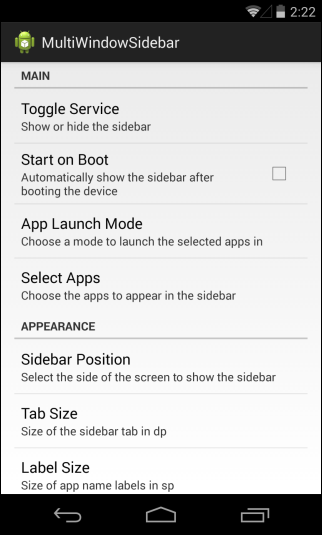
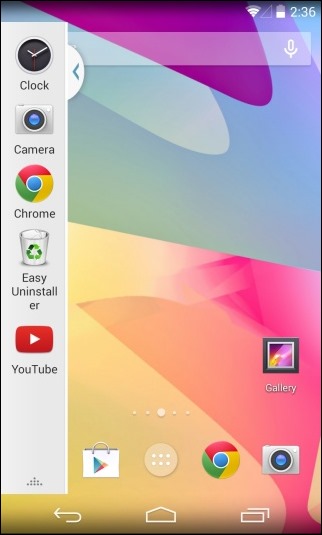
The usage of MultiWindow Sidebar is dead simple. When installed, the first thing you will need to do is head over to its Settings screen, and tap ‘App Launch Mode’, followed by selecting the mode type of your choice. Default (Normal Launch) mode enables you to launch apps by simply tapping on them and works without any Xposed framework module. The only shortcoming with Normal mode, however, is that you cannot use split view mode with it, which only works either on XMultiWindow or XHaloFloatingWindow Xposed modules. The app also carries a separate mode for users running ParanoidAndroid ROMs on their device.
You can also choose to start the app automatically every time your phone reboots by enabling ‘Start on Boot’. To activate MultiWindow Sidebar itself you can tap ‘Toggle Service’.
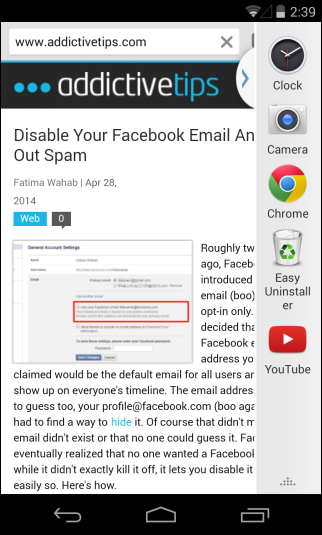
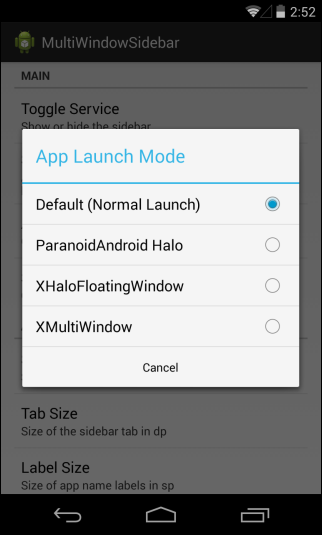
Another important thing you will need to do is add shortcuts of the apps that you want to access. This can be done by hitting ‘Select Apps’ which in turn brings up a list of installed applications on your device that you can easily add to the sidebar for easy access.
Besides all the above settings, you can also make a few aesthetic changes such as changing MultiWindow Sidebar’s default position (left or right), tab side, label size and animation speed according to your preferences.
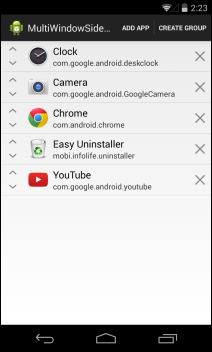
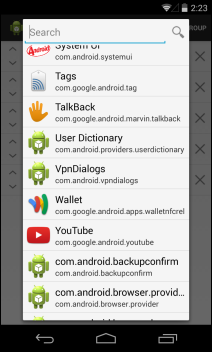
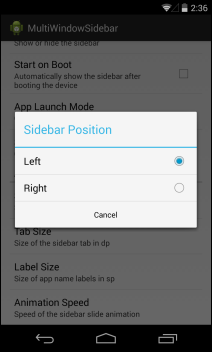
If you simply want to switch between apps on Android, then the default multitasking button can suffice for the job. But if you want to run two apps at the same time, provided you have either XMultiWindow or XHaloFlaotinGWindow Xposed modules installed on your device, then MultiWindow Sidebar can greatly improved your multitasking experience.
Download via: XDA-Developers

Why you just publish half the information.
Infact one needs to have x halo floating window or x multi window installed to use split view and you didn’t mention that and even in the screenshot you are using normal mode and have placed title split view. Please give full information and just don’t copy and paste from XDA.
the best ever app and after all no need of smasung touchwiz