Multitasking For Android Offers Simultaneous, Windowed Use Of Multiple Common Apps
Multitasking is one of the greatest features on Android. Whether you’re switching from one app to the other, or quickly accessing settings and toggles, you have to appreciate the multitasking capabilities of the platform. In case you’re not satisfied with the default implementation, you can always download a wide array of apps from the Play Store to make the process even more intuitive. One such app is Multitasking by OryonCorp, a simple but powerful multitasking solution that takes a page out of desktop operating systems. It basically lets you simultaneously use commonly used apps such as Browser, Calculator, Camera and File Explorer in separate floating windows. Details to follow.
Instead of switching between full-screen apps, Multitasking lets you open a set of basic apps in their own Windows, letting you freely reposition them and use one or more apps at a time. Of course, the amount of apps that can be opened and used simultaneously will vary for each user depending on their device’s screen size. The app is more suited for tablets, obviously, but runs just fine on smartphones.
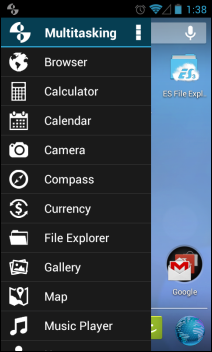
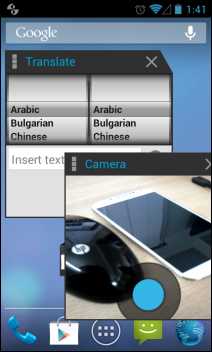
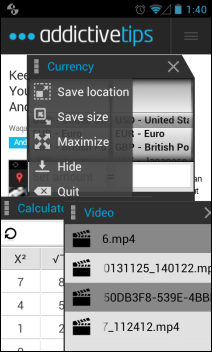
Once enabled, Multitasking begins running in the background, allowing you to drag in a sidebar from the left edge of the screen (changeable from the app’s settings). The sidebar carries various apps, including but not limited to, Calculator, Compass, Currency, Gallery, Map, Music Player and more. The good bit is that you can open Multitasking over any other app.
Once an app is launched, you can reposition it, close, resize, hide or maximize the window to full-screen. Resizing is done via simple pinch to zoom, while to reposition, you just need to drag a window by the top bar. You can also save an app’s window size so it opens at exactly the same size each time.
Like other Android apps of this kind, Multitasking is very customizable. Its Settings screen houses a quite a few options, from specifying the activation area and position of its sidebar, to toggling the animation effect.


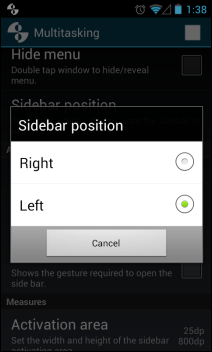
The app also has a Pro version that removes ads and offers more apps and features. You’ll find Play Store links to both variants below.
Install Multitasking from Play Store (Free)
Install Multitasking Pro from Play Store (Paid)

I rarely use built-in apps anyway, so this app is kind of useless.
If the apps were not limited to “built in” apps it would be cool. muilti-window is the only thing I miss from my Note 2