MediaMonkey For Android Available In Public Beta With UPnP/DLNA Support
MediaMonkey is a power-packed media player and library management application for Windows that needs long introduction. The team behind the app has just released a public beta of MediaMonkey for Android equipped with several great features including playback support for your music files, audiobooks, podcasts and videos etc., extended playlist management, browsing multimedia content in a number of ways, UPnP/DNLA support (with integrated download manager), content bookmarking, replay gain, lyrics support, and last but not the least, the option to wirelessly sync content with the MediaMonkey desktop client. In addition, the app presents you with a sleek music player UI, complete with the option to rate your tracks, set the favorite ones as the ringtone, share the best ones with your mates, switch between tracks via swipe gestures, edit track details and lots more. The beta variant of the app is currently available for download via the official MediaMonkey forums only, and we’ve got the download links and further details for you right after the break.
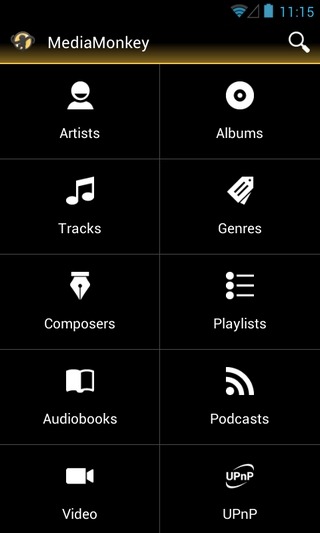
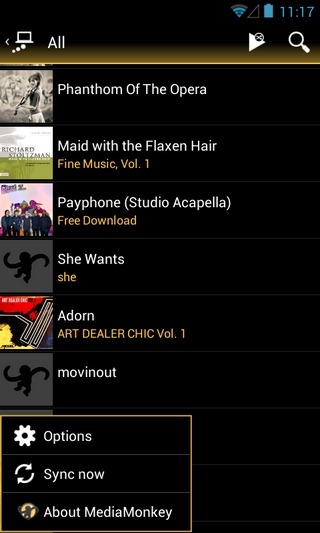
MediaMonkey for Android sports a relatively simple layout, with its home screen presenting you with shortcuts to your local music tracks, composers, playlists, audiobooks, podcasts, videos and UPnP devices. There is also a tidy widget included that helps you control media playback directly from your Android home screen. The app’s notification panel widget can also be used to play/pause or forward tracks from anywhere within the entire OS. Although MediaMonkey natively supports playing most known video formats, you might have to install additional codecs to effectively play certain formats. For the wirelessly synced content, you have the option to browse stuff by categories as well as folders.
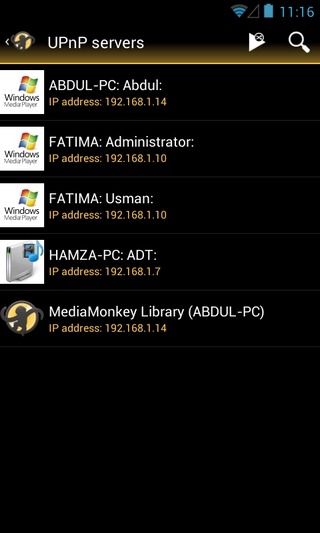
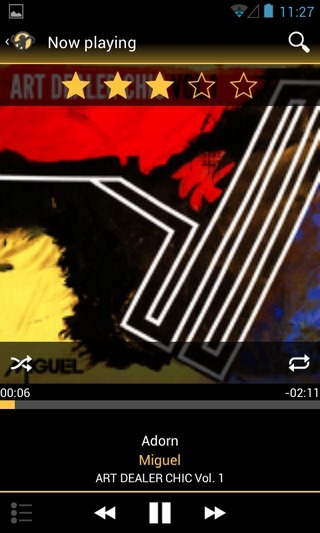
Needless to say, for wireless streaming, your PC and Android device should be hooked to the same Wi-Fi network. Once you select the MediaMonkey option from the list of available UPnP servers, you’ll be prompted by the desktop client to allow connecting with your Android device. Upon successful pairing, you’ll be able to remotely browse and stream your MediaMonkey desktop content on your device.
The app’s neatly built media player interface offers all the required controls and info, including track title, album, artist, album art, playlist management, lyrics, the search tool, elapsed & remaining time, star ratings and the shuffle & repeat controls. Swiping sideways on the large window in the middle of the screen lets you switch between album art and lyrics view, whereas doing the same on the track title lets you quickly change tracks.

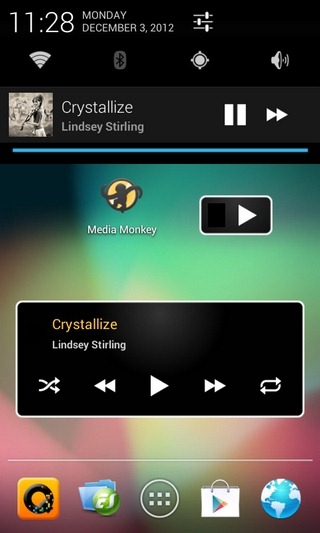
Barring the track editing option, almost all the features of the app worked as advertised on our Nexus S, HTC Desire HD and Samsung Galaxy S. Also, we had to bear occasional force close instances, especially while attempting to use the app’s wireless sync feature. Though considering it’s in beta, that’s understandable and not a deal breaker at the moment.
You can download the latest beta variants of MediaMonkey’s desktop and Android client from the links given below. To install it on Android, you must enable sideloading of ‘Unknown Sources’ apps. This can be done on Android variants before 4.0 from Settings > Applications > Unknown Sources, and in Android 4 or later from Settings > Security > Unknown Sources. You can then install the APK by tapping on its icon using any Android file manager of your choice.
(https://www.mediamonkey.com/beta/android/MediaMonkey_1.0.1.0071_debug.apk) Download MediaMonkey Beta For Android (APK File)
(https://www.mediamonkey.com/beta/MediaMonkey_4.1.0.1609_Debug.exe) Download MediaMonkey Beta v4.1 For Windows
[via Reddit]
Update: A fully-functional beta build of MediaMonkey for Android has been released to the Play Store with more or less the same set of goodies mentioned above. The app is meant to run on any device running Android 2.2 or higher, and can be downloaded for free via the provided Play Store link.
Download MediaMonkey Beta For Android (Play Store Link)
