MacroDroid Is An Impressively Powerful Task Automation App For Android
One huge benefit of using an Android device is the ability to automate several everyday actions on it with apps like Tasker, Condi, RepetiTouch, Profile Flow and many others. The open nature of the OS makes it an excellent platform for automating pretty much anything that can be done on the device. Tasker may be the most famous name in this genre, but it doesn’t come cheap, and isn’t exactly all that beginner-friendly. If you are looking for a great alternative, your search just might end at MacroDroid. As the name suggests, the app lets users create macros that can be executed automatically based on some preset conditions, or manually using certain types of triggers. The actions that you can automate using this app can range from turning off unneeded radios during the night to save power, responding to specific text received in SMS with the device’s current location, and many, many more. What makes it even more useful is its several preconfigured macro templates that come with the app and can be used right away.
Needless to say, an app like this will need root access to work at its full potential, though users without rooted devices can still use it in limited capacity. Upon launch, the app will ask you for root access if your device is rooted, and upon being granted root permissions, it will prompt you to reboot the device once.
MacroDroid’s home screen is designed to make all its features easy to spot at a glance. You can view a list of all your macros, or start creating your own, but a better way to get started would be to view all the available preconfigured macro templates. These include the few that we mentioned in the intro, along with dozens more that make it super-easy for even absolute novices to automate most common tasks on their device.
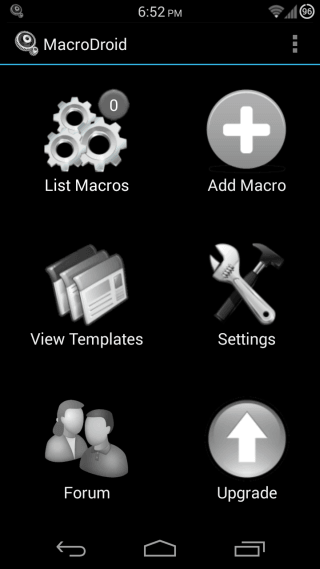
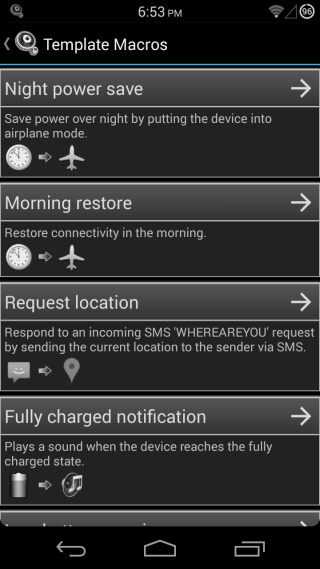
Tapping the arrow icon on any template from the list opens it, from where you can view it, edit its actions if desired, and add it to your templates by hitting the + button. The List Macros section presents all your macros arranged by categories, and you can always assign categories of your choice to them when editing macros, in order to keep things organized. Macros can be toggled on and off directly from the list.
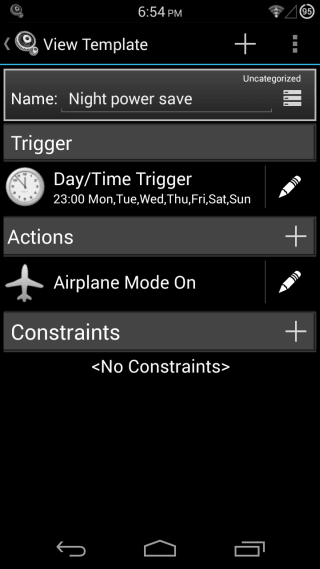
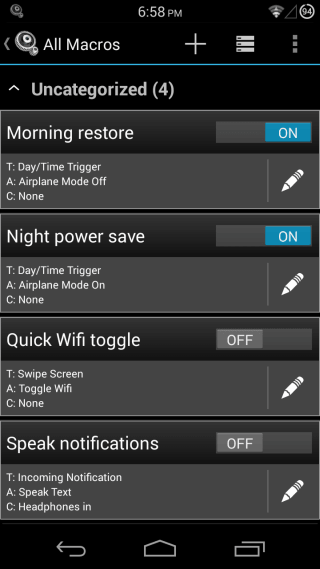
In case what you want to do isn’t available as a preconfigured template, you can always create it on your own by tapping Add Macro from the app’s home screen. You’ll be asked to select a trigger first – the condition that will start off the action that you want to be performed. There are over 40 triggers available, ranging from changes in status of Wi-Fi, Airplane mode, Data connection etc. and battery level to app installation/uninstallation, app launch/termination, phone calls, and many, many more. After selecting the trigger, choose the action to be performed. There are over 70 options to choose from, including toggling device radios and other features on/off, adding calendar entries, creating notifications and dialogs, and many other useful actions. Lastly, you can choose an optional constraint that needs to be met for the action to be performed. These could be states of airplane mode, battery level, call, Wi-Fi, GPS, data etc. or time-based constraints such as days of the week, time of the day etc., among many other options.
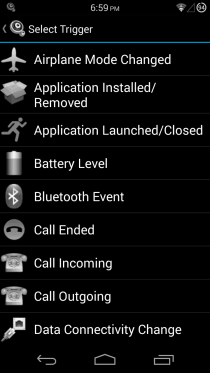
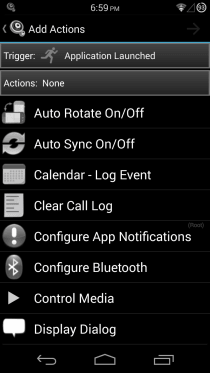
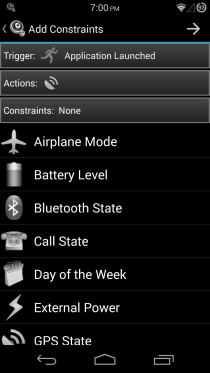
Once you have configured your desired actions and constraints for the trigger, you can give your macro a name and category of your choice, and finally, confirm that you want to add it by hitting the tick mark. The macro will then be added to your macros list, and you can enable/disable it from there, or edit it at any time in the future.
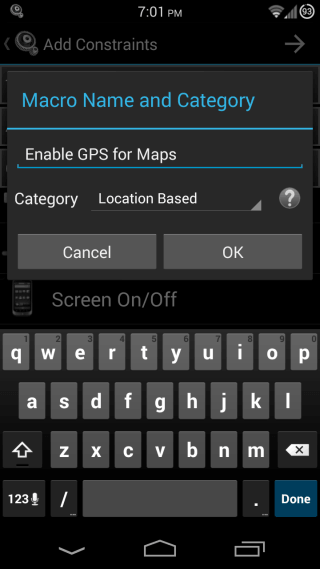
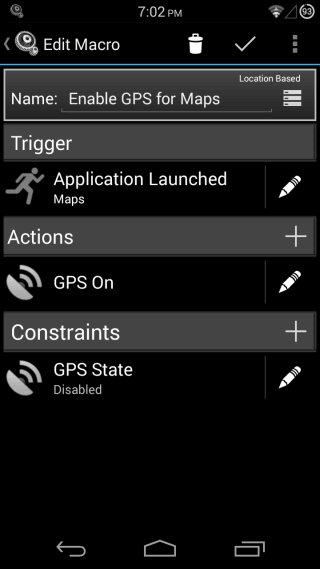
MacroDroid also has a manual triggering feature that can be accessed from its notification. Simply tap the settings icon on its default notification, and you’ll be able to switch to a button bar notification (similar to quick toggles in notification shade found in several ROMs and as third-party apps). You can add several buttons to the bar, and assign an action to each button, which can be executing any macro of your choice. This way, you can easily get your device to perform many actions in a go by making a macro out of them, and then triggering them manually from this notification bar whenever required. In addition, MacroDroid also lets you add widget buttons for manually triggering actions similarly..
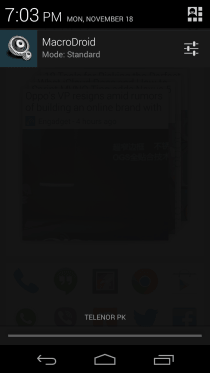
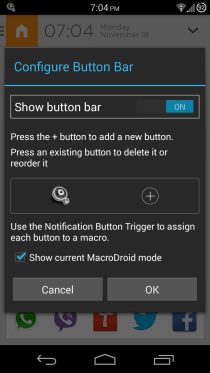
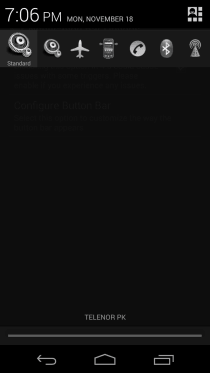
The app’s settings offer an extensive list of configurable options to help improve your device automation experience. You can edit different modes of the app, choose the languages to be spoken for macros that involve reading out information, link your Twitter and Facebook accounts with the app in order to perform automatic actions involving these services, configure parameters for the picture snapping action, tweak your email settings, configure the app’s widget button, volume button, location, device shake and device flip triggers, setup last photo and location sharing actions, and add password protection for the app.
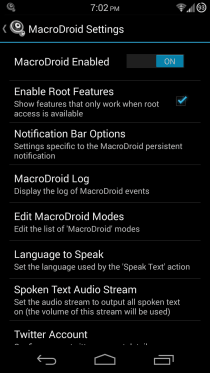
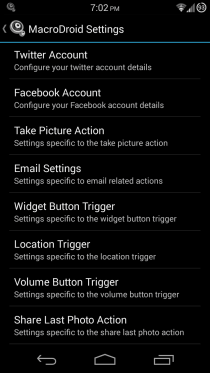
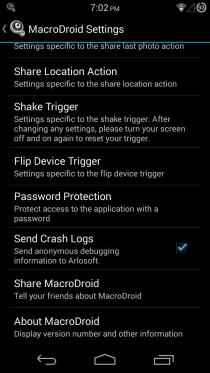
MacroDroid is available for free, but comes with the limitation of a maximum of five macros, and a single action and constraint for each macro. You can remove this limitation by upgrading to the full version via an in-app purchase, which allows an unlimited number of macros, as well as unlimited actions and constraints per macro.
Install MacroDroid from Play Store
[via XDA-Developers]

I love it, and use it everyday, with a bunch of customized macros. Powerful tool!