Create A Shortcut To Launch Apps In Split Screen Mode In Android 7
Android 7.0 didn’t have a lot of new features but Split Screen mode was definitely one of the bigger ones. The split screen mode lets you view two apps side by side. It’s more impressive on an Android tablet or a phone with a considerably large screen. It takes quite a few taps to enter split screen view. Screens is a free Android app that lets you launch any two apps in split screen mode. The app does two things; it makes it super simple to enter split screen view, and it lets you create a shortcut to launch apps in split screen mode in Android 7.0. Root access is not required.
Install and open Screens to create your first shortcut. Enter a name for the shortcut and then tap the plus buttons to select the two apps the shortcut will launch.
You can select any app from all those installed on your device. Screens doesn’t check to see if an app supports the split screen mode. It will add the app regardless if it does or not.
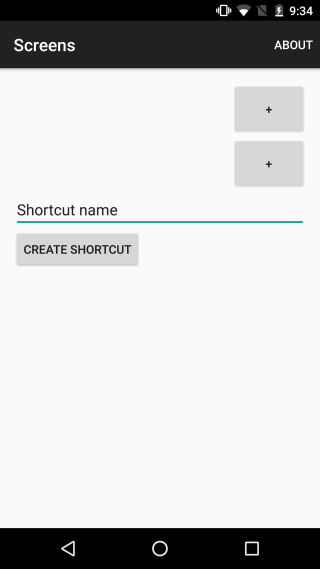

Once you’ve selected the apps and named your shortcut, tap ‘Create Shortcut’. An app shortcut will be added to your home screen with the same name that you entered for the shortcut. When you launch the first shortcut, Screens will ask for additional accessibility permissions needed for the app to run. Grant it permission and then tap the shortcut again.
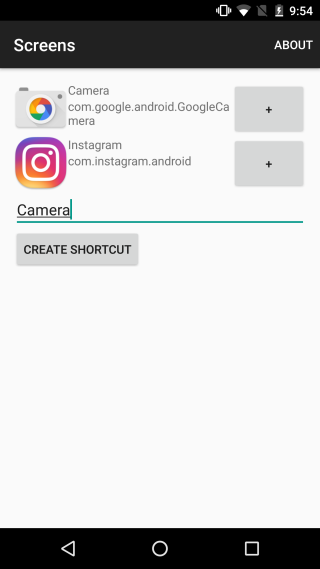

Screens doesn’t permanently pin the two apps associated with a shortcut to your screen. When you tap a shortcut, the two apps will open side-by-side but, if you open a different app, it will replace one of them in the split screen view.
Once you launch apps via a Screens shortcut, you will effectively enter split screen mode. Apps will continue to launch in this mode unless you exit the mode. Quitting the app will not force apps to exit the split screen mode.
Download Screen From The Google Play
