Install Several Samsung Galaxy Note 3 Stock Apps On The S4
The Samsung Galaxy S4 and Note 3 are two of the hottest smartphones of all time, and have been the talk of the town for the past few months since their release. Both these devices run very similar firmware that employs Samsung’s TouchWiz UI modifications. While the differences in the two devices at the OS level are only subtle, the Note 3 ships with a few apps such as that are either not there on the S4, or differ from the S4 versions. Fortunately, due to the similarities in the overall firmware, many of these apps can still be installed and used on the S4. XDA-Developers Senior Member LastStandingDroid has gone through the trouble of extracting these APKs from the system dump of the Note 3 and making them all available for you. In what follows, we’ll take a look at these apps and how to install them on your Galaxy S4.
Details & Downloads
Since these apps were developed exclusively for the Galaxy Note 3, not all of them work properly on the S4, and you’ll need to perform a few additional steps to make a couple of them work on it. Furthermore, a few of them require Android 4.3 to work, so they will only work on your S4 if it’s running a ROM based on Android 4.3. Lastly, don’t expect them to work on devices other than the Galaxy S4, or any device (even the S4) that’s running a non-TouchWiz ROM, due to major framework and resolution differences.
Working properly
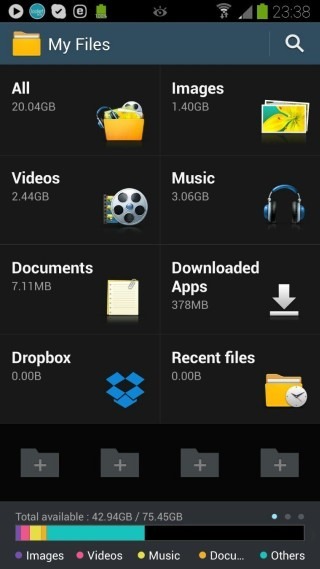
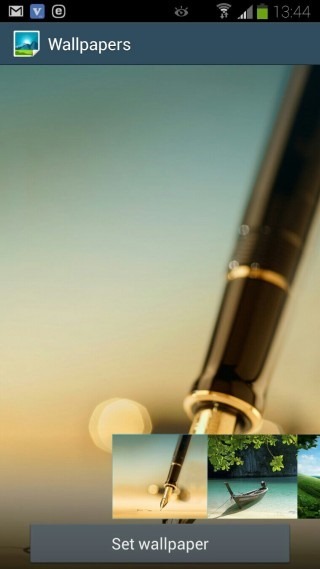
- My Files
- Bloomberg+ (including Air Gestures)
- Active Apps Widgets
- Wallpaper Chooser
- Alarm Widget
- Calculator
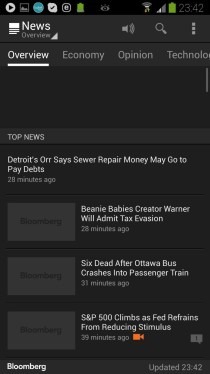
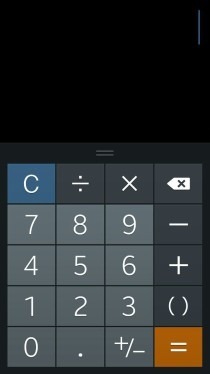
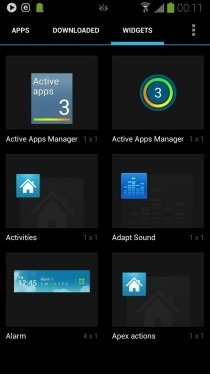
Working only on Android 4.3
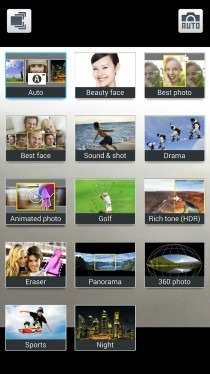
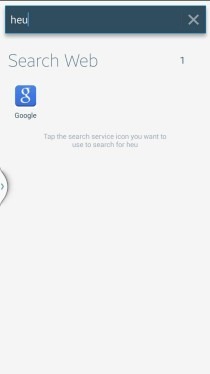
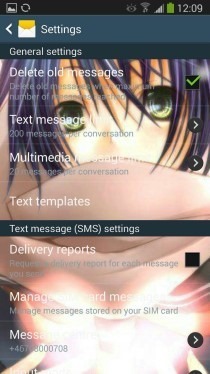
- (https://www.mediafire.com/download/a1ziaant5kwv3r5/GalaxyFinder.apk S Finder
- (https://www.mediafire.com/download/7lzo9fxg8jh2gvm/SamsungCamera2.apk Camera (Golf and Panorama 360 modes don’t work on S4)
- (https://www.mediafire.com/download/myuqorlbgx7qbx1/SecMms.apk MMS (bubbles and text may seem rather large, even when set to the smallest size)
- (https://www.mediafire.com/download/y66bx873wnbwiso/SecLauncher4.apk TouchWiz Launcher
Working with a fix
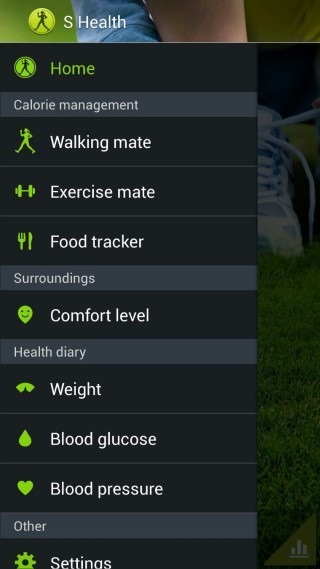
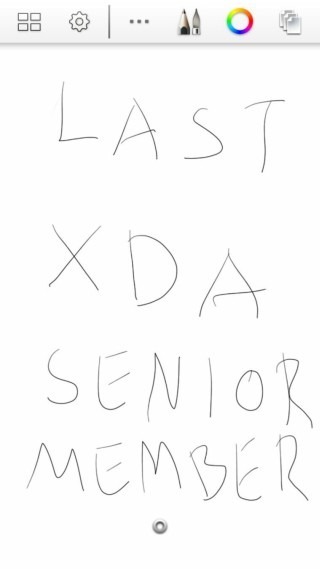
- Sketchbook
- S Health (and the required Sensor service)
The fix has been mentioned in the installation instructions, and shouldn’t be required for the other apps.
Not working properly
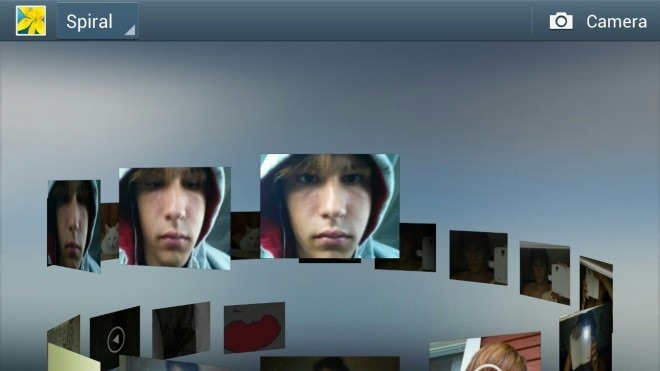
- Gallery (force-closes upon opening a picture or video)
- Wallet (installs fine but can’t get past the first page)
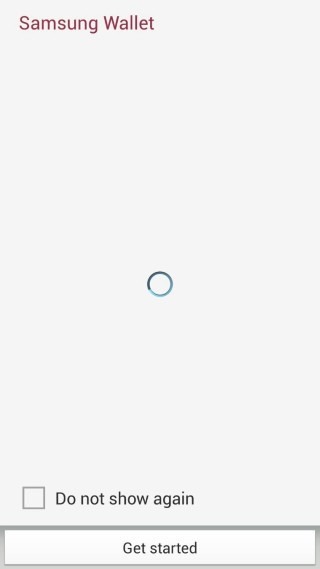
Installation
These apps will need to be installed as system apps. Furthermore, a couple of additional steps will need to be performed for making Sketchbook and S Health work.
- Download the required APK file from the links provided above and install the required APK for the app that you want to install as a system app (to /system/app) using any root access file manager of your choice, or ADB (We have highlighted the steps in our guide. You can also use Titanium Backup Pro or some similar app for the purpose.) In case of S Health, also install the APK file for the Sensor Service provided with it using the same method.
- In case you are replacing an existing system app, it will likely have an .odex file (with the same name as the .apk file) associated with it in /system/app as well (unless you have flashed a deodexed ROM). Using the same tool that you used in Step 1, delete that .odex file.
- Reboot your device.
Fix for Sketchbook & S Health
- Move the app’s APK file from /system/app to /data/app by using ADB or any root-level file manager of your choice (the same method that you used for moving it to /system/app for installation). (Again, you can also use Titanium Backup Pro or some similar app for the purpose.)
- Reboot your device.
If you don’t apply this fix for these two apps, they will force close each time you launch them. Applying this fix should make them launch normally and work properly. Enjoy!
[via XDA-Developers]

hey guys if u convert the s health and sketchbook into user apps it works fine too…..
Yes, that’s mentioned in the post under the ‘Fix for Sketchbook & S Health’ heading. Moving them to /data/app converts them into user apps. =)