Install Official Android 4.2 Jelly Bean On Galaxy Nexus GSM [Complete Guide]
Galaxy Nexus owners rejoice – Google has officially started pushing the Android 4.2 Jelly Bean update to the device. The update is currently being pushed to users of the US GSM/HSPA+ variant of the device but it can be installed manually to the international GSM/HSPA+ variants as well and as ever, we’ve got you covered with our detailed installation guides. So read on, and get Jelly Bean 4.2 up and running on your Galaxy Nexus in no time.
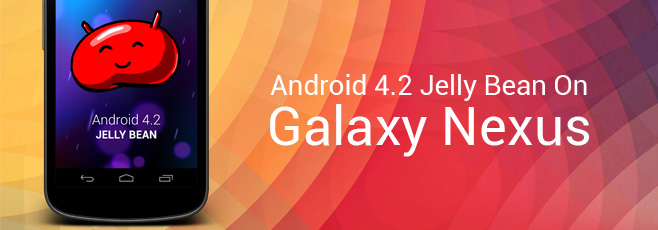
You can learn more about the latest features in this update in our coverage of Android 4.2 Jelly Bean. Let’s get straight to to installing the latest Android 4.2 Jelly Bean OTA update on your Galaxy Nexus.
Update: If you plan on regaining root access on your Galaxy Nexus, head on over to our guide on how to root Galaxy Nexus on Android 4.2.
Requirements
- GSM/HSPA+ Samsung Galaxy Nexus. Do NOT proceed if you have the CDMA variant; you WILL most likely brick your device if you do.
- USB Cable
- Android SDK installed on your computer for using fastboot. See our ADB guide for instructions, and make sure to follow the steps to add the relevant directories to the PATH variable.
- Archive utility of your choice. 7-Zip is a great free option for Windows.
- ClockworkMod recovery image
- Android 4.2 OTA Update Image
- Latest Android 4.1.2 Factory Image (Only if mentioned below in the ‘Preparing Your Device’ section)
Preparing Your Device
First of all, let’s determine whether your device is the takju,yakju or yakjuXX variant:
- Launch Google Maps on your device and go to its Settings > About.
- Note what it says under ‘Device’ after the term ‘samsung’. It should be takju, yakju or yakjuXX where XX is an alphanumeric combination.
Now follow these preparation instructions according to your device.
Takju on Stock ROM
Go to Settings > About phone. If it says ‘4.1.2’ under Android version, you are good to go. If it shows an earlier version, go to System updates (on the same screen), check for the latest OTA update and download and install it following the instructions you get on the phone.
You may now proceed to ‘Installing ClockworkMod recovery’ if you are on a fully stock system with stock recovery, or skip that step and go straight to ‘Installing the Update’ section if you have ClockworkMod recovery already installed.
Takju on Custom ROM & Yakju or YakjuXX on any ROM
If you are using a custom ROM on Takju or any stock/custom ROM on Yakju, you must first revert to the stock 4.1.2 takju firmware. Don’t worry if you have yakju, as takju firmware can be safely installed on it without any risk whatsoever.
Do note that this method will involve manually flashing the firmware images to your device and for this purpose, its bootloader must be unlocked. Unlocking the bootloader will involve a complete wipe of your device, so you should backup all your data before proceeding.
Attention yakjuXX owners: Note that you will essentially be switching your yakjuXX over to takju firmware. Since yakju firmware is compatible for manual flashing to yakjuXX devices and takju firmware is fully compatible when manually flashing to yakju devices, that should make takju firmware fully compatible with yakjuXX. However, perform this ENTIRELY at your own risk, as it also involves flashing the takju radio to yakjuXX. AddictiveTips will not be responsible for any damage that may be caused to your device in case anything goes wrong.
Here are the steps for installing the latest 4.1.2 takju firmware:
- Unlock the bootloader of your device by following the instructions in our Android bootloader unlock guide.
- Download the latest 4.1.2 tajku firmware from the link given in the requirements section, and extract its contents to a folder using your favorite archiving utility. (Depending on the application you use, extracting the contents of the downloaded tgz file may result in a tar file. Don’t fret, and simply extract the contents of the tar file.)
- Connect your Galaxy Nexus to your computer via USB. If the required drivers aren’t already installed, they should start downloading and installing automatically. Wait till they are installed before proceeding.
- Reboot your device into fastboot mode:
- Power the device off.
- Keep both the volume down and volume up buttons firmly pressed.
- Press the power button without releasing the volume down and volume up buttons.
- Wait till the device boots in bootloader mode (you will see a bug Start button on-screen with a lying down and opened-up Android logo), and then release the buttons. Again, if any drivers start installing on your PC, wait till they are completely installed.
- For Takju or Yakju: Run the flash-all.bat file on Windows, or flash-all.sh on Linux/Mac.
For YakjuXX:Open a command prompt window, navigate to the location where you extracted the files, and enter these commands in this sequence:fastboot flash bootloader bootloader-maguro-primelc03.img fastboot reboot-bootloader fastboot flash radio radio-maguro-i9250xxlf1.img fastboot reboot-bootloader fastboot -w update image-takju-jzo54k
Your device will boot into the stock takju Android 4.1.2 Jelly Bean firmware. Now is the time to configure your phone in the initial setup wizard. Once done with that, you should be ready to move to the next step.
Installing ClockworkMod Recovery
To flash this update, you will require a custom recovery such as ClockworkMod. In case you don’t have it installed already, you can flash the latest ClockworkMod recovery as follows:
- Download the ClockworkMod recovery image from the link given in the requirements section.
- Connect your phone to your computer via USB.
- On your phone, go to Settings > Developer Options, enable them from the toggle button at the top, and then enable ‘Android debugging’ under the ‘Debugging’ section. If any drivers start to install on your PC, wait till they finish automatically installing.
- Open a command prompt window on your computer and navigate to the location where you placed the ClockworkMod recovery image.
- In the command prompt window, enter this command to reboot into bootloader mode:
adb reboot bootloader
- Once the device is in bootloader mode, enter this command to flash the recovery:
fastboot flash recovery recovery-clockwork-touch-6.0.1.0-maguro.img
- Now boot back into Android mode by hitting the power key once.
You should now have ClockworkMod recovery installed. All that is left now is to flash the latest 4.2 update, so let’s get on with it.
Installing the Update
- Download the Android 4.2 Jelly Bean OTA update file from the link in the requirements section.
- Connect your device to your PC. It should automatically be available in MTP mode for file transfer.
- Transfer the downloaded OTA update file to your device.
- Open a command prompt window and enter this command to reboot your phone into recovery:
adb reboot recovery
- Once in recovery, choose ‘install zip from sdcard’ followed by ‘choose zip from sdcard’, and then select the OTA update file that you transferred to the device in step 3.
- Confirm the prompt you get for installing the update, and wait patiently till it is flashed.
- Once the update is completely flashed, reboot your device by selecting ‘reboot device now’.
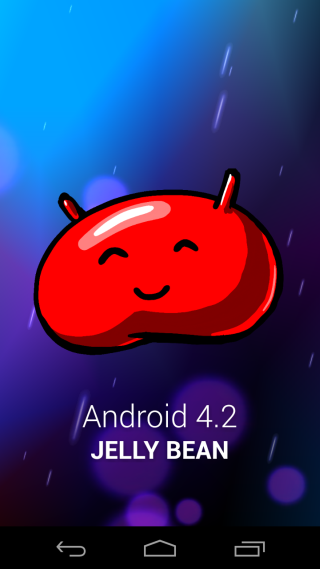
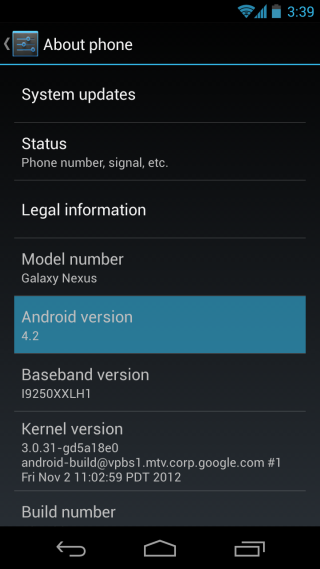
And that should do it – your Galaxy Nexus should now be running the latest official Android 4.2 Jelly Bean. Enjoy!
[via XDA-Developers]

thanks a lot … 🙂
Whenever I click flash-all.bat file on Windows its doesn’t work. Help please!
I’m working with a Canadian (Rogers) GNex, still stuck on 4.1.1. Will this process work for me or do I have to wait for the release of 4.1.2? Thanks!
bunch of thanksss