How To Use The Double Tap Shortcut To Go To The Previous App In Android 7.0
Android 7.0 has introduced a neat multi-tasking feature called split-view that lets users pin two apps side by side. Users can easily switch between using the two apps. Anyone with a large screen is bound to love the feature but that’s not the only new multi-tasking feature that Android 7.0 has introduced. There’s a new shortcut that lets users switch to the previous app they were using from anywhere. The shortcut can be used from the home screen, the Google Now screen, the app drawer, and from inside any app. Here’s how it works.
Using Double Tap
Use your phone as you would normally. Any time you need to switch to the previous app you were using, double tap the overview button. You will be switched to the previous app you were using. If you double tap the overview button again, you will return to the app you initially switched from.
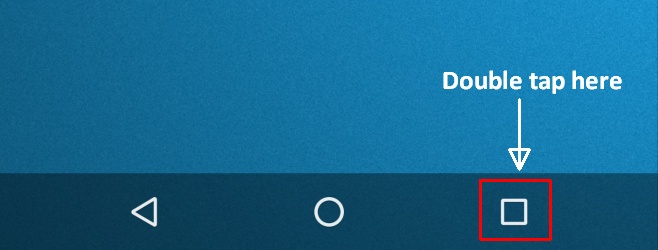
For example, if you were using the Gmail app and tapped a link in an email, you were automatically switched to Chrome. Double tapping the overview button will take you right back to Gmail. Double tapping it again will take you to Chrome. You cannot use Double tap to return to the home screen, the app drawer or to Google Now.
How Double Tap Compares To iOS
iOS 9 has a somewhat similar feature that makes it easier to return to the previous app you were using. There’s no shortcut to it. Instead, when you switch from an app, say Gmail to Messages, by tapping on a new message notification you will see an option to return to the previous app at the top left corner in the status bar.
The option isn’t the most convenient to use and it only lets you switch to the previous app you were using instead of letting you switch between your two recent apps. Android 7.0 definitely has the upper hand here with its double tap feature.
