How To Use Quick Reply In Android 7.0
Not all messages you receive require well thought out lengthy replies. Often, the only reply you need to send in response to a message is a single word; Okay, Yes, Pizza. To have to stop what you’re doing and switch to your preferred Messages app simply to send a one-worded response is both annoying and time consuming. At the very least, it interrupts your work flow. Android 7.0 has added a neat new quick reply feature that saves you the trouble of switching to your messages app to reply to a message. You can now pull down a new message notification and read and reply to a message from the notification panel. Here’s how it works.
The quick reply feature in Android 7.0 works only for messaging apps. Apps will need to update to support the new feature but Hangouts on Android 7.0 already supports quick reply.
Using Quick Reply
When you receive a message pull down the notifications panel. Tap the notification to expand it and you will be able to read it. Just under the message text is a reply button. Tap it.
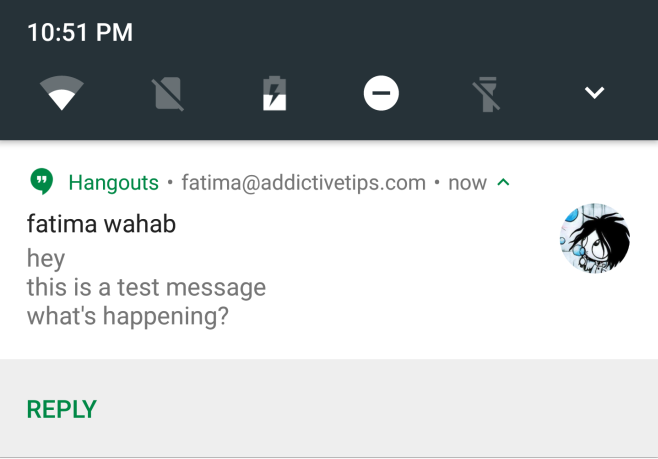
A text input field will appear under the notification where you can type your reply. Tap the send button at the bottom right of the notification to send it. That’s all it takes.
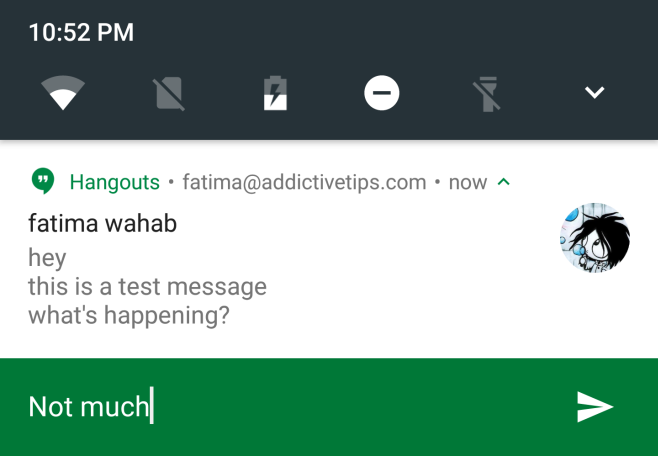
Limitations
Quick reply is only meant to work with messaging apps. This means apps like Facebook Messenger, Whatsapp, and Viber will all be able to add support for Quick Reply but apps like Gmail will not. The feature doesn’t support email apps which is disappointing to say the least.
How It Fares Against iOS
The quick reply feature is a bit late coming to Android. It’s been available to iOS users for quite a while. Like Android 7.0 it doesn’t support quick replies for email apps like Gmail. Given iOS is more of a closed system it’s a bit unrealistic to expect Apple to allow email apps to support it. With Android, things are far more open and the limitation makes little sense.
