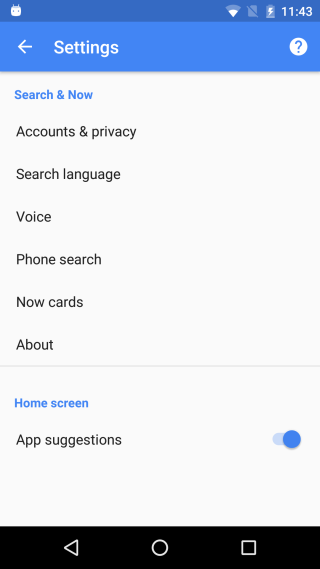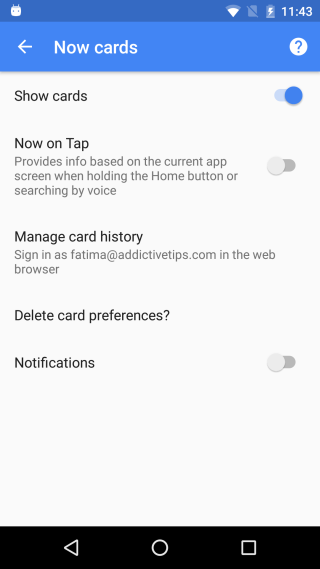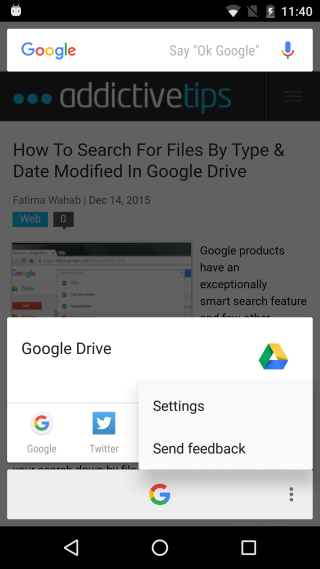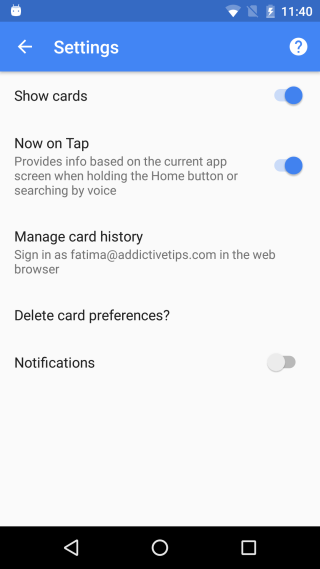How To Turn On/ Off Google Now On Tap [Android]
Android 6.0 Marshmallow came with a new feature called ‘Google Now On Tap’. It’s basically just Google Now but more powerful and more easily accessible and context aware. You very likely enabled it when you upgraded to the new Android version. If you decided to defer the decision to turn the feature On, you might be wondering how to get it now. Or, you might have turned it On and decided it isn’t all that great to use since it’s tied to your home button and want to turn it Off. Here’s how to do both.
To turn Google Now On Tap On, swipe right to bring up Google Now, cards and all. Tap the hamburger icon at the top left and tap settings in the navigation drawer. Tap Now Cards on the Now Cards screen, turn on Now on Tap.
To turn Google Now on Tap, follow the above directions and simply turn Now on Tap off. If you do have Google Now on Tap On, you can get to the settings much faster by tapping and holding the home button. When Google Now appears, tap the more button at the bottom right and select ‘Settings’ from the menu. In The Settings menu that opens, simply switch off the Now on Tap feature.
Google Now on Tap, with its context aware help is useful but Android users might not get used to having their home key, which may be virtual as opposed to hard, controlling the function. The control mechanism is definitely ‘Siri’ like but users who don’t have actual physical keys may not be too keen on using it.