How To Do A Quick Google Search For Selected Text In Chrome For Android
Desktop browsers have long supported a search option inside the right-click context menu. The option allows you to select text on a page, right-click it, and search for the word/phrase on your default search engine. It saves you the trouble of selecting the text, copying it to your clipboard, opening a new tab, pasting the text, and then hitting enter. The same feature hasn’t quite made its way to all browsers available for mobile platforms with the exception of Chrome and Firefox for Android. These browsers do indeed have a built-in function for sending selected text to Google. Here’s how to use it.
Open Chrome on your Android device. Make sure you’re using the latest version of Chrome that’s available. Navigate to any page of your choice and select a word or phrase on the page. Tap the selected text to get the floating bar of options to appear above it. In addition to the ‘Select all’, ‘Copy’, and ‘Share’ options, you will notice there is a more button (those three little dots) at the end of the bar. Tap it and it will expand to reveal two more options, one of which is ‘Web Search’.
Tap the Web Search button and a new tab will open with the selected text entered as a search query in your default search engine. For those wondering, the arrow button is simply a ‘Back’ button to close this additional option and return you to the normal floating bar.
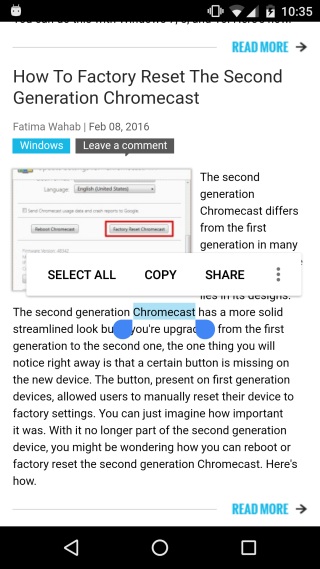
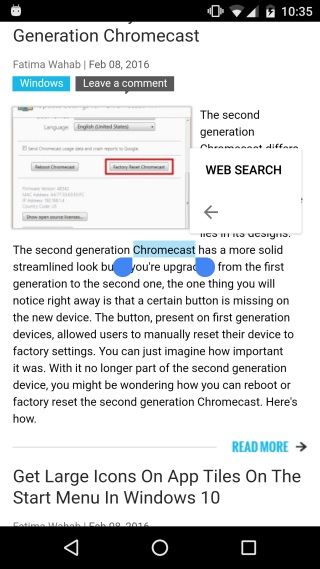
Firefox has a similar feature. When you select text in the browser, a new bar appears at the top for copying and sharing the text. This same bar also has a search button and if you click it, with the text selected, it behaves exactly like the ‘Web Search’ feature in Chrome. This feature is, as yet, not available on Chrome for iOS or Firefox for iOS.
