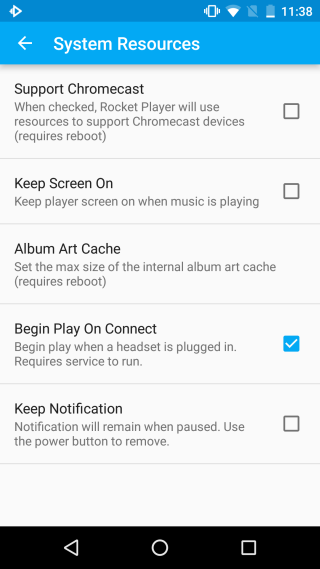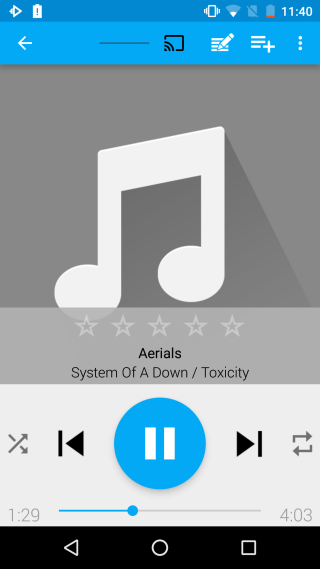How To Play Local Audio Files Over Chromecast [Android]
Android 6.0 has built-in support for the Chromecast making it easy to play videos and show photos from your device on your TV or monitor. The built-in support even lets you cast your Android screen to your TV without needing to install any additional apps, and without you having to purchase a smart TV to do it. That said, there isn’t any support for Chromecast as far as the default music player is concerned meaning you can’t stream your audio to your TV. If you use services like Pandora and Spotify, their apps might have built-in support for casting audio. If however, you have music files stored on your device’s storage that you want to cast, the default music player cannot cast them to your TV. If you’re looking for an app that does cast local audio files, Rocket Music Player is the answer.
Install the app and go to its Settings. Tap System Resources and enable support for Chromecast. Restart your device as instructed. Once you’ve restarted your device, look for a music file to play. At the top of the music player, you will see that a Chromecast button is now visible. Tap the button and select your device to begin casting audio.
The app is slightly buggy. It might take one or two tries for it to connect with the Chromecast. If the app connects but you don’t hear any sound, try disconnecting and reconnecting it again. We tested it out on a Nexus 5 running Android 6.0 and while it took a few tries to get it going, the sound was smooth and the music didn’t stutter when it played.
Install Rocket Music Player From The Google Play Store