How To Pin An App To The Share Menu In Android 7
Android has a system wide share menu that apps can access. The share menu makes it so you can share content from one app to another. It’s useful for when you want to share a link you have open in Chrome with someone on Whatsapp. The share menu has been a part of Android for ages. Very few changes have been made to it over the years. With Android 7, the share menu now lets you pin your favorite sharing app to the top inside the menu. This makes it easier for you to select the app you want to share over. It also makes selecting recent contacts to share with much quicker. Here’s how to pin an app to the share menu in Android 7.
The share menu in Android exists system wide. A change you make in one app will be reflected across all apps because it is the same share menu.
Open any app that lets you access the share menu. We used Chrome. In Chrome, tap the more button at the top right of a tab and tap ‘Share…’. A menu will appear at the bottom listing all apps that you can use to share the current page.
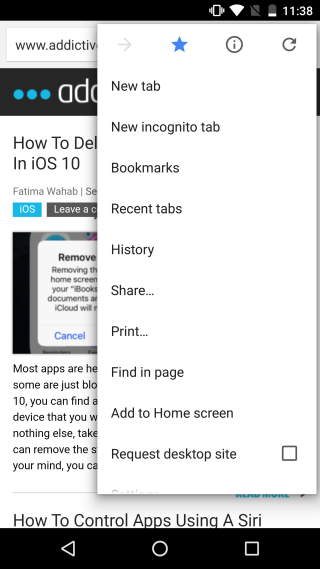

Look for your favorite app. When you find it, tap and hold on the app button until a menu pops up. The menu has two options; Pin and App Info. Tap ‘Pin’ and this app will be pinned to the very top of the share menu.
Since we chose to pin the ‘Hangouts’ app, it also listed the recent contacts from the app. Any time you bring up the share menu, you will have the option to simply tap the right contact and send them a link. You can pin multiple apps to the menu.
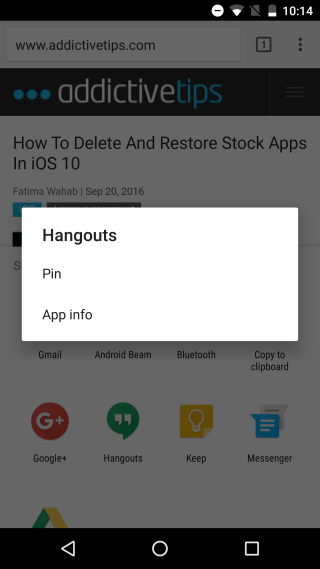
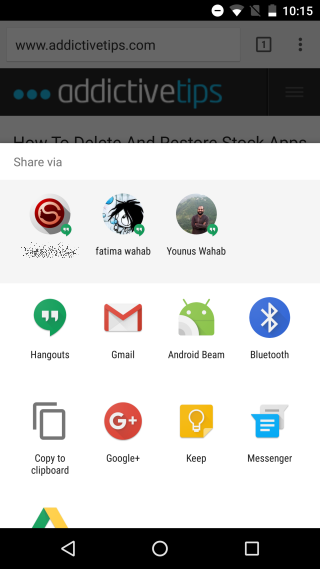
To unpin an app, open the Share menu and tap and hold it again until a menu appears. This menu will have two options; Unpin and App Info. Tap ‘Unpin’ to remove it from the top of the Share menu.

I only get app info, now what?