How To Hide Apps From Google Search In Android
The dedicated Google Search app in Android has received an upgrade. It can now search your apps as well as the internet. This feature is similar to Spotlight search in iOS. The Google Search app now has a dedicated tab called ‘In Apps’ and all matching results from apps installed on your phone appear under this tab. One of the many apps Google Search can look through is the People app on your phone. You can use it to look up a contact’s details. If you prefer to hide apps from Google Search, you need to revoke access. Here’s how.
Open the Google Search app. You can do this from the Google Search app icon on your home screen or app drawer, or you can just swipe right.
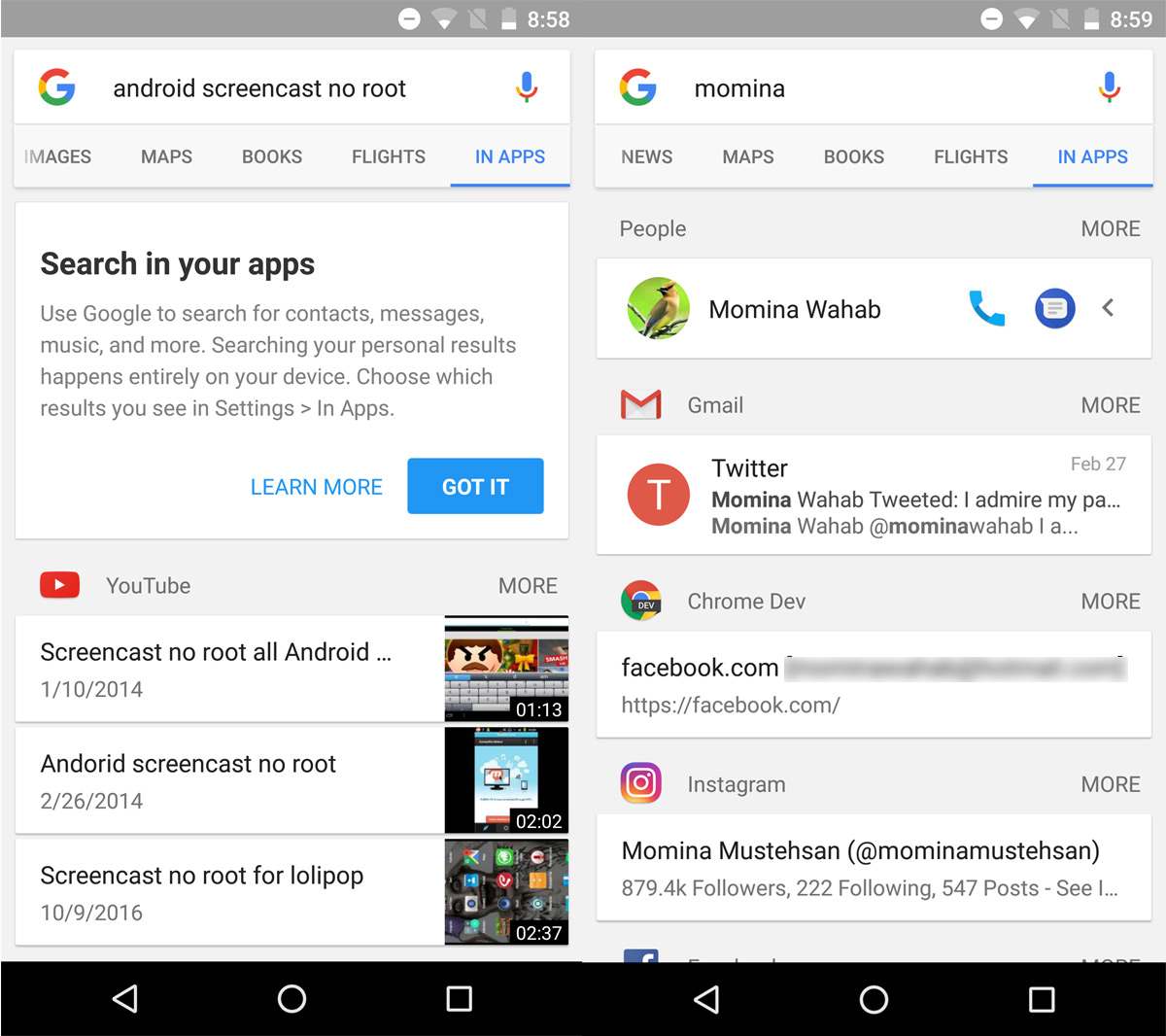
Tap the hamburger icon at the top left select Settings from the navigation drawer. On the Settings screen, tap ‘In Apps’. On the In Apps screen, revoke access to apps you don’t want Google Search to look through.
The ‘Apps’ permission allows Google Search to find the apps installed on your device. If you’ve got one too many apps, Google Search is an easy way to find and open them.
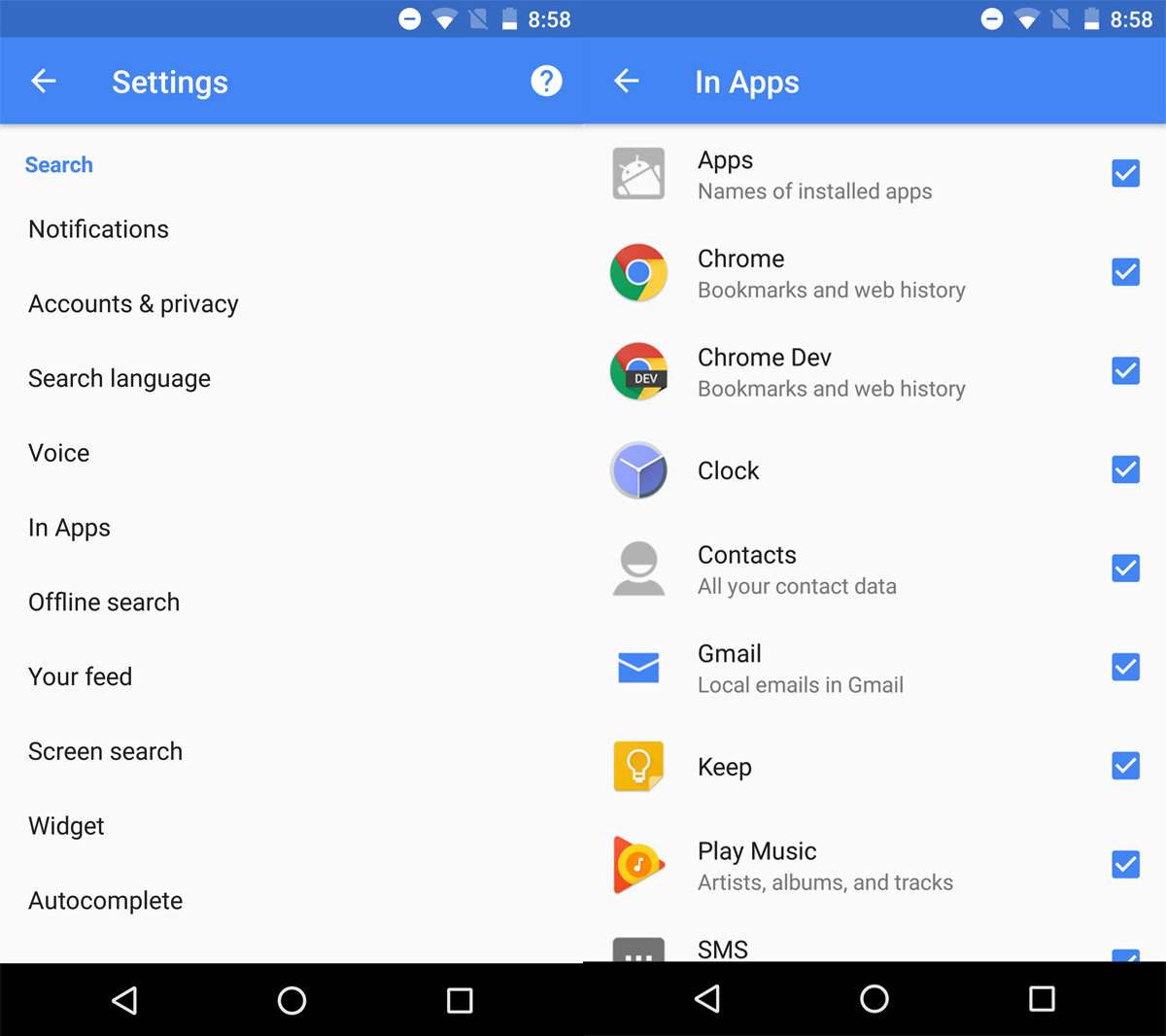
Google Search is similar to Spotlight search but it can’t search through all apps on your phone. You can use it to look for music, a recent message, a contact’s details, an email, or a note saved to Google Keep. You cannot use it to look for a photo taken on a particular date nor can you use it to search the files in your Google Drive.
By default, this feature is turned On. You need to opt-out of it if you don’t want Google Search to have access to the data stored in these apps. This new feature is useful but in it’s current state it’s limited. Support for Google Drive as well as Google Docs should be added.

I double-dog dare you to show screenshot of the mythical “hamburger” icon mentioned above!
There is no hamburger icon. Any ideas?