How To Enable USB Debugging On Android 4.2 Jelly Bean
Yesterday, Google started rolling out Android 4.2 Jelly Bean OTA Update to the GSM/HSPA+ version of Galaxy Nexus and later, factory images were made available to directly update the device to the latest version of Android. While there were many welcome changes in this update, there was one that freaked out Android enthusiasts and developers who upon updating to 4.2 found the ‘Developer Options’ gone from the Settings. Turns out, Google decided to hide them in form of what is debatably a blend of an easter egg, a prank and a feature. Worry not though – we’re here to help you reclaim the developer options on your Android device running 4.2 Jelly Bean.
Developer Options include several features for app developers that help them build and test apps on their devices while controlling them from the PC via ADB. ADB also comes really handy for end users if they want to quickly access and run commands on their device from their computer. From ICS onward, the USB Debugging toggle could be found under ‘Developer Options’ in Settings but upon upgrading to 4.2, we found them missing. After a bit of asking around, we found the way to easily enable them, and here is how it goes:
- Go to ‘Settings’ > ‘About phone’.
- Repeatedly tap on ‘Build number’ seven times. That’s it!
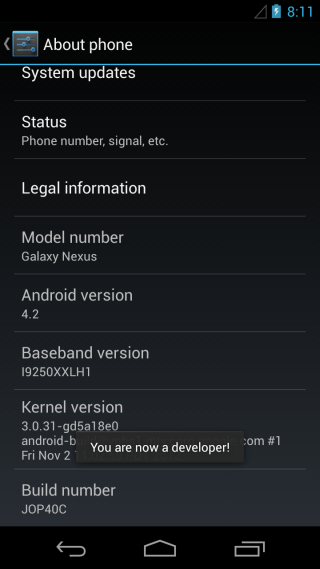
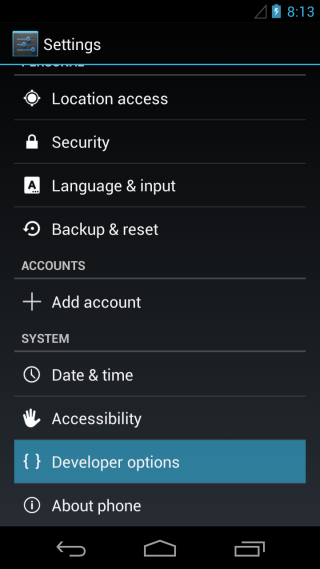
Upon tapping for the seventh time, you will be informed via an on-screen notification that you are now a developer. That’s it – you can now find Developer Options under settings at the usual place. To enable USB debugging, just go to Developer Options, enable them and then enable ‘Android debugging’. Enjoy!

Kindly help me out on how to install the debug flashlight.
A great tip that fixed my issue. Cheers
and on a pixel 2?
Thank you! it worked perfectly. I didn’t know where that went after doing a factory reset.
How did u get navigation buttons on the bottom?
You have to get out of the setup program, and re-enter. I was also looking for this when I tried it first.
tap the version build number 7 times, pause then 3 times
a large K takes over teh screen, rotate 3 times and it turn into a red screen that qute frankly look like a kit kat bar. not sure it does anything else!!!
OK… How do you turn it off again?
Well you simply toggle it off in the ‘Developer Options’. If you mean to ask how to ‘hide’ Developer Options from Settings again, I’m afraid that wouldn’t be possible.
lol thank you very much… it vanished in 4.2 and it was driving me nuts!!!
genius! thanks, this helped me
are you freakin kidding me? that’s their way of hiding it? Lol….