How To Enable Silent Notifications For An App In Android 7.0
Android 7.0 has made considerable feature and UI changes to notifications. The notifications in Android 7.0 are now grouped together by the app they are from. This has removed the long list of notifications that just filled the notifications panel up. A quick reply feature has been added so that users can reply to messages and emails from a notification and priority levels have been introduced to keep unimportant notifications from interrupting you. Priority levels for notifications is an experimental feature and it appears to be working well. If you aren’t too keen on using an experimental feature to manage notifications you can instead use silent notifications. Silent notifications are set on a per-app basis. A silent notification will make no sound, will not vibrate, and cannot be peaked into. Here’s how to set an app to deliver silent notifications.
There’s two ways to set silent notifications.
Via App Notification
When an app sends you a notification, open the notifications panel and tap and hold the notification. It will change to reveal additional settings for managing the notification. You will see three options; show notifications silently, block all notifications, and don’t silence or block.
Select ‘Show notifications silently’ and all notifications sent from the app will no longer make a sound or vibrate your device.
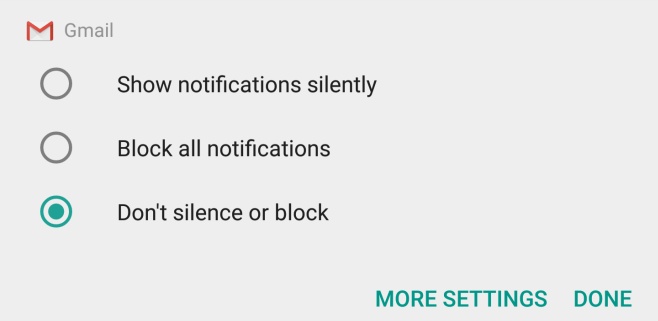
Via App Settings
Open the Settings app and tap Notifications. Scroll down to the app you want to get silent notifications for and tap it. On the app’s notifications settings’ screen, you will see three options; Block all, show silently, and override Do not disturb. Enable the Show silently option and the app will send notifications silently.
How Do Silent Notifications Appear?
A silent notification will still show up in the status bar via the app icon, they will still appear on the lock screen and in the notifications panel. The device will not alert you in any way when there is a new notification.

Was this feature removed in Android 8.0? I can’t figure out how to do it.
I just had a problem where my ringtone was working but there was no visual cue, and thus no way to answer the call. It turned out the ‘show silently’ being enabled was the culprit, which confuses me because it was not at all silent, it just had no visual manifestation.
what if i need the sound and vibrate but i dont need the peeking ??
认真拜读中……