How To Disable Learning New Words With SwiftKey’s Incognito Mode
Android has long supported third-party keyboards and Swiftkey is one of the most popular keyboards available for Android. Swiftkey is pretty awesome and it can take what Google has learned about your typing habits and incorporate it. That said, your keyboard should not learn all the words that you type. There are some you can do without adding to the keyboard’s knowledge base. It can mess with the auto-correct and effect your typing which is why Swiftkey has introduced an incognito mode. The incognito mode switches off learning while you type.
Upgrade Swiftkey to version 6.4.6.30. We assume you’re already using it but if not, go ahead and set it up. Next, open the messaging app and tap the hamburger icon on the left.
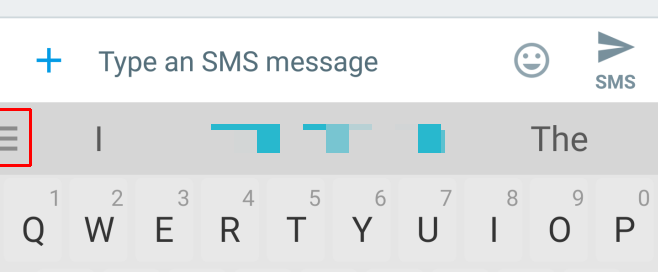
In the Swiftkey settings panel, you will see a new button for incognito mode. Tap it and you will switch to incognito mode. Type away and the words you type will no longer be saved.
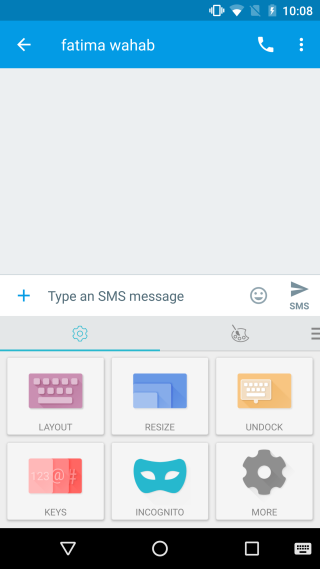

The keyboard app continues to function as it always did. It will still offer you auto-correct options that it has learned previously and it will try to predict the next word you want to type based on past learning. It just won’t add anything new to the knowledge base.
This isn’t just so you can safely type inappropriate words. The chances that you accidentally type an inappropriate word and send it to someone who isn’t old enough to know when to use it are slim.
It might be helpful for when you switch to a different language but don’t necessarily want the keyboard to learn the words you use. This might especially true if you the language you’re typing in has its own alphabet but you prefer to use the English letters to type it instead. Believe it or not, that is a thing. Of course, it can still be useful for when you type inappropriate words.
Install Swiftkey Keyboard From The Google Play Store
