How To Disable Animations In Android [No Root]
Animations are a cosmetic feature that make an OS look cooler. Animations fill transition actions i.e. when you switch from one app to the other, an animation makes the switch look smoother. Animations are part of all operating systems; Windows, macOS, iOS, Android, and Windows Mobile. They do look neat and contribute to the finesse of the UI but they also drain your battery. An excellent example of this is the parallax effect in iOS which was a huge battery drain. Android is no different; it too has animations to fill the transition gaps and make the OS appear more fluid. These animations drain the battery like any other animation would. Here’s how you can disable animations in Android.
In order to disable animations in Android, you must first enable developer options. To do so, open the Settings app and scroll down to ‘About Phone’. On the About Phone screen, look for the build number and tap it seven times. Return to the main Settings app and Developer Options will now be visible.
Tap Developer options and scroll down to the ‘Drawing’ section where you will find three types of animations that can be disabled; Window animation scale, Transition animation scale, and Animator duration scale. Tap each one of these settings to open their respective scale settings. You can speed up or slow down the animations but more importantly, you can turn them Off.
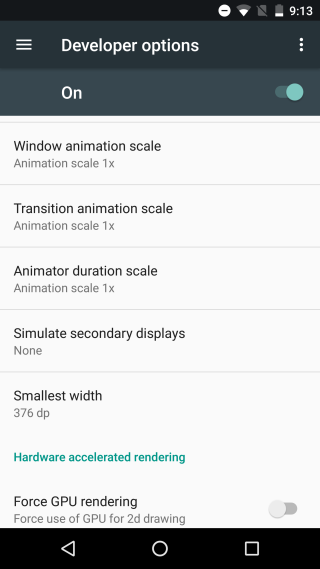
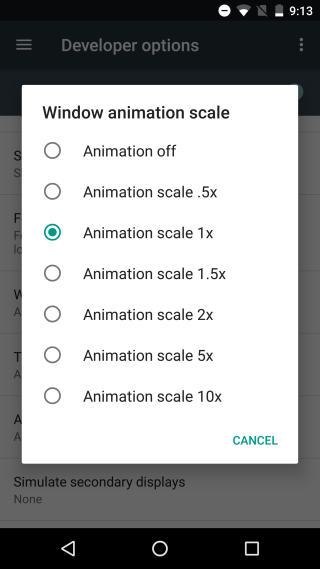
Tap ‘Animation off’ to disable the respective animation. Repeat for all three types of animation to fully disable animations in Android. The change takes effect on the fly and you don’t have to restart your phone. You will notice a difference when you now switch between apps or launch new apps on your phones.
This will neither speed up nor slow down your phone significantly. The real noticeable difference will be in battery time. Your phone will run longer on a single charge.
