How To Crop Panoramas For An Instagram Album
Instagram made the square sized photo popular. The app stuck with this particular photo size for a long time. The size came with its limitations and apps like Layout couldn’t remove them. Eventually, Instagram allowed users to post photos in their original, wide, dimensions. The feature is alright and you can use it to post a panorama but the results aren’t that great. You end up with a very zoomed out photo. Instawide is a free Android app that can crop panoramas for an Instagram album. iOS users will have to pay $0.99 for Panosel, an app that does the same thing but on an iPhone. Instagram albums or multiple image posts are a new Instagram feature that lets you share ten photos in one post. Instawide crops a panorama so that you can share it as an album. Here’s how it works.
Crop Panorama
Save the panorama you want to share to your device’s storage. Open Instawide and select the panorama from your camera roll. Tap the arrow button at the top right. You can crop the panorama image into square photos or rectangle photos.
You can choose how many photos, up to ten, you can split the panorama into. The higher the number of photos you crop it into, the more the image is trimmed. This is the only downside of the app.
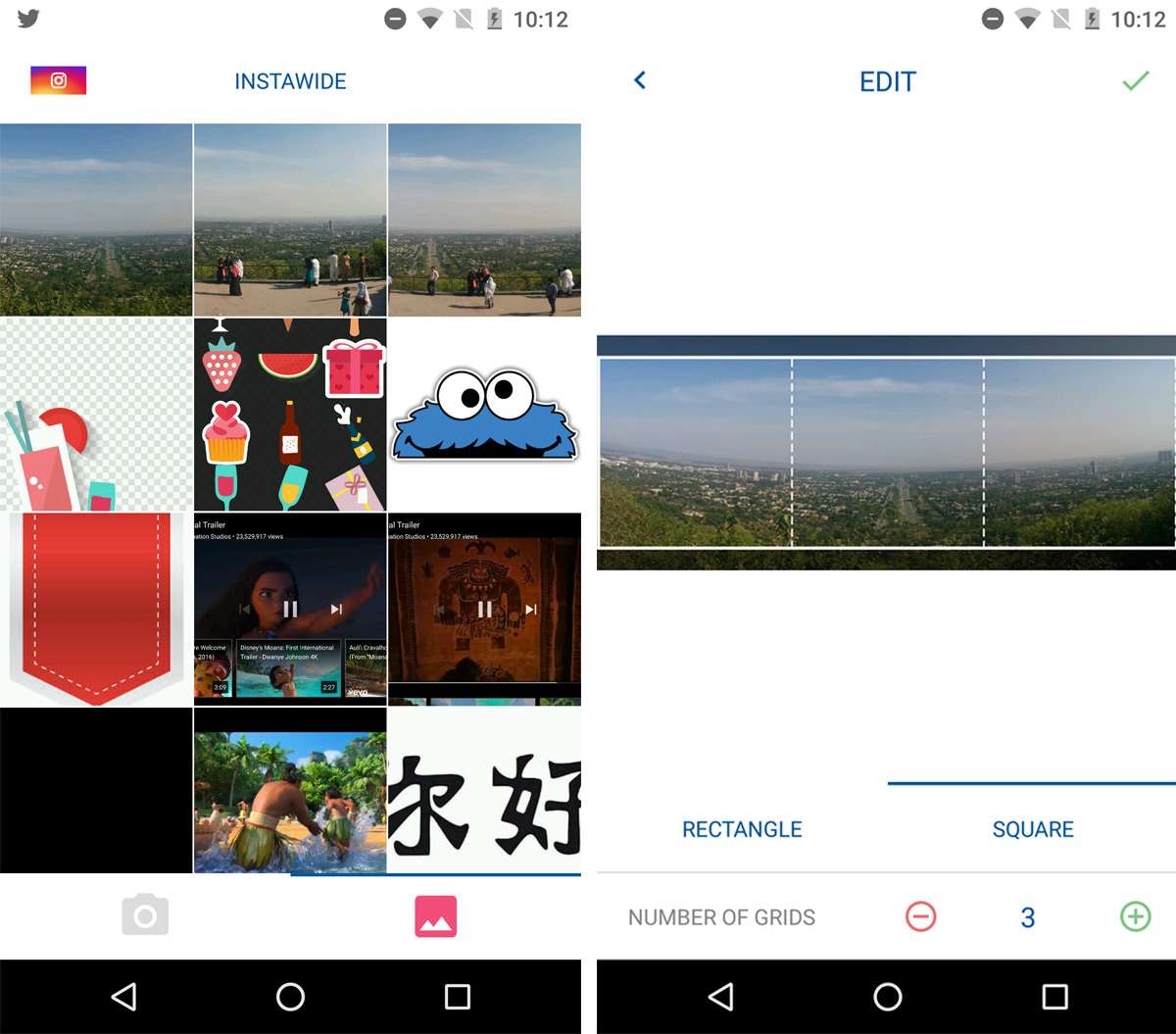
Instawide lets you choose which portion of the image you want to trim. When you crop panoramas for an Instagram album, you can pan the visible area. To divide the panorama into more photos, tap the plus button at the bottom. To divide the panorama into fewer photos, tap the minus button at the bottom.
Tap the green check mark at the top right when you’re ready to crop. Instawide creates a new folder on your device and saves the cropped images to it. They are named so that it is easy for you to assemble them in an Instagram post. The first image will have ‘_1’ at the end of its name, the second image will have ‘_2’ at the end of its name, and so on.
Post Cropped Panorama As Instagram Album
Open Instagram and tap the camera button. Tap the multiple images button to create an album/multiple image post. Select the photo that has ‘_1’ at the end of its name first. Next, select the photo that has ‘_2’ at the end of its name. Select them in the order they are named in. You can apply a filter to the photos and add a caption same as always. Tap Share and post it.
The cropping is seamless and Instagram stitches it together so that you can’t really tell the image have been cropped. There needs to be an iOS app that does this same thing.
Download Panosel From The App Store

Any similar apps on iOS??
iOS users will have to pay $0.99 for Panosel, an app that does the same thing but on an iPhone