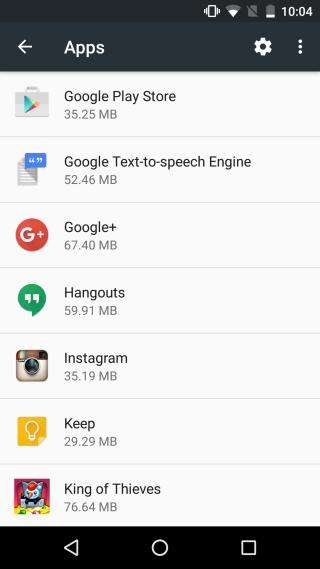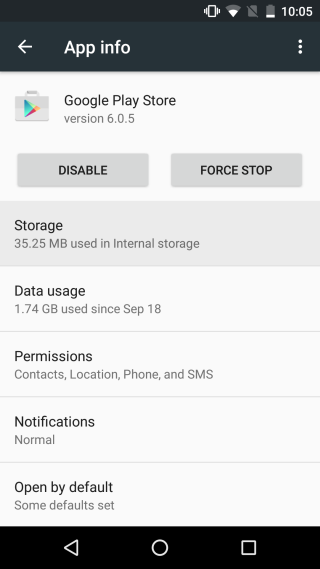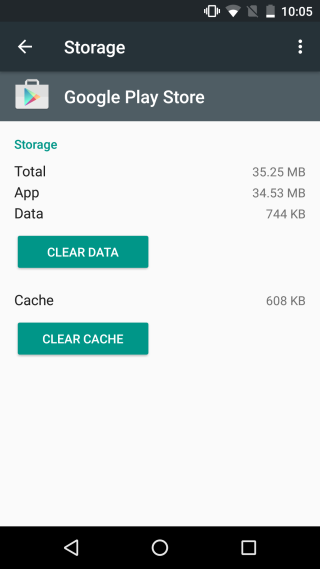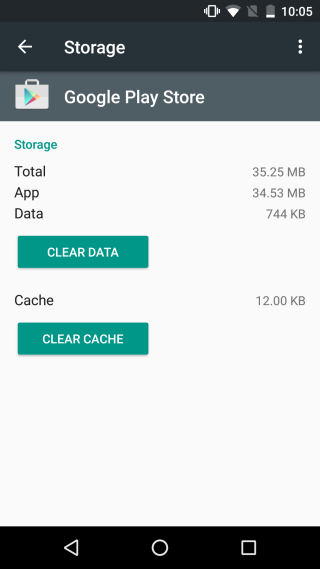How To Clear The Google Play Store Cache In Android 6.0
The Google Play store is prone to generating odd sorts of errors. Sometimes it will fail to connect with the right service while other times it might fail to download, install, or update an app. The errors come and go on their own and for some users, the only thing they can do is wait for it to fix itself. That said, a lot of the errors that Google Play Store encounters can be mitigated by clearing the app’s cache which is simple enough to do unless you’re using Android 6.0. In prior versions of Android, resetting and clearing the data and cache of an app was obvious. All you had to do was go to Settings>Applications>Manage Applications, tap on the Google Play store and tap the ‘Clear Cache’ and ‘Clear Data’ buttons. In Android 6.0, these buttons aren’t there any more and the process is now slightly different.
Go to the Settings app and tap Apps. Tap the Google Play Store app listed here and long press on ‘Storage’.
When you release the ‘Storage’ section, a new screen will appear showing you the ‘Clear Cache’ and ‘Clear Data’ buttons for the Google Play Store app.
This works for all others apps in Android 6.0. Clearing the cache of an app rarely creates a problem but clearing the data of an app might and perhaps that’s why Android decided to hide these two options. There aren’t any other steps involved and the cache and data will clear immediately. The only trick here is to find the option.