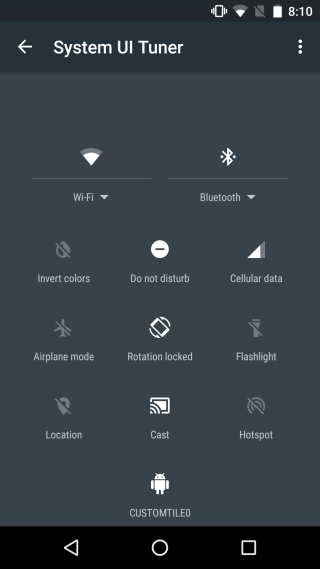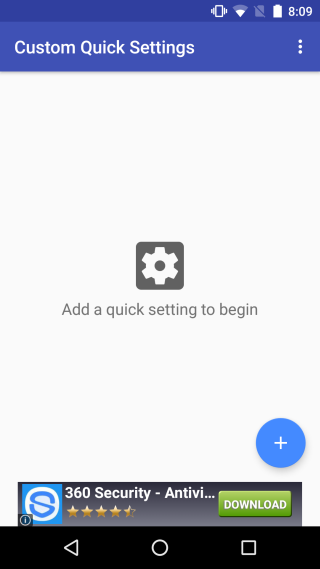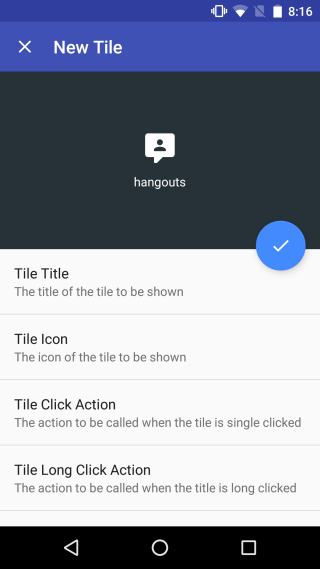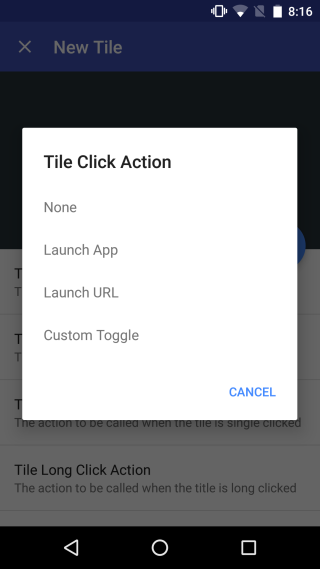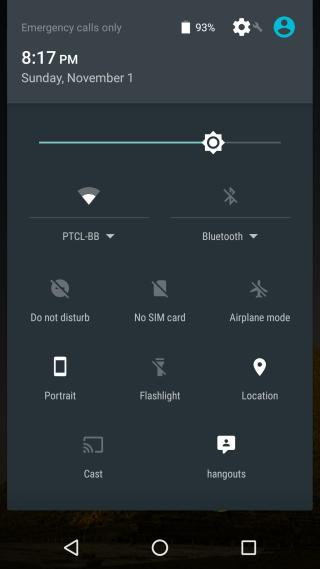How To Add A Custom Action Button To Quick Settings In Android 6.0
The quick settings added to the Notification Panel in Android 5.0 were very popular but they came with no customization options. As of Android 6.0, an experimental customization option has been added that lets you add custom tiles to it as well as remove and rearrange the default ones. For the average user wanting to add a custom setting using the experimental option requires an app. Meet Custom Quick Settings, a free Android app that lets you add a custom quick settings option to the Notifications panel in Android 6.0. Since the app is a one-size fits all solution, and it is geared towards making the process of adding a custom setting as simple as possible, it is limited. The setting you add can launch an app, open a URL, and add toggles for data connection, the volume panel, and sync.
In order to use Custom Quick Settings, You must be running Android 6.0 to do so. You don’t need to root your device, however, you do have to enable the System UI Tuner option.
Once you’ve enabled System UI Tuner, open it and tap Quick Settings. Scroll to the bottom and add a custom tile. Name it CUSTOMTILE0. Launch Custom Quick Settings and check the ‘I have done this’ option and tap ‘Continue’.
Next, start customizing the tile. Tap the plus button on the main screen in Custom Quick Settings and assign the new action button a name and action. You can also assign it an icon and the app comes with a rich library of different icons to choose from.
You can assign two actions to a single button; a click (single tap) action, and a long click (tap & hold) action. With the Launch App action, you can choose to launch an app from a list of all installed and system apps. With the Launch URL option, you can enter a URL that the button should open, and with the Custom Toggle option, you can choose from the list of supported toggles which one you want to associate with the button.
Custom Quick Settings relies on an experimental Android feature so there is a chance it might effect device performance. Try it out at your own risk.
Install Custom Quick Settings From The Google Play Store