GYF Is An Omnipresent, Gesture-Controlled App Launcher For Android
The number of gesture-based multitasking and app switching solutions for Android is becoming difficult to keep track of. From our personal favorite SwitchApps to the highly-customizable Flip Launcher, there are plenty of options available to Android users that allow instant switching between recent or user-select apps from virtually anywhere within the entire OS. When it comes to user-friendliness however, most of the existing solutions can be a tad difficult for many to get used to. GYF Side Launcher aims to change that by presenting Android fans with what is arguably the simplest solution for quickly switching to any system or third-party app. Once activated, the app installs an ribbon-like app drawer that can be dragged out of the screen’s left edge. The ribbon also features a column of alphabets to allow quick browsing of apps by name.
As with most similar solutions, GYF side launcher can be called from anywhere in the entire Android OS. Be it full-screen apps, games, the home screen or even the camera app, you can access the GYF app drawer by just swiping in from your device’s left edge, and it works in both landscape and portrait mode.
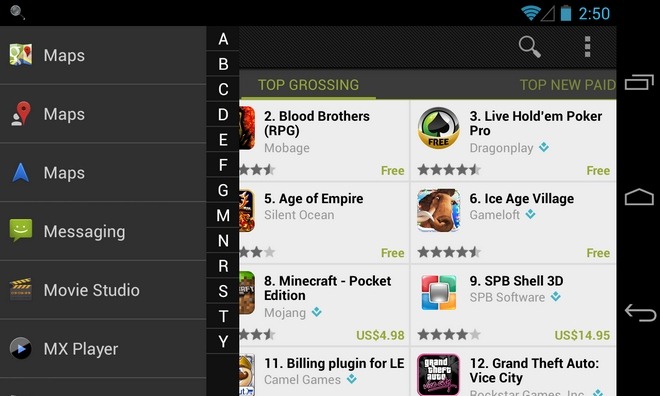
One of the best parts about the app is that it’s main UI is void of any frill and laces, menu buttons or multiple options; all you get is a solitary trigger button that can be tapped to toggle the GYF service. However, it’s from the app’s settings screen that you can take control of the app’s layout as well as notification preferences. You can control the width of the letter selection column, switch the list and background views between light and dark shades, and alter the opacity level of the app list and ribbon.
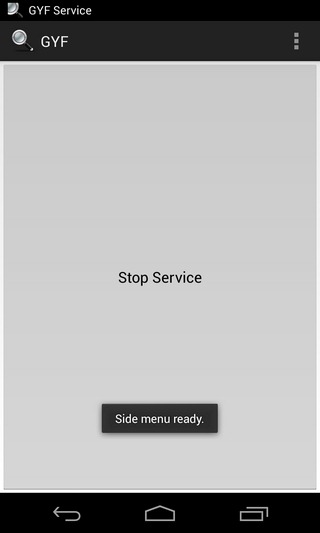
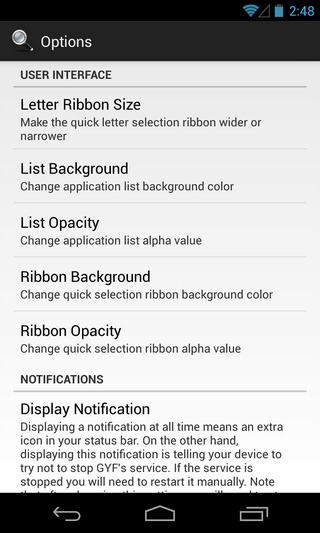
There are a couple of other settings available on the same screen for modifying the app’s behavior within your device’s notification bar. The first option lets you toggle the notification bar icon for GYF. As the app will itself brief you, keeping the notification icon persistently visible prevents certain task management apps from force-closing it. This ensures that you can get access to the list from anywhere, any time. In addition, with the notification bar icon visible on your device, you can easily tell if the app’s service is currently running or not.
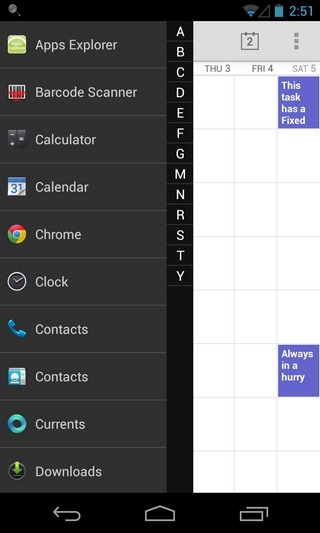
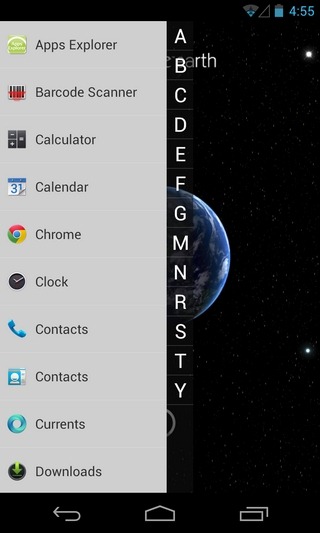
The second option in this regard is more cosmetic in nature, and allows you to choose between the GYF icon or an empty image for the notification bar icon. This can come handy for the minimalists among us who don’t like notification bar icons that they aren’t going to interact with. Though opting for the former helps you stay informed of the app’s service status without having to pull down the notification shade.
The app has not yet been released in the Play Store, so you’ll have to install it on your device by downloading its APK file from the link provided below and side-loading it to your device manually.
Update: GYF is now available on Google Play, and the download link below has been updated.
Download GYF Side Launcher For Android
[via XDA-Developers]
