Greenify Allows iOS-Style Multitasking On Android By Hibernating Apps
While it’s an obvious fact that the more apps you install on your Android device, the quicker its battery will drain out, there are certain ‘culprit’ apps that tend to hog your device’s precious resources more than others by constantly and stealthily running in the background, even when they’re not required at all. Although there are numerous tools that help users track down such apps, not many offer an effective solution to control their behavior. Sure, you can freeze such apps, but that disables the app’s functionality almost completely while they’re frozen. The countless Android task managers or system optimization tools have proven to be ineffective in this regard as well. This situation requires a solution that strikes a fine balance between functionality and efficiency, while requiring minimum input from the users themselves. New to the scene, Greenify claims to not just identify memory hogging background apps on your rooted Android device, but also puts you in control over their hibernation, so that their services come in to play only when required, making it a true battery saver!
Unlike most similar solutions, Greenify doesn’t take the hibernated/monitored apps completely out of the picture. Instead, your apps remain accessible upon will, with one major difference: the can only function in the foreground, and won’t run silently in the background. In short, their background services are halted until explicitly summoned by the users themselves, much like what iOS users get on their devices.
Since Greenify requires making changes at system level, a rooted device is required in order to avail the app’s services. Our detailed guide will help you learn more about rooting Android devices.
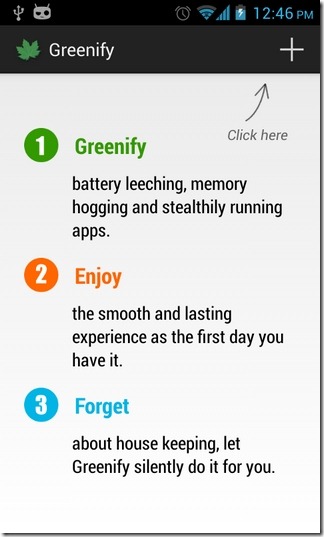
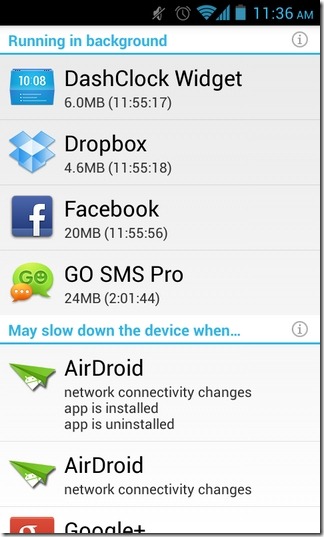
The best thing about Greenify is its focus on keeping things ridiculously simple. Launching the app for the first time will take you to a blank screen where you can add all the apps you wish to hibernate when in background. How’d you get to know about such apps? Just hit the ‘+’ button at the top-right. The screen that follows lists all the potentially battery-draining apps that:
- are currently running in the background,
- might slow down the device upon triggering of certain events,
- have been launched recently.
Tapping the (i) icon beside each category reveals ample information as to why those apps are listed here. Also, under each app’s title, you’re able to see the various actions that particular app is supposed to perform when a certain event occurs. Navigating all the way down on this screen reveals the ‘More…’ option that lets you manually import an unlisted app into Greenify’s hibernation list. For this, you’ll have to first launch the app in question, and then hit the Greenify icon from the notification shade.
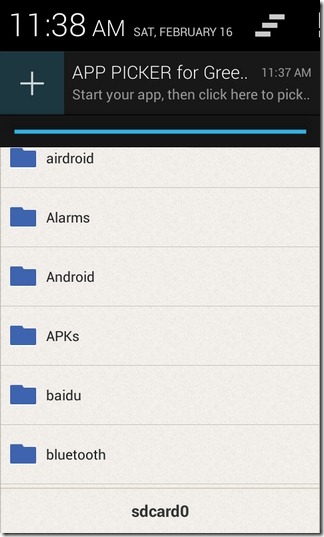
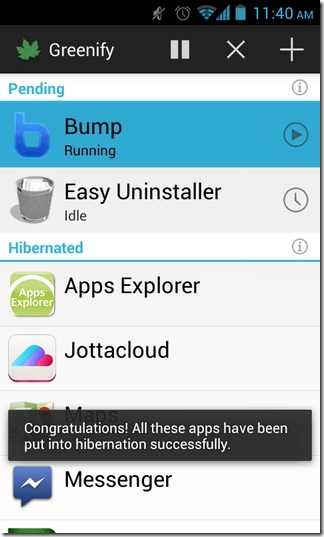
Each selected app automatically gets hibernated, and can be manually put out of that state from Greenify’s home screen. Needless to say, you should be cautious about what apps to put into hibernation. For instance, hibernating alarm apps, instant messaging apps, launchers, system apps, social networking clients and cloud storage apps will result in completely shutting down their services while they are hibernated.
According to the developer, if the app constantly keeps displaying notifications regarding its inability to hibernate apps, you will have to install SuperSU on your device instead of SuperUser. The download link to SuperSU is provided at the end for your convenience.
Greenify requires Android 3.1 Honeycomb or higher to run, and can be downloaded from the Play Store for free using the link provided below.
