Google Cloud Print For Android Allows Remote Printing On The Go
Printers are one of the most useful computer peripherals around, but they’re also, quite possibly, one of the most frustrating to configure. Then there are also the problems of managing multiple printers on a network, and making sure they are all running fine and ready to accept print jobs. Google, however, has made printing considerably simpler with Google Cloud Print that has been available in Google Chrome across desktop, iOS and Android. Though if you want to print something outside Chrome from your Android device, the new Cloud Print app that has just debuted on the Google Play Store will take care of that. The app allow you to print anything from documents to photos from your Android device.
Once installed, the Cloud Print app will show up as one of the options under the ‘Share’ menu. Just open whatever you want to print and select the Cloud Print option from the Share menu, and you will switch to the app itself (pretty much like adding an attachment to an email). The first thing you must do is select which printer you want to print from. Users of Google Cloud Print will know that both cloud printers and classic printers can be added to your Google account, and the list of printers you see will include both. An alternative way of printing files is to tap the printer icon in Cloud Print and select the files you want to print.
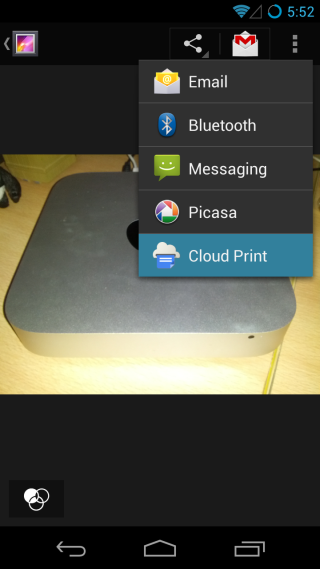
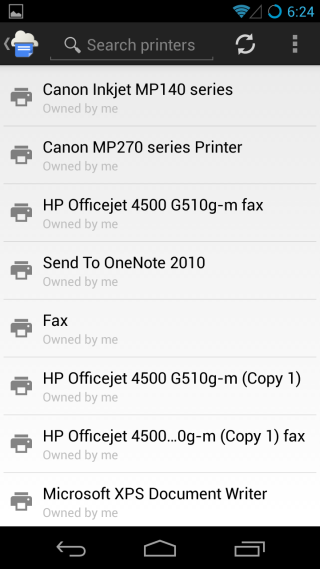
Once a printer has been selected, you will be able to preview the print job before it is sent. From the preview screen, you can change the orientation of the page and select the paper size as well as the number of copies you want to print. The document preview itself is not the same that you see when you print from Chrome, and there is no way to choose the color tone or print quality of the document. Tap the send button to start printing.
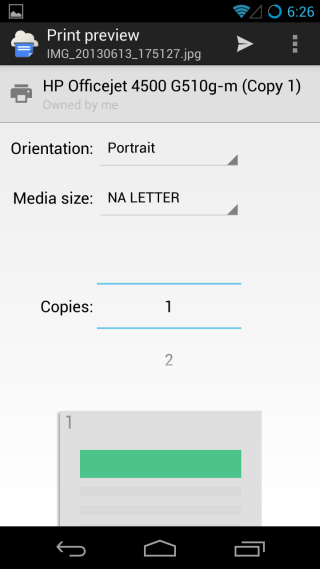
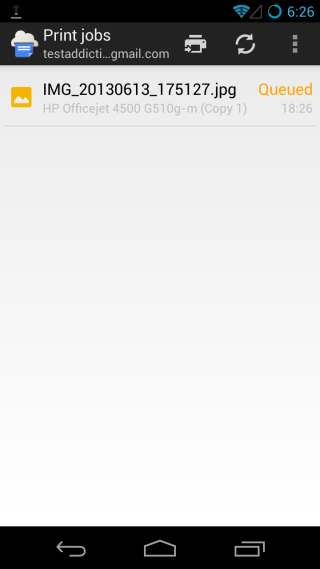
A print job can be cancelled by tapping-and-holding the document in the print queue to select it, and tapping the trash can button at the top to delete it. Print jobs are sent in the background, and you can see notifications for them in the notification drawer.
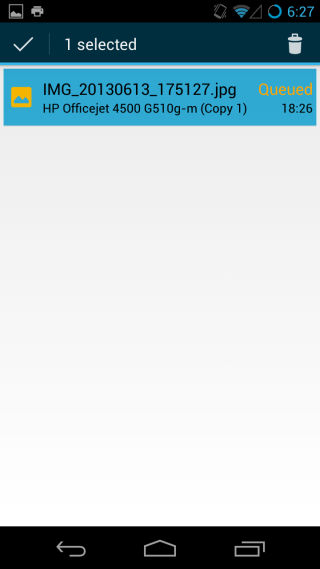
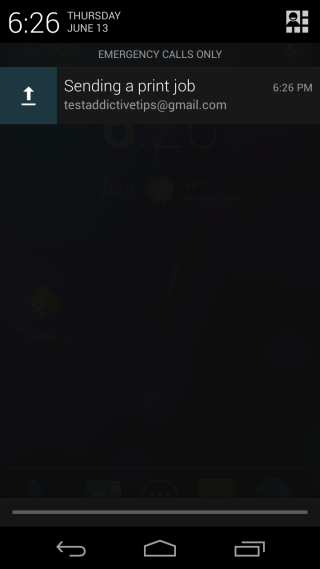
At present, you cannot add or remove printers from the app itself. You can see the full list of printers you’ve added, but no management options are available just yet. The app is available in select regions only, for now.
Download Cloud Print for Android
