How To Use Google Assistant To Lock Your Phone [No Root]
Google Assistant can remind you to call mom, pick up your dry cleaning, and give you a weather report. As of a recent update, you can even input text in Google Assistant. The personal assistant is fairly popular even outside Android devices. There’s already an unofficial way to get Google Assistant on macOS, and an official way to get it on iOS. This is why you might be surprised to learn you can’t tell Google Assistant to lock your phone. And it’s not just Google Assistant that can’t do this. Siri can’t lock an iPhone. Perhaps this is a security feature on iOS. The same can’t be true on Android for the simple reason that there are apps in the Google Play store that can lock your phone.
Android users don’t have to live with this limitation though. It’s pretty easy to get Google Assistant to lock your phone. You don’t need to root your device. All you need to do is create a little shortcut in Google Assistant and get an app that can lock your phone.
App To Lock Your Phone
You need an app that can lock your phone. The Google Play Store has an abundance of these apps. Take your pick. We went with an app called Screen Off and Lock. All you need to do is download the app and nothing else (link at the bottom).
Create Google Assistant Shortcut
Open Google Assistant on your phone. Tap the drawer icon at the top right. On the Explore screen, tap the overflow button and select ‘Settings’ from the menu.
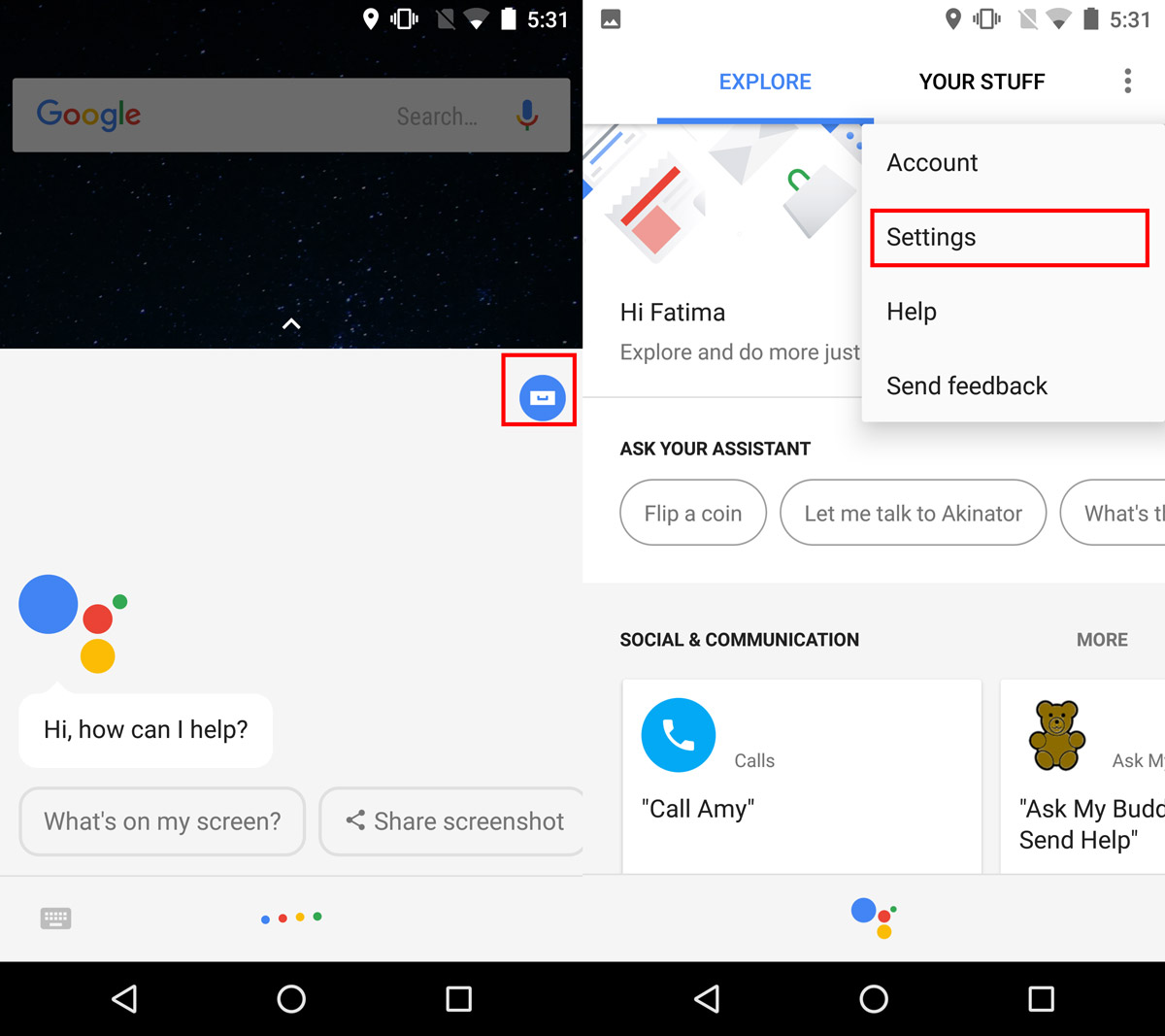
Scroll down to the Phone section on the Settings screen, and tap on Shortcuts. Next, on the Shortcuts screen, tap the floating plus button to create a new shortcut.
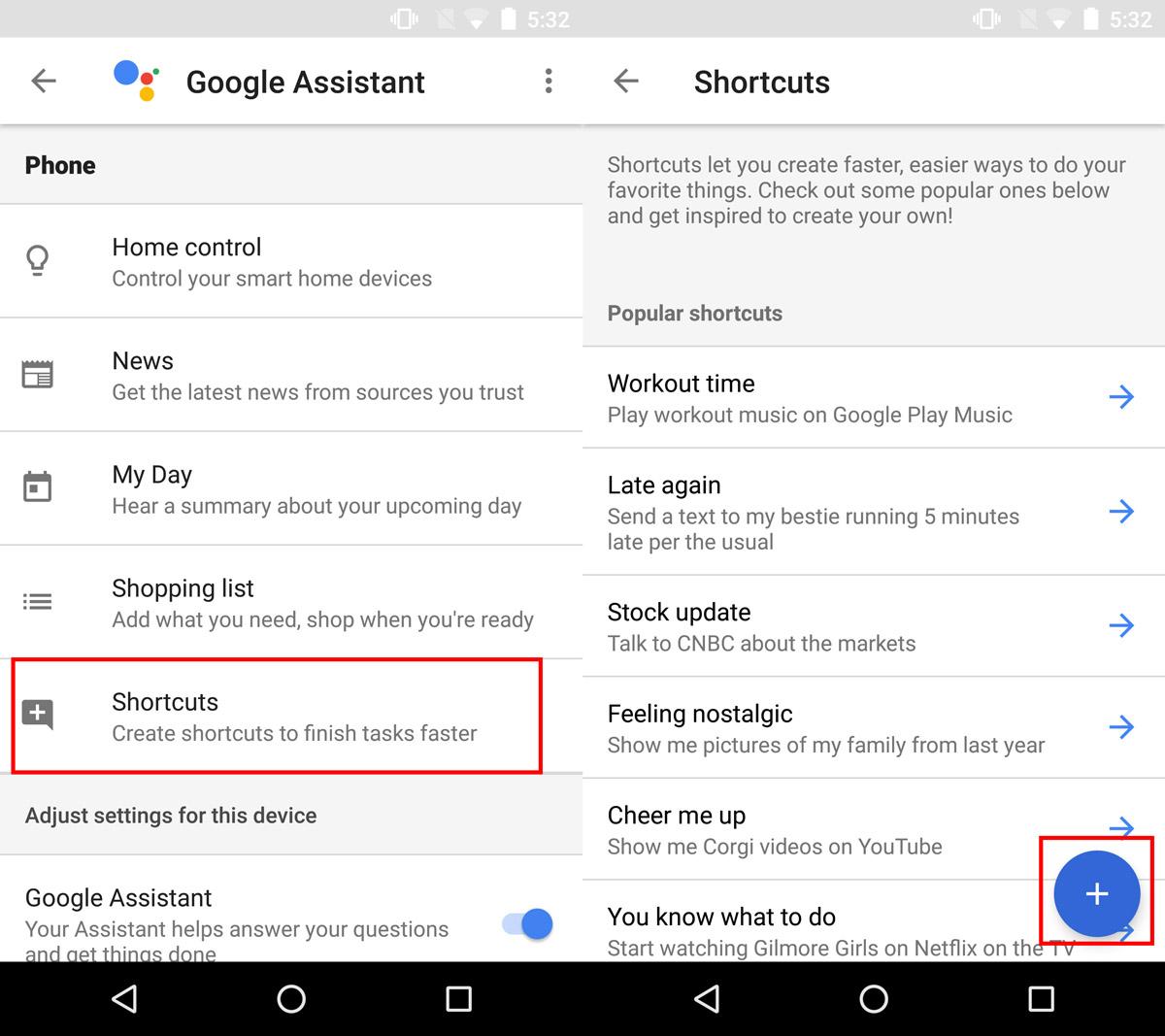
On the new shortcut screen, enter ‘Lock my phone’ under ‘When I say Ok Google’ and ‘Or when I say Ok Google…’. Next, in the ‘Google Assistant should do’ field, enter ‘Open OFF+’. If you’re using a different app to lock your phone, replace the ‘OFF+’ in the command with your app’s name. Tap Save.
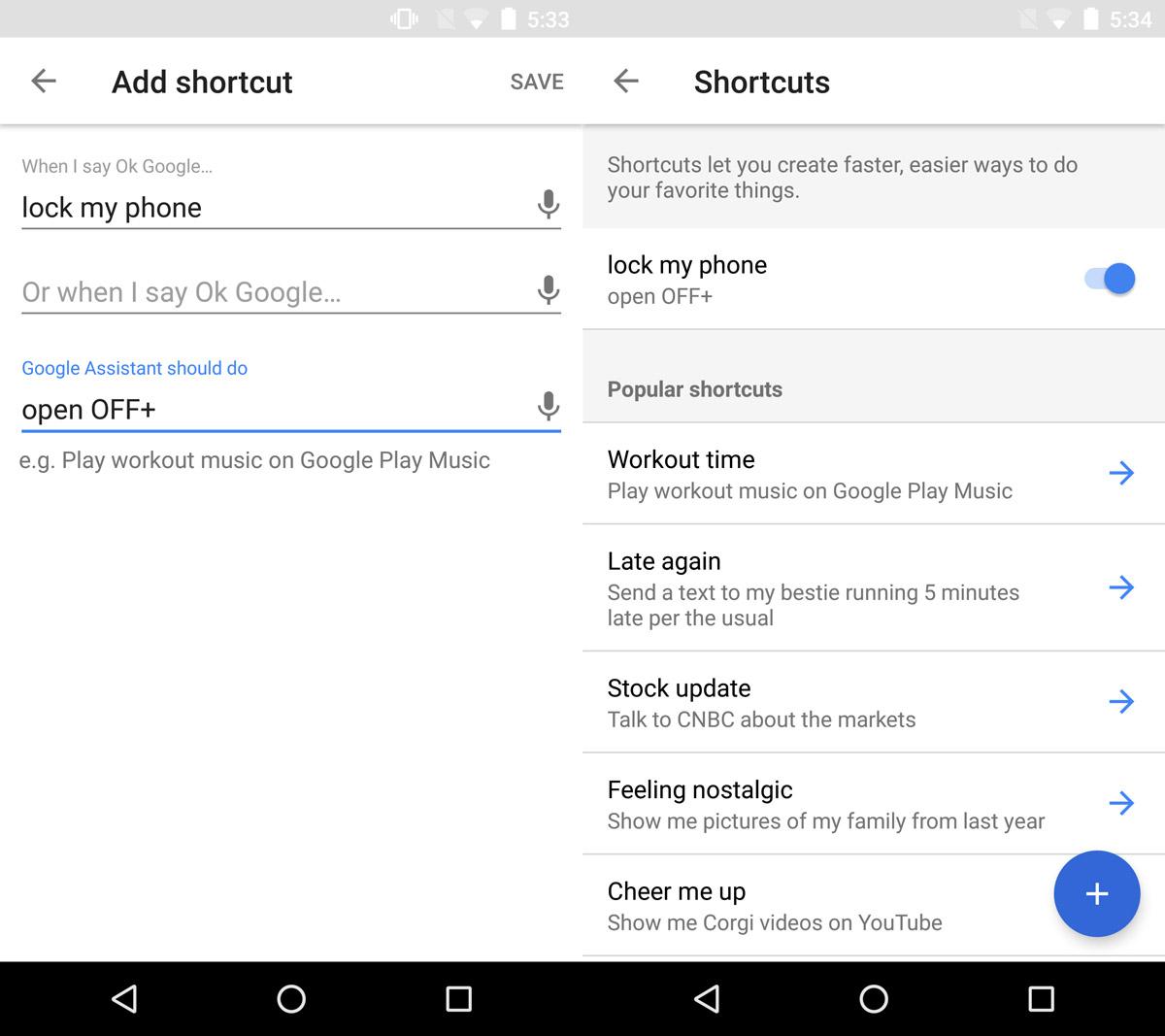
That’s all you need to do. The next time you open Google Assistant, you can tell it to lock your phone. Alternatively, you can say, Ok Google, lock my phone and Google Assistant will lock your device. You can change the command phrase you use to lock your phone. For example, you can replace ‘Lock my phone’ with ‘lock my device’ or just ‘Lock phone’. Go with whatever feels natural to you.
Download Screen Off and Lock From The Google Play Store

That was Awesome.!!