Delete User & System Android Apps In Bulk With GO App Uninstaller
Android has always fallen short of a better app management system when it comes to uninstalling apps. Sure you can do that from the system settings, or from the app drawer as well in case of Android 4.0 and higher. Also, many third-party launchers allow you a quick way of uninstalling apps from their icons, but what if you want to uninstall multiple apps in one go? There are apps available on the Play Store for batch uninstalling, but none offer the simplicity and additional features that GO App Uninstaller brings to the table. In addition to uninstalling user apps, the app can also delete system apps on rooted devices. With no complicated settings to configure, Go App Uninstaller is simple and easy to use for anyone.
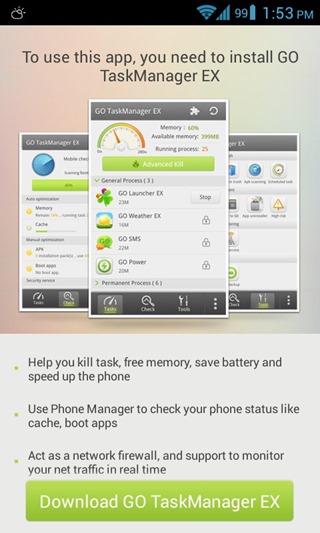
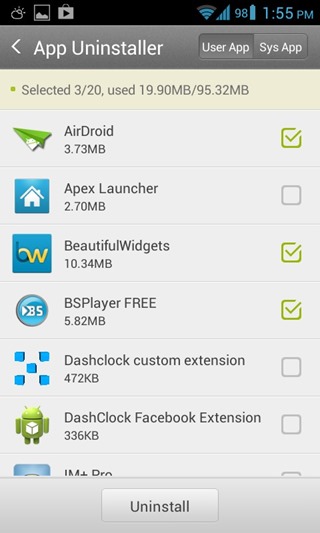
The app requires Go TaskManager EX to function, but it’s available for free and can be installed in a few seconds. Once launched, uninstalling the apps is as simple as checking the apps you want to remove and hitting the ‘Uninstall’ button at the bottom. The ribbon at the top also displays the number of currently installed apps on your device and the total space taken by them, along with the space you will be reclaiming by uninstalling the currently selected apps.
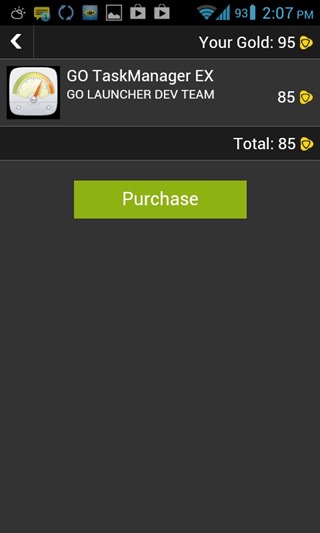
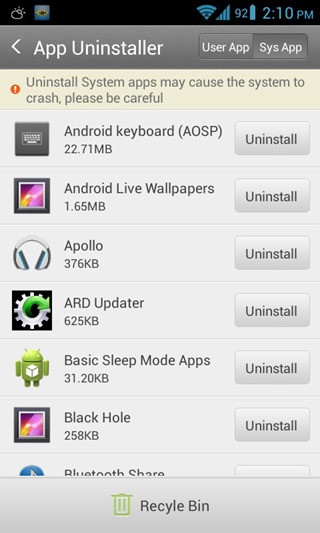
Uninstalling system apps however, does not come as simple. The user will either have to make an in-app purchase or unlock the function using GetJar Gold credits. Either way, if you do unlock this function, uninstalling system apps will be a breeze, just like uninstalling user apps.
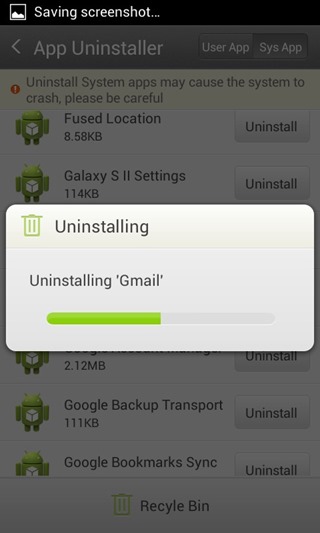
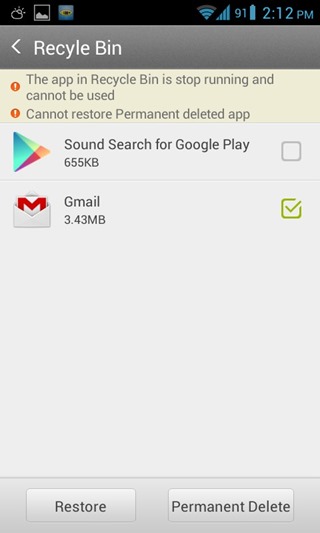
Once a system app is uninstalled, it will be moved to a Recycle Bin. This is a great safety measure in case the system app removal starts causing system problems. In such a scenario, you can always restore the app by tapping Recycle Bin, selecting the app(s) you want to restore and hitting the ‘Restore’ button. To permanently remove any app(s), use the ‘Permanent Delete’ button.
To be honest, there are apps out there that offer far more control and power over app management for both user and system apps, but most of them are not simple enough for many users. GO App Uninstaller hits the perfect balance with its simplicity, without sacrificing on any features.
Download GO App Uninstaller For Android

You can delete as many apps as you want in play store by holding your finger for a longer time on one app. after that you can choose other apps with a simple click and after you choosed all press delete.
You have to specify that Go Task Manager Ex Pro is required for uninstalling system apps…