How To Get The Android O Developer Preview
Google unexpectedly dropped the first Android O developer preview yesterday. Android O is the code name for the next version of Android. Android 7 aka Nougat is the current stable version. This developer preview is intended for registered developers. If you’ve joined the Android Beta program, you will not receive an update. This means the preview is probably not stable enough to be run on your main device. If you still want to try it out, then you will need to manually install it. The process is simple enough and Google has made images of the new version available for some devices. Here’s how you can get the Android O developer preview on your phone now.
This will factory reset your device. If you are flashing the developer preview on your main device, back everything up first. There is no getting your files and data back if you don’t take a back-up.
Device Compatibility
Android is not like iOS. You have numerous devices in the market and it isn’t possible to release a new OS version for all of them. This is why only select devices receive the newest version of Android, stable or otherwise, in the first go. The Android O developer preview image is available for the following devices;
- Pixel Phones: Pixel, Pixel XL, and Pixel C
- Nexus Phones: Nexus 6P, Nexus 5X, and Nexus Player
Any Nexus device not listed above may no longer be supported come Android O.
Download Files
There are a bunch of files you need to download before you can install the Android O Developer Preview on your phone. The OS image is one obvious file you will need but you also need to get the Fastboot and adb files for your respective desktop OS. Use the links below;
Android O Developer Preview: Here (be mindful you download the correct image for your device)
Android Fastboot and adb files: (https://dl.google.com/android/repository/platform-tools-latest-windows.zip) Windows (direct link)
Prep Your Device
You need to enable developer options and USB degbugging on your device. Your device must be running Android 7 i.e. Nougat.
To enable developer options, open the Settings app. Go to About Phone and tap the build number 7 times. The developer options will be enabled.
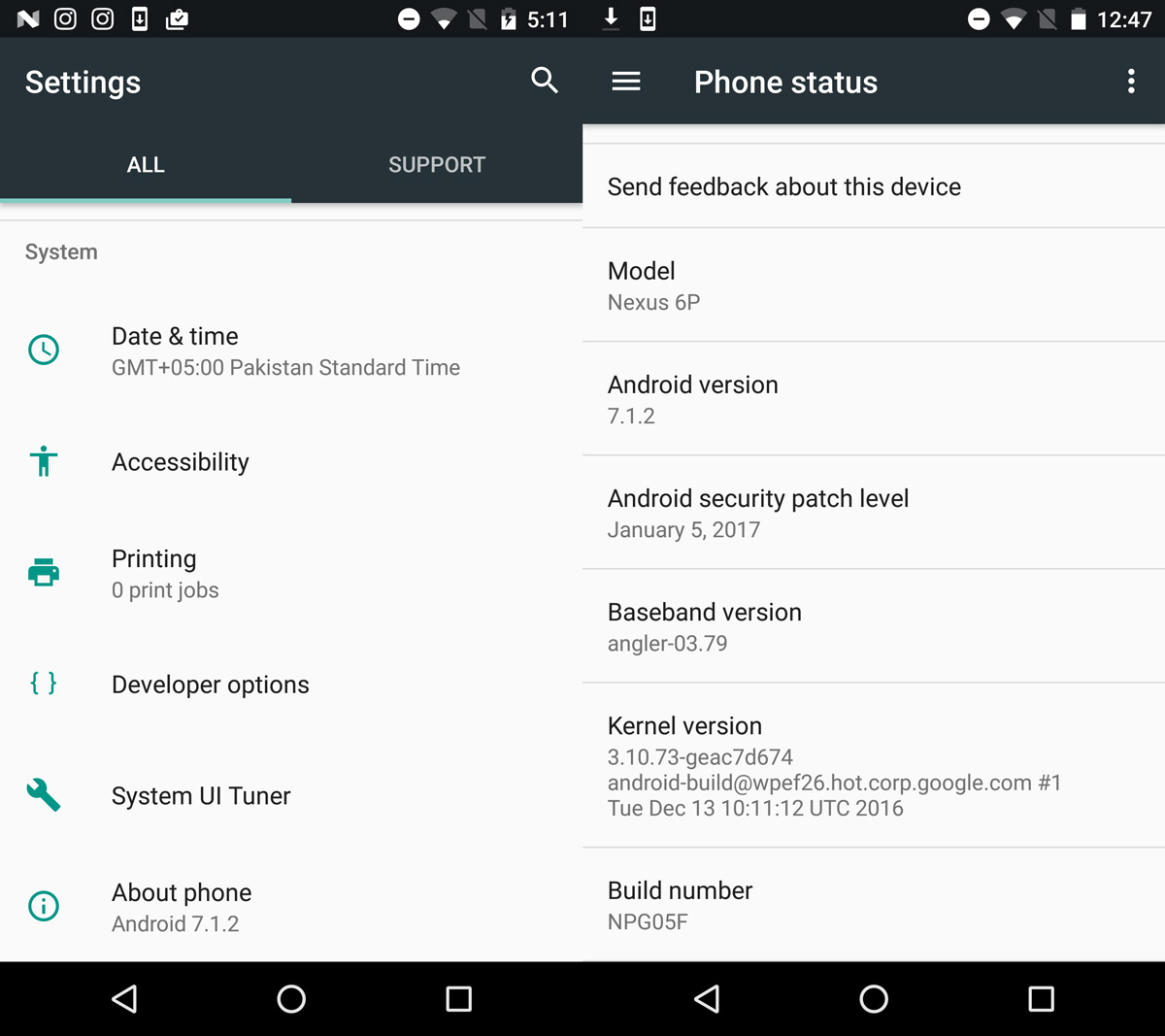
To enable USB debugging, open the Settings app and go to Developer Options. Enable USB debugging.
You also need to unlock the OEM on your device. Open the Settings app and go to Developer Options to enable OEM unlock.
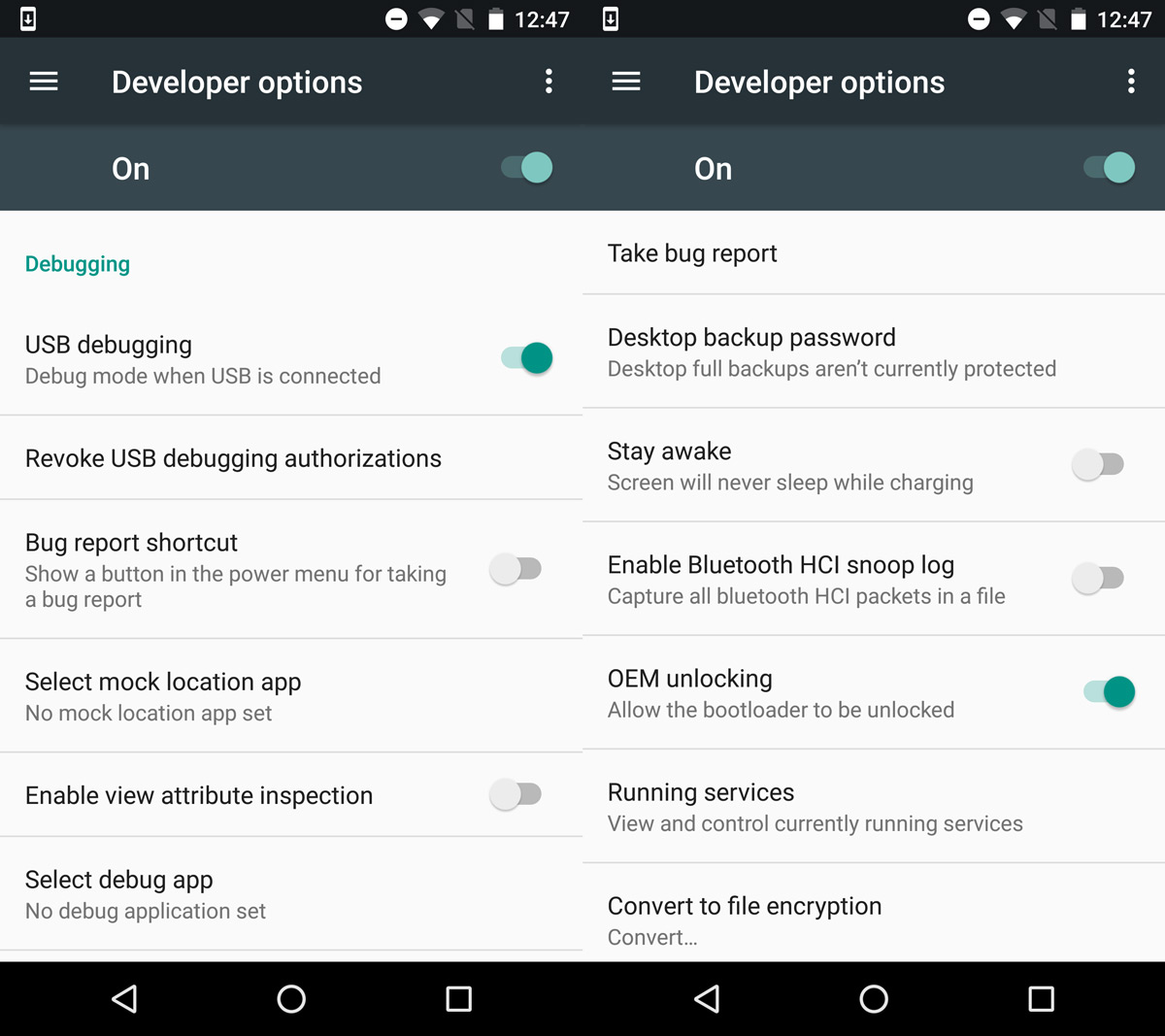
Unlock Bootloader
At this point, you should have the adb and fastboot files installed on your system. Hold down the Power and volume down button to boot your device into Fastboot. Connect it to your PC via USB cable.

Run the following command in Command Prompt.
fastboot flashing unlock
When asked if you want to unlock the bootloader, confirm. Use the volume keys to select an option, and use the power button execute it.
Install Android O Developer Preview
At this point, you will need the Android O Developer Preview image. Extract the zipped file and navigate to the folder the image is in. Hold down the Shift key and right-click in an empty area. Select ‘Open Command Prompt here’ from the context menu.
You device should still be in Fastboot mode. It should be connected to your PC via a USB cable.
In the command prompt window, run the following commands.
fastboot devices
This will return the serial number of your device.
Next, run this command;
flash-all
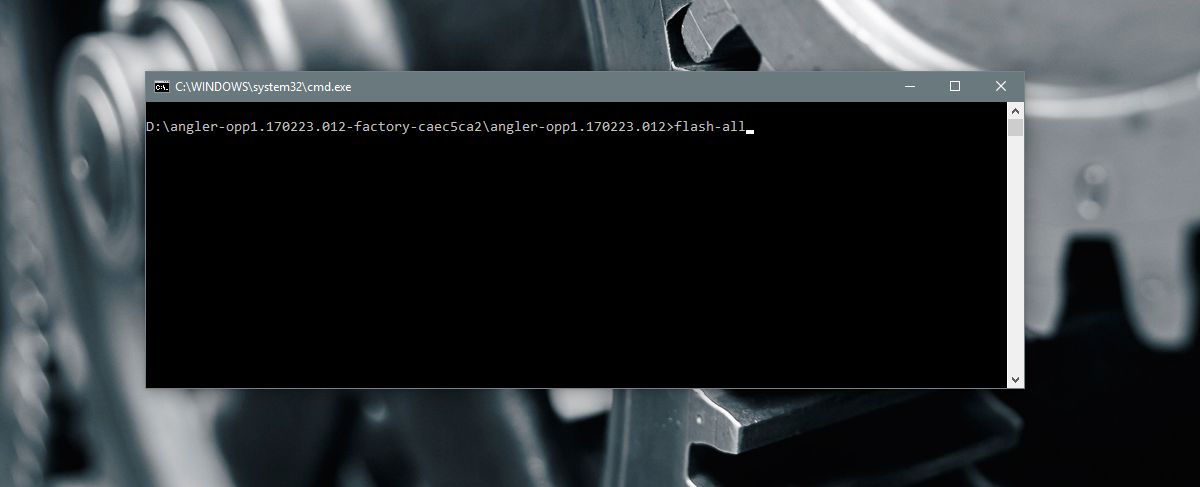
The Android O Developer Preview will now install on your phone. It will take some time to install. Do not interrupt it or disconnect your device.
