Get Real-Time Notifications On Android Lock Screen With This Widget
Android’s notification system is great for staying informed about all your phone and app activities and updates from anywhere in the OS, but what if you want to access this information without having to unlock your phone’s screen? Notification LockScreen Widget allows you to do just that! We have seen the likes of DashClock widget bring a lot of extra functionality to the lock screen, but the AnyDash notifications extension for the widget only offered setting up notifications for selective apps, and had its own styling. Notifications Widget places real-time notifications of everything from your Notification Drawer into a very neat widget, complete with a handful of very useful customizable features.
Needless to say, you can place the widget on your Home screen as well if you want, but its purpose is to show you notifications on your lock screen. Since lock screen widget support was added in Android 4.2 Jelly Bean, the widget requires your device to be running that version or higher. However, you can some lock screen replacement app with widget support such as Widget Locker to add the widget to the lock screen in earlier versions of Android.
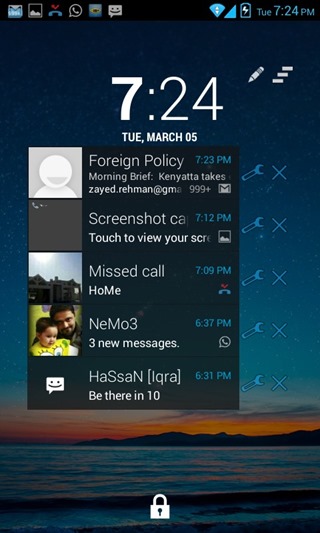
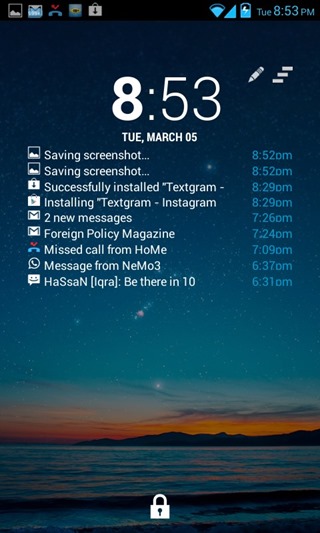
To use the widget, you firstly need to enable it under Accessibility in the Settings menu. By default, the widget replicates the notifications as they originally appear in the Notifications Drawer, as you can see in the first screenshot above. However, the appearance can be changed in terms of the size of the notifications. You can choose between Large (default), Medium, and compact views. The list is scrollable, so you don’t have to worry about the undersized widget syndrome.
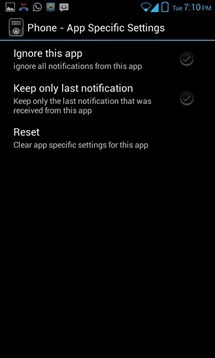
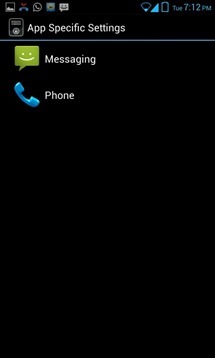
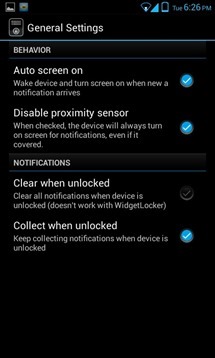
If you don’t want the widget to show notifications for a certain app to appear in the widget, or only want to see the latest notification related to it, you can hit the edit button on the lock screen next to the clock, and tap the spanner next to that notification. You will now be in the ‘App Specific Settings’, where you can exclude any app from future notifications or set the widget to show only the latest notification for it. You can also access the ‘App Specific Settings’ from Notification Widget’s settings menu and edit any rules.
There’s more too – you can set the device to wake up to a new notification, or toggle the proximity sensor so that the device doesn’t wake up while in your pocket. More options include clearing notifications when the device is unlocked, and constantly collecting notifications even when the device is unlocked.
With multiple lock screens available on Android 4.2, I for one will definitely be setting this widget up on one of them with the compact view. What about you?
Download Notification LockScreen Widget

Does this work with Exchange email? So if I configure my Microsoft Exchange email in the mail app, and I get an email while the screen is locked, will the screen momentarily wake up to display the new email, and then go back to “sleep”?