Get Galaxy Note II Style Smart Screen Rotation On Any Android Device
The Galaxy Note II by Samsung brought along with it a pretty useful feature in Smart Rotation – an alternative Android screen rotation mechanism that relies on facial recognition instead of the accelerometer to switch between screen orientations. The feature utilizes your device’s front facing camera to determine your facial orientation, and controls the screen orientation accordingly. So far, the feature was exclusively available to a select few Galaxy series devices including Note II, S II & S III, but thanks to the efforts of XDA member StupidIdea and his colleague, we now have GMD Smart Rotate – an awesome Android app that brings the Note II-style Smart Rotation feature along with various other goodies to any rooted or non-rooted device running Android 2.3 Gingerbread or above. As evident from the above description, the app is meant to work only on Android devices that sport a front-facing camera.
GMD Smart Rotate is available in the Play Store as both free and $1.89 variant. The paid version offers a couple of additional interesting features such as the SGS3 style Smart Stay to keep your device’s screen awake for as long as you keep looking at it, and the options to hide the app’s notification bar icon and specify custom rotation preferences on an individual per-app basis for multiple apps. The free version has a limitation of allowing you to personalize rotation settings for just a single app at any given instance.
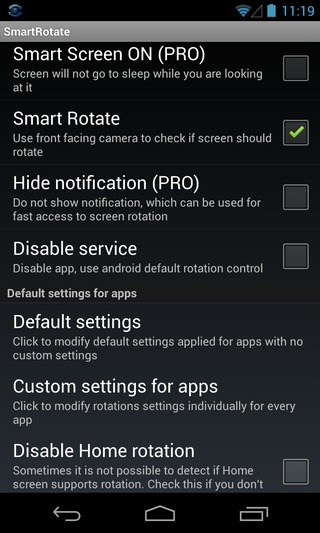
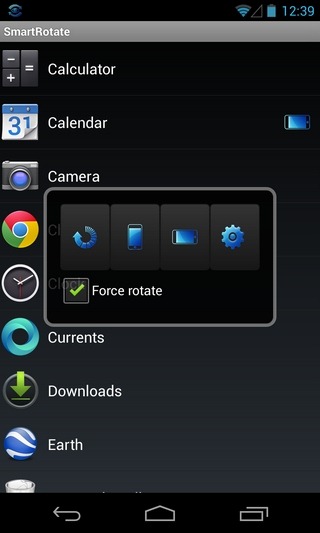
Besides replicating the Smart Rotation feature, the free version of the app lets you ‘Force Rotate’ any app to the preferred orientation. Using this option, you can use your favorite apps in an orientation that they may not support by default in the first place. For instance, I successfully managed to rotate the home screen of my non-rooted Nexus 4 to landscape mode with GMD Smart Rotate. In addition, you have the option to lock the screen orientation for the currently opened app. Thus you can keep using an app in portrait or landscape mode only, regardless of your device’s actual screen orientation preferences.
That’s not all – the app even supports a highly customizable home screen widget (or rather, switch) that lets you perform the following actions with a tap:
- Custom rotation selection
- Toggle the Smart Rotate feature (default or forced)
- Switch to portrait mode (default or forced)
- Switch to reverse portrait mode
- Switch to landscape mode (default or forced)
- Switch to reverse landscape mode
- Rotate screen clockwise or counterclockwise
- Toggle auto rotate
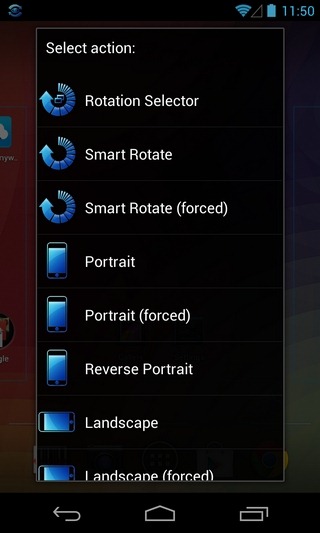
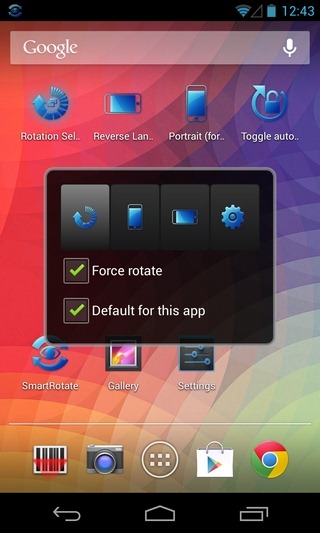
The app’s controls can be brought up from anywhere within the entire OS by using the GMD Smart Rotate notification panel icon. Using the app’s compact control panel overlay, you can toggle the smart rotate feature, lock currently selected orientation, enable force rotate for the currently opened app, and apply current settings as default for that particular app. Do note that the ‘Force rotate’ option on the control panel should be kept enabled for the app to work effectively in most scenarios. From the app’s settings screen, you can also enable toast notifications to get instant confirmation of successful face recognition and screen rotation.
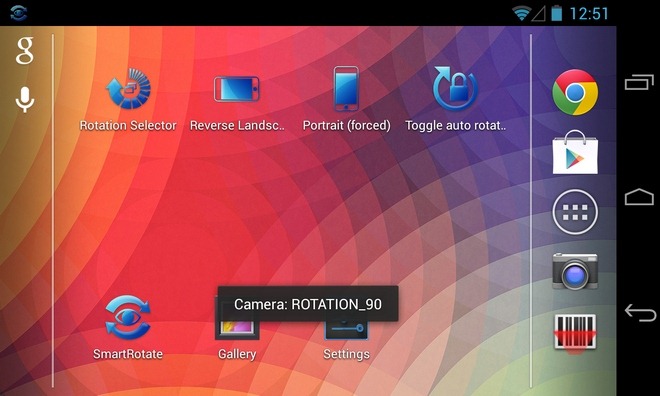
With the app relying heavily on your device’s front facing camera to trigger screen orientation via the Smart Rotate feature, you might be worried about the battery being drained fairly quickly. Luckily, that’s not the case, because the app is supposed to trigger the camera only when it detects a substantial change in orientation based on the accelerometer. Quite understandably, the app might not work as desired in places where light is inadequate for the front facing camera to detect your face properly. Therefore, make sure that you use the app in a well-lit place.
All in all, it’s a pretty handy tool, especially for avid gamers, readers and movie buffs who hate being disturbed by frequent screen orientation shifts caused due to the slightest of movements.
Download GMD Smart Rotate For Android
Get GMD Smart Rotate Full Version Unlock Key
[via XDA-Developers]
